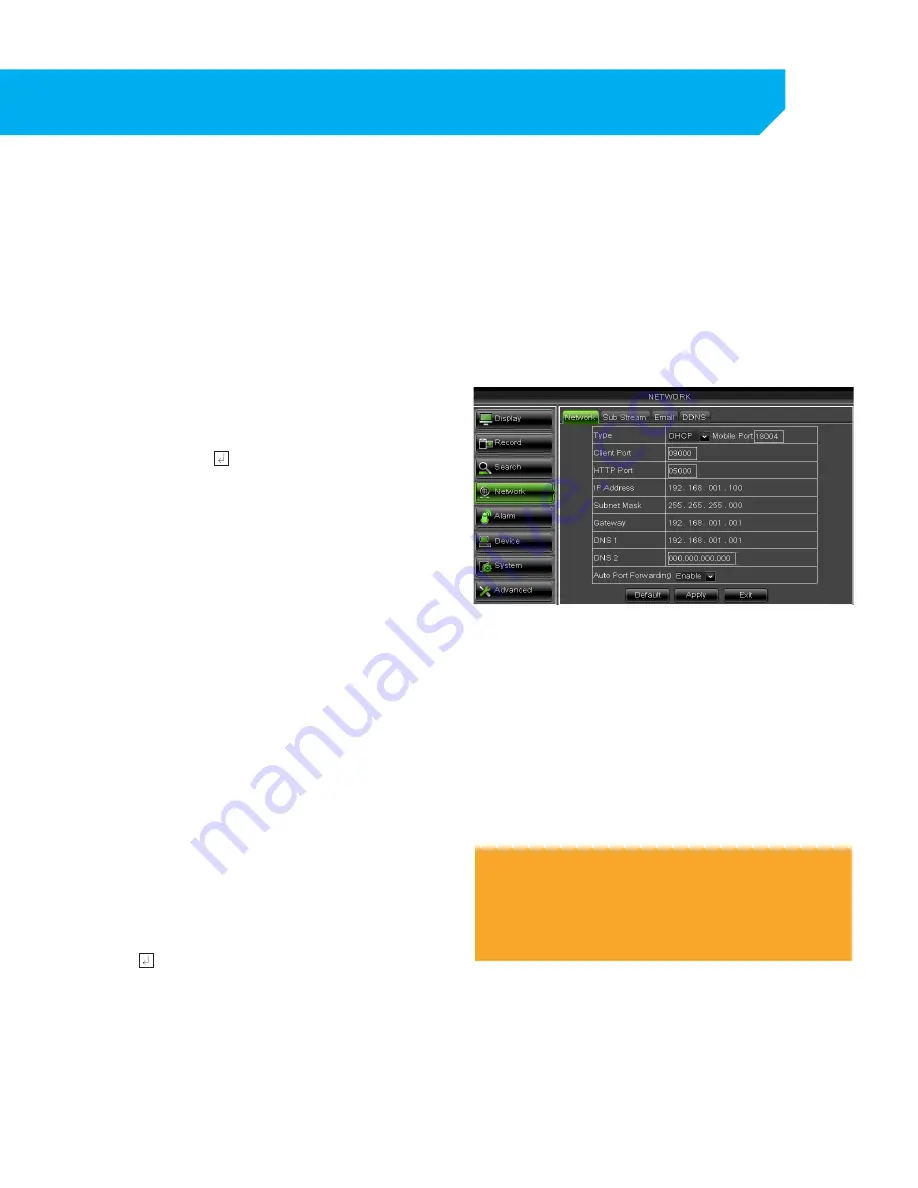
32
Client Port
This port is used to transmit images from the DVR. It is recommended that this port remain on port 9000.
HTTP Port
This port is used to initiate communication to the DVR. The HTTP port is entered at the end of the IP address
to connect to the DVR. If using the default port (80), your Internet browser will automatically add port 80
at the end of the address, even though it may not be visible. If using a port other than 80, you will need to
add that port to the end of the IP address when typing it into the web browser. (Example: If using port 5000
and the IP address is 192.168.1.103 you would type http://192.168.1.103:5000 in the address bar of Internet
Explorer). To change the port you are using, follow these steps:
1. Select the box next to the port you would like to
change and a keyboard will appear.
2. Type the port number you would like to use, then
select the ENTER key. The ports cannot be the
same number
3. Select APPLY to save your changes.
IP Address
The numbers here represent the Internal IP address
of your DVR. If your DVR is not properly connected
to the router, the address will appear as 0.0.0.0. or
192.168.1.100 will be display
To acquire an IP address:
1. Make sure the DVR’s IP mode is set to DHCP.
2. Once adjusted to DHCP, select APPLY to save
and exit the menu.
3. Unplug the power cable from the DVR.
4. Connect the included network cable from the
back of the DVR to your router.
5. Plug the power cable back into the DVR.
6. Enter the NETWORK tab menu to verify that the IP
Address is displayed on the NETWORK tab.
If your IP address changes frequently, changing your network type to STATIC may help to prevent it from
changing. To set the IP address to STATIC follow these steps:
1. Write down your IP address found on the
NETWORK tab in the IP ADDRESS field.
2. Click the box next to TYPE and select STATIC.
3. Click in the field next to IP ADDRESS and enter
your IP address from step 1. Select the
ENTER key.
4. Select APPLY to save your changes.
5. Exit the menu completely to restart the DVR.
6. Go to the MAIN MENU, click NETWORK and
confirm that your changes are saved.
Note:
The internal IP address and ports are the most important
information on the Network Setup Menu screen. This
information is necessary for setting up port forwarding for
viewing the DVR outside of the current network.
NETWORK SETUP






























