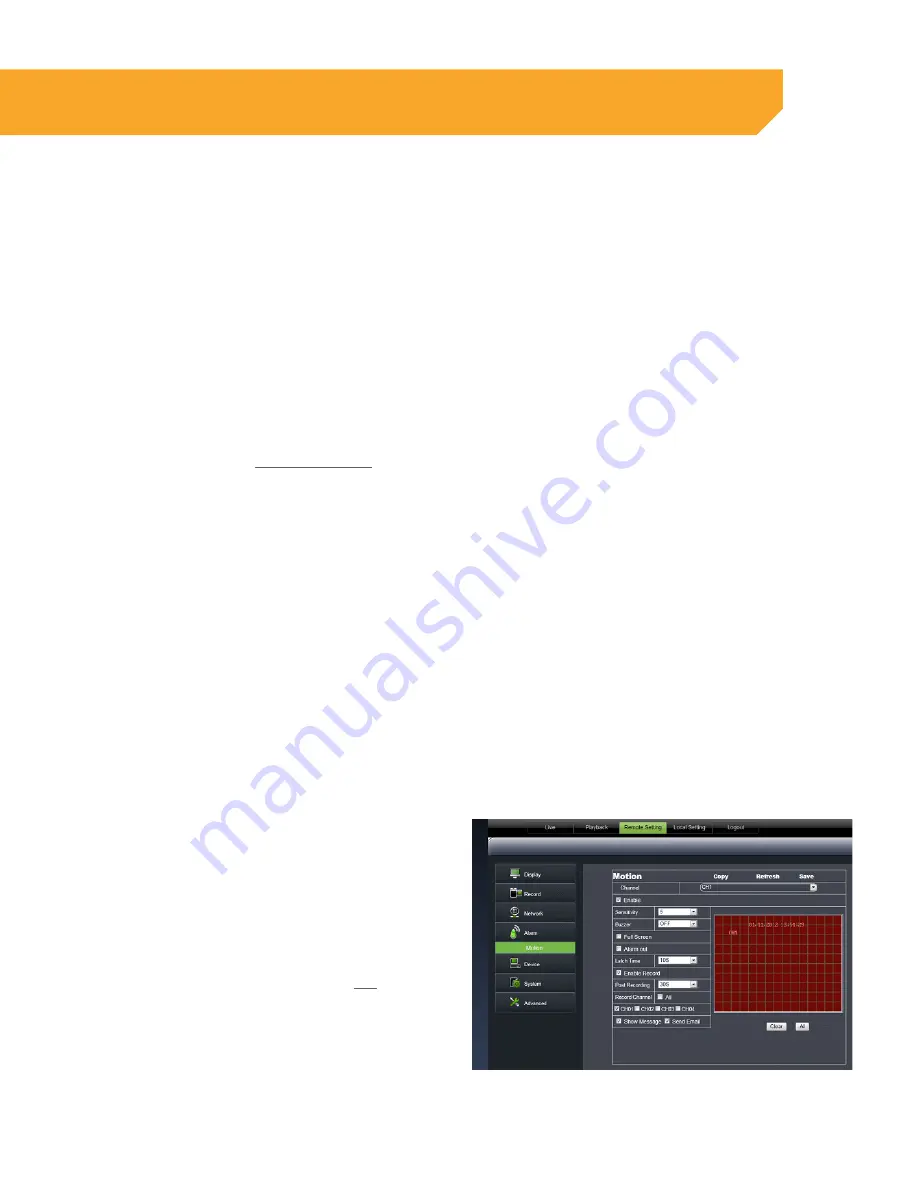
68
To receive email notifications:
1. Select the drop down box next to EMAIL,
2. Select ENABLE.
3. Select the enable drop down box next to SSL.
4. Select the SMTP Port and input the port number
provided by your email provider using the
keyboard. (For emails the port number is 25. The
Gmail port number is 465).
5. Select the SMTP Server box and input the SMTP
server address provided by your email provider
using the keyboard.
(Gmail SMTP address: smtp.gmail.com).
6. Select the SENDER EMAIL box and input the
email in which the email notification will be
coming from.
7. Select the SENDER PASSWORD box and input the
password for the sending email account.
8. Select the RECEIVER EMAIL box and input the
email in which the email notification will be
going to.
The sender email and the receiver email can be
the same email.
9. Select the INTERVAL drop down box and select
the time interval in which you want to receive
emails (1min, 3min, 5min, 10min).
Alarm (Motion)
Enable or disable motion detection, adjust the motion detection area as well as enable the alarm and the
length of it.
Motion
To enable/disable the status of motion detection for each camera:
1. Click the drop down list next to Channel and
select the camera you wish to make changes to.
2. Select the ENABLE checkbox to turn the motion
detection on for that camera.
3. Select the sensitivity drop down list to adjust the
motion detection sensitivity. Select 1 to 8 from
the drop down list to adjust the sensitivity. 1
being the lowest sensitivity and 8 being the
highest sensitivity.
4. Select SAVE to save the changes.
5. Repeat for all desired cameras.
To set the MOTION DETECTION area:
1. The screen is fully RED; this is because the DVR is
automatically set to detect motion throughout
the whole screen.
2. To adjust the MD area for the desired cameras,
highlight the squares where you do not want
motion detected and click the mouse. When the
area is no longer shaded in red, the area will no
longer detect motion.
3. Select SAVE to save settings.
ONLINE SOFTWARE


























