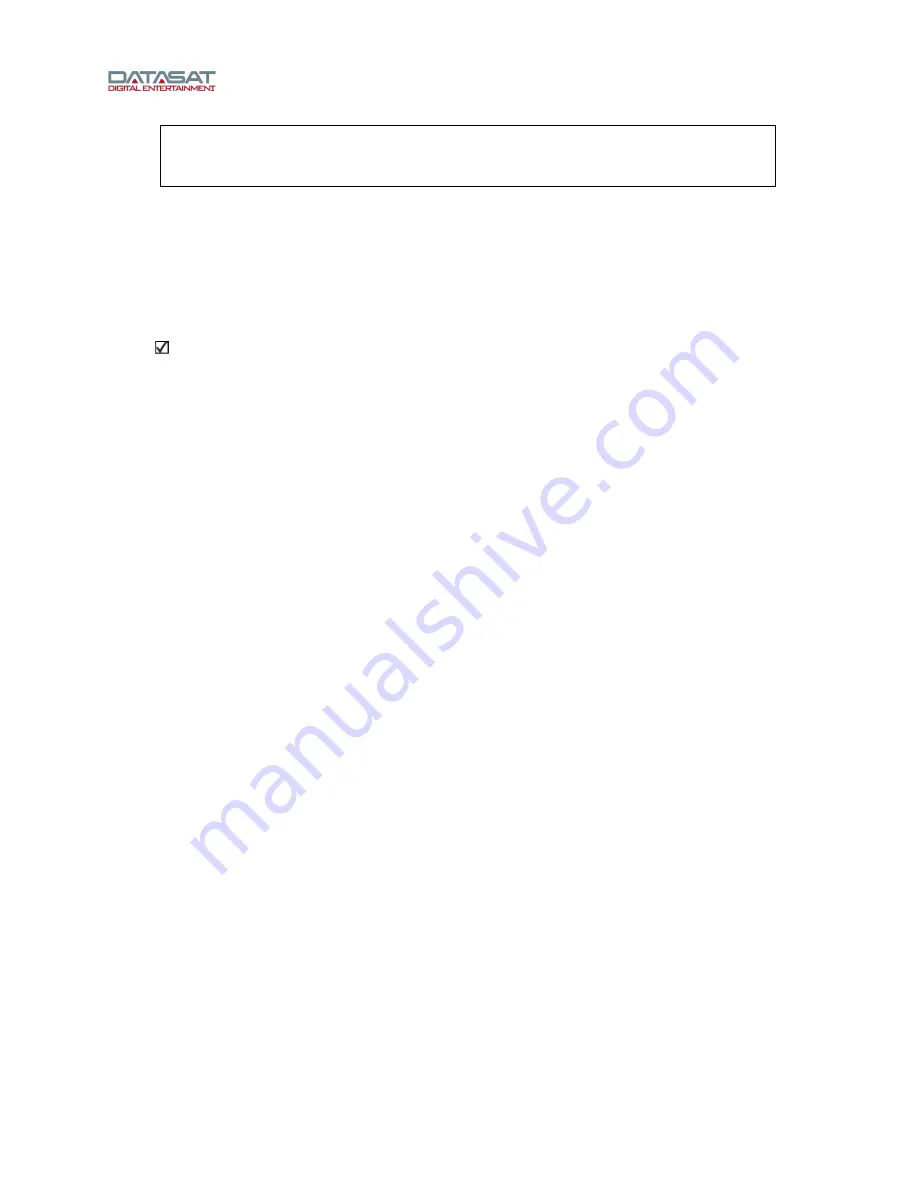
RS20i Installation and Operating Guide
Page 44
RS20i Installation & Operating Guide
Document # 9301H52900 Ver. 1.00
NOTE:
Touching a green bar in the EQ section (lower panel) will select that frequency
and allow you to adjust the dB level of that frequency by rotating the volume control
knob. (On the laptop running RS20i VNC, use the up/down arrow keys.)
Use a single or multiplex microphone arrangement in the theater. A typical scenario is four
mics feeding into a multiplexer.
Use the RTA on the RS20i (Third Octave EQ screen) with the mic or multiplexer plugged
into the RS20i rear panel, or use a separate RTA (in the theater) with the mic or multiplexer
plugged into the RTA, which plugs into your laptop.
Using a separate RTA in the theater avoids the necessity of awkward cable runs when the
RS20i is located in an equipment rack outside of the theater. Use a third-party VNC software
application on your laptop to establish a wireless connection with the RS20i, and set the EQ as
described in the steps below.
If the microphone is connected to the RS20i, select
Input Mic
in the Third Octave EQ
screen.
If the microphone is connected to the RTA in the theater, select
Input LineIn.
1. Select a channel to start with (for example: the L channel).
2. Turn ON
Pink Noise
.
3. Turn ON 1/3 Octave EQ.
4. Examine the response on the RTA (whichever RTA the microphone is attached to).
5. Turn on
XCurve Display
. Try to tune the frequency pattern to the XCurve. If the pattern does
not conform – there is a hole or a peak or other variance – then select the frequency that needs
adjusting, and push it down or pull it up.
6. Select a frequency in the lower panel by touching the green bar for the specific frequency.
Once selected, the bar will turn yellow and allow adjustment.
7. Use the adjustment knob to adjust the frequency up or down.
8. Repeat the above for each channel except the subwoofer (LFE).
2.10.2.1 A note about XCurve
XCurve is the industry standard roll-off applied to all cinemas. The XCurve is flat to 2K, and then rolls
off 3dB per octave. The
Third Octave EQ
screen offers three ways to look at the XCurve. XCurve is
appropriate for both film playback and digital cinema.
XCurve Off
is just the natural display that gives you a flat response.
XCurve Offset
adds the 3dB per octave roll off starting at 2K. When in this mode you
should adjust the response flat.
XCurve Display
(shown below) shows the guidelines. The two narrow lines are the plus
and minus range of 3dB that is allowable. The heavier center line is the optimal level.
The scale (y-axis) on the left edge of the RTA is adjustable. Touch the scale and it will cycle through
several different scales. You can also adjust the scale by touching the
RTA Options
button, which
displays a control dialog.
Содержание RS20i
Страница 51: ...RS20i Installation and Operating Guide Page 51 RS20i Installation Operating Guide Document 9301H52900 Ver 1 00...
Страница 52: ...RS20i Installation and Operating Guide Page 52 RS20i Installation Operating Guide Document 9301H52900 Ver 1 00...
Страница 53: ...RS20i Installation and Operating Guide Page 53 RS20i Installation Operating Guide Document 9301H52900 Ver 1 00...
Страница 54: ...RS20i Installation and Operating Guide Page 54 RS20i Installation Operating Guide Document 9301H52900 Ver 1 00...






























