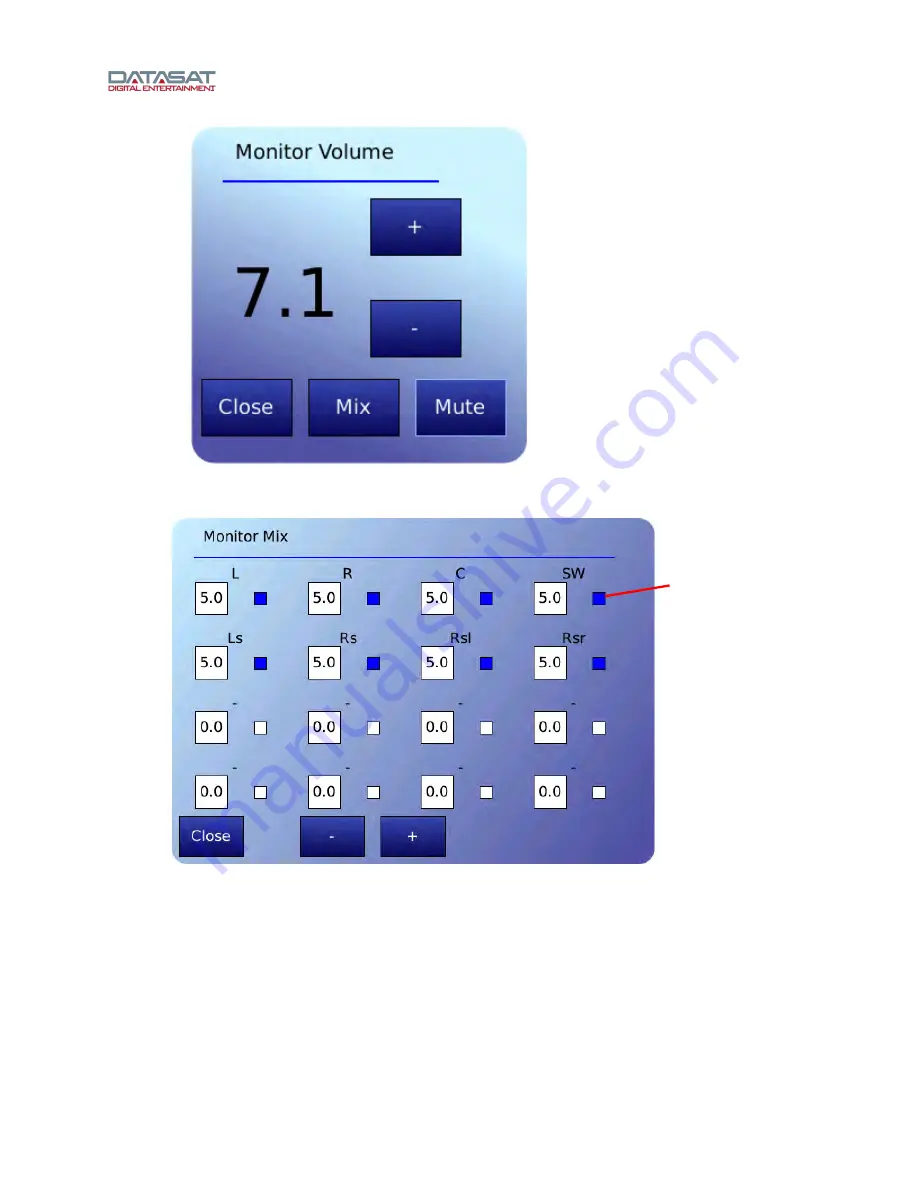
RS20i Installation and Operating Guide
Page 19
RS20i Installation & Operating Guide
Document # 9301H52900 Ver. 1.00
Figure 7. Monitor Volume
Figure 8. Monitor Mix
Select channel(s), then touch the
+
or
–
button to adjust volume from 0 to 10.
Touch the small button next to a channel to select it for monitoring.
Touch Close to close the Mix window. It also closes automatically after 30 seconds of
inactivity.
Touch the small button
to select a channel for
monitoring
Содержание RS20i
Страница 51: ...RS20i Installation and Operating Guide Page 51 RS20i Installation Operating Guide Document 9301H52900 Ver 1 00...
Страница 52: ...RS20i Installation and Operating Guide Page 52 RS20i Installation Operating Guide Document 9301H52900 Ver 1 00...
Страница 53: ...RS20i Installation and Operating Guide Page 53 RS20i Installation Operating Guide Document 9301H52900 Ver 1 00...
Страница 54: ...RS20i Installation and Operating Guide Page 54 RS20i Installation Operating Guide Document 9301H52900 Ver 1 00...






























