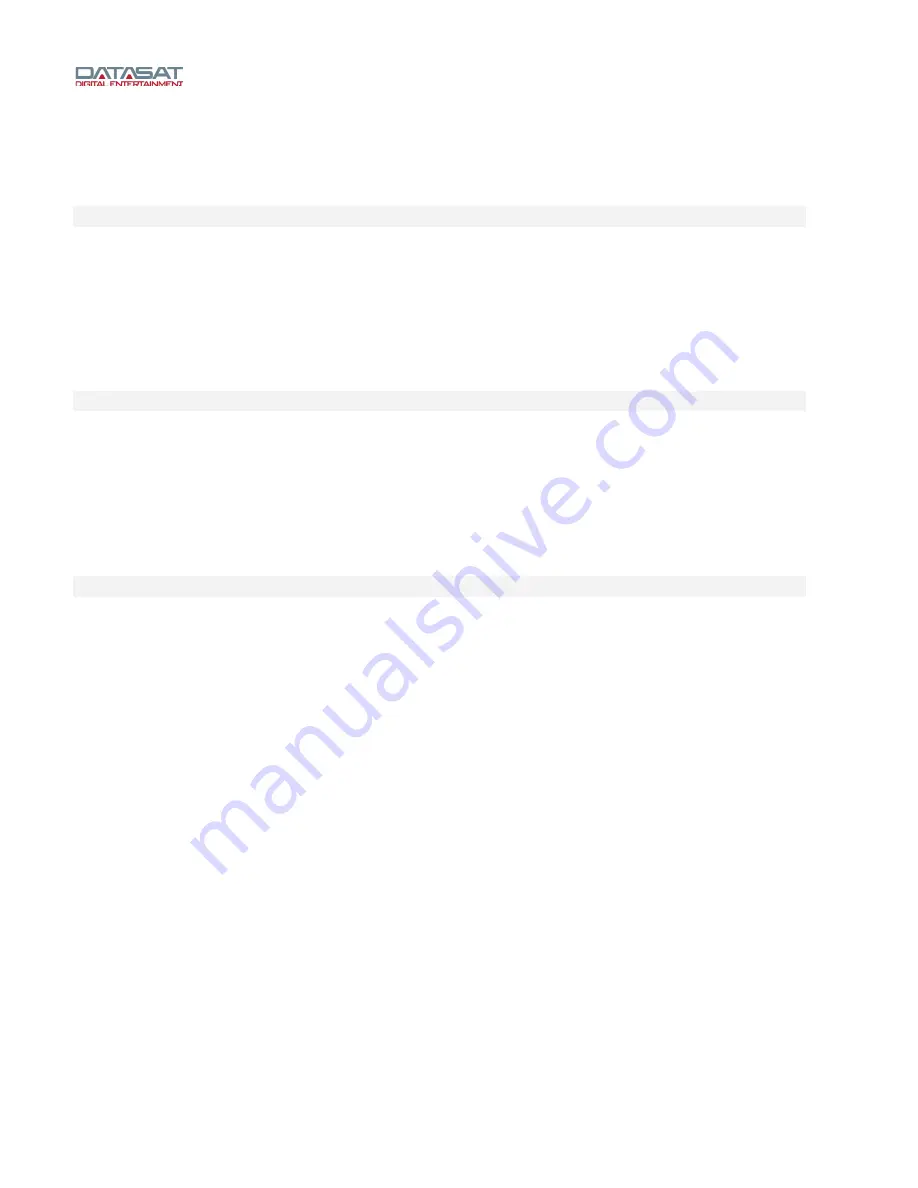
LS10 Installation and Operating Guide
Version 1.01
Appendix E. LS10 Remote Command API
E-
1
Document #: 9301H66300 Ver. 1.01
Appendix E. LS10 Remote Command API
Introduction
This document describes the serial and network control commands for the Datasat LS10 Audio
Processor. The LS10 supports a command set for remote control and automation. These
commands can be transmitted via either the Ethernet or the serial interface.
This document is intended to be used by any system integrator who needs to control the LS10
remotely. Example of an application where these commands could be used may be an automation
unit, a remote control unit, or a remote software interface.
It assumes that the reader is familiar with standard serial and network TCP/IP concepts.
Serial Control
The remote serial control device must be connected to the RS232 ”Control” connector on the back
of the LS10. To configure the serial port on the LS10, go to the menu Automation ->Serial. Select
the desired baud rate, and data bits should be 8.
For test purposes you may connect to the LS10 using PuTTY or any similar serial communications
program. Connection from a standard PC to the LS10 is a straight-through cable.
Once the serial connection is made and setup the user can execute any of the commands listed
within this document.
Ethernet connection to LS10
The RJ45 connector labeled Ethernet on the back of the LS10 can be connected to a network
switch or router. Once the network parameters are properly set the IP address for the LS10 can be
found in the Network screen in the IP Address box.
The LS10 could also be connected directly to another network device using crossover cable, or a
straight cable if the device supports auto-MDIX.
The client initiates the communication session with the LS10 IP address at TCP port 14500. Once
connected the client may send commands as described in this document to set or read the LS10
configuration. The configuration changes happen as soon as they are received. For example, you
should see the volume change immediately after receiving a command to set the volume.
For test purposes you may use PuTTY or any similar communications program to make a TCP/IP
connection to the LS10.
Using PuTTY
Open PuTTY in the configuration Session and set the following:
Host Name: (enter the LS10 IP address)
Port: 14500
Configuration type: Raw.
Select the Open button.
Once the network connection is made the user may type in commands listed within this document
and read the response.






























