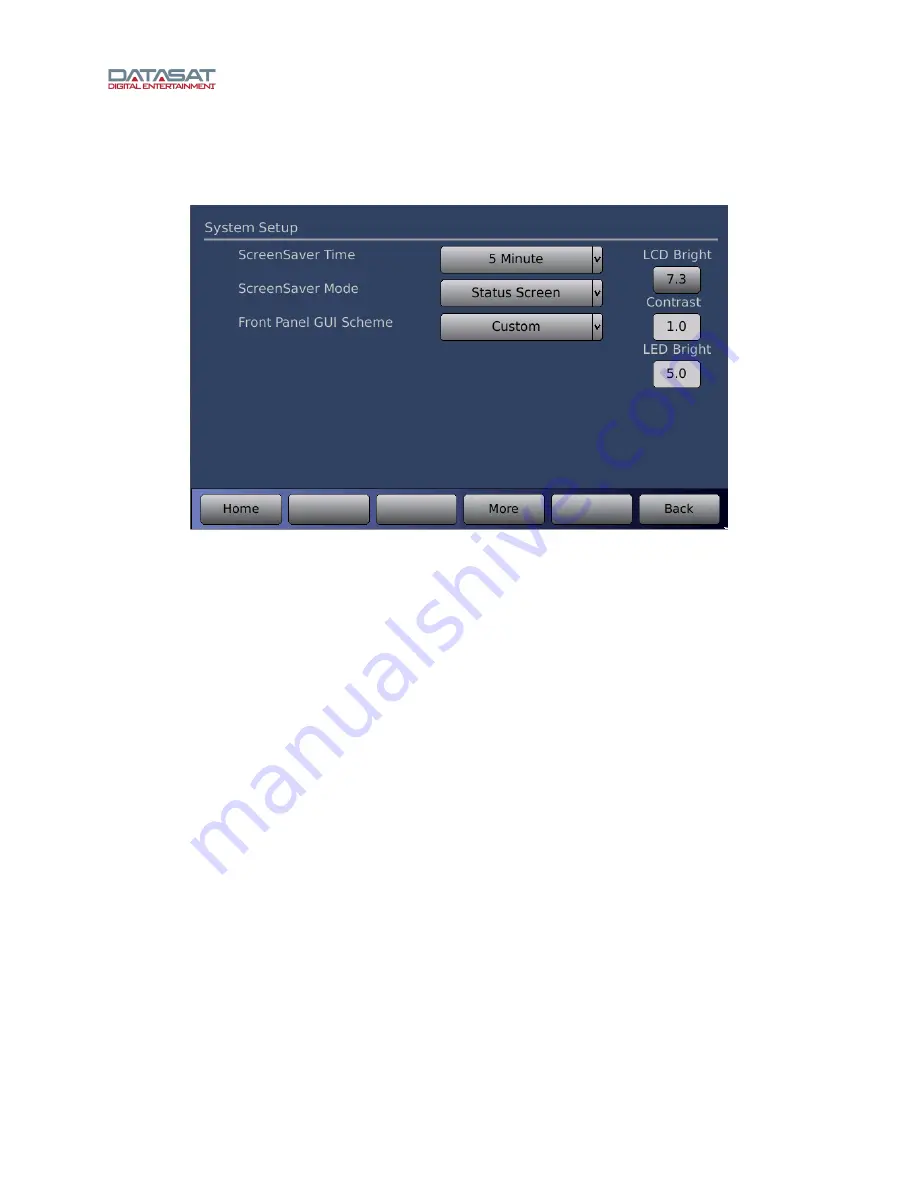
LS10 Installation and Operating Guide
Page 60
LS10 Installation & Operating Guide
Document # 9301H66300 Ver. 1.01
3.10 System Setup
Press the
System
button on the
Setup Home
screen to open the System Setup screen.
Figure 40. System Setup
Select ScreenSaver Time, Mode, and Front Panel GUI Scheme on this screen. You can also set the
touch screen brightness and contrast, and LED brightness on the front panel touch screen.
ScreenSaver Time
- Options include a 10 second delay, 1 minute delay, or 5 minute delay before screen
saver initiates.
ScreenSaver Mode
- Disabled, Dim Screen, Graphic, Black Screen, or Status Screen.
•
Disabled
will turn off the screen saver.
•
Dim Screen
will reduce the touch screen brightness after the time specified in the
ScreenSaver Time drop-down menu. Click on the line to select. Use the up/down arrow keys
on your connected computer to scroll the list if the list is longer than the viewable lines.
•
Graphic
mode uses the stored screen saver graphic. Click on the line to select. Use the
up/down arrow keys on your connected computer to scroll the list if the list is longer than the
viewable lines.
•
Black
Screen
will black out the screen after the specified time selected under Screensaver
Time.
•
Status Screen
shows the volume level, the current input, and displays stream information
(ex. PCM 2.0).
Front Panel GUI Scheme
– select color scheme for the touchscreen: Warm (orange-brown background
with gray buttons), or Blue (dark blue background with light blue buttons), or Custom (requires
downloading color scheme.txt file through USB).
LCD Bright
– Use the up/down arrow keys on your connected computer to adjust the brightness of your
touch screen.
Contrast
– Use the up/down arrow keys on your connected computer to adjust the contrast of your touch
screen.






























