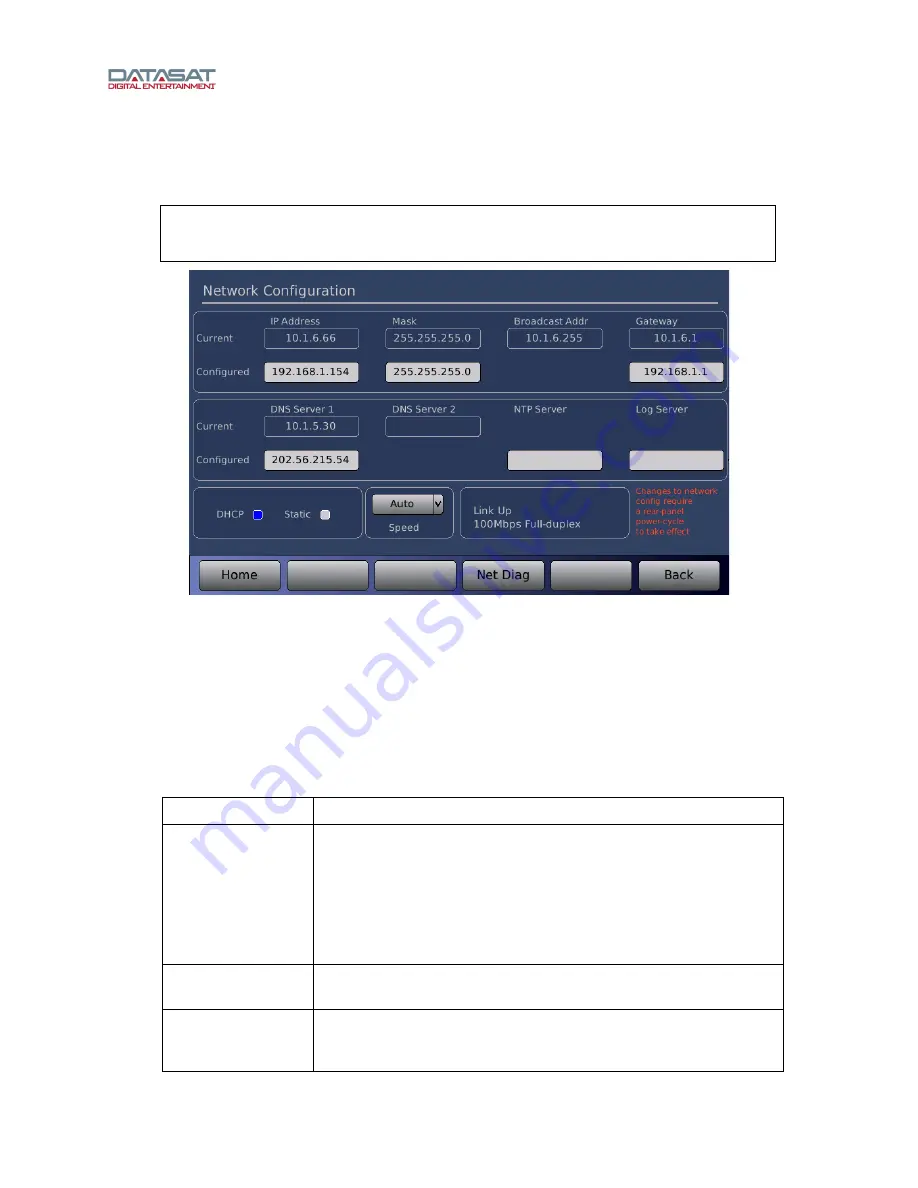
LS10 Installation and Operating Guide
Page 69
LS10 Installation & Operating Guide
Document # 9301H66300 Ver. 1.01
3.17 Network
Press the
Network
button on the
Setup Home
screen to open the
Network
Configuration
screen.
Note
: Some of the network configuration functionality is duplicated in the front panel touch
screen interface. Refer to
Network
, page 19, to check or change network settings in order
to get VNC access to the LS10.
Figure 50. Network Configuration
The Network screen displays the current network mode and IP address. It also displays whether or not
the network connection is currently up or down. Use it to change between dynamic and static IP
addressing. Any changes require the LS10 be rebooted (power cycled from the rear panel power switch)
to take effect.
•
To change or enter a value, touch the box under the appropriate label.
•
The DNS Server, NTP server and Log file server can be entered whether using DHCP or
Static modes.
Table 16. Network Configuration
Field Description
IP Address
Current and configured IP address. The Configured IP address is
one you have entered (while in Static mode). The Current IP
address is the one obtained from the server (when in DHCP mode,
this is the IP address issued by the DHCP server).
Note
: If you switch from DHCP to Static and enter a new IP address
into Configured, the IP address shown in Current will not change
until you reboot.
Mask
Current and configured netmask, specifies the size of the network.
For simple networks this is:
255.255.255.0
Broadcast Addr
This is a single address for devices to communicate with all other
devices on the LAN at once. For simple networks, the first 3 number
groups are the same as the IP addresses and the 4th group is 255.






























