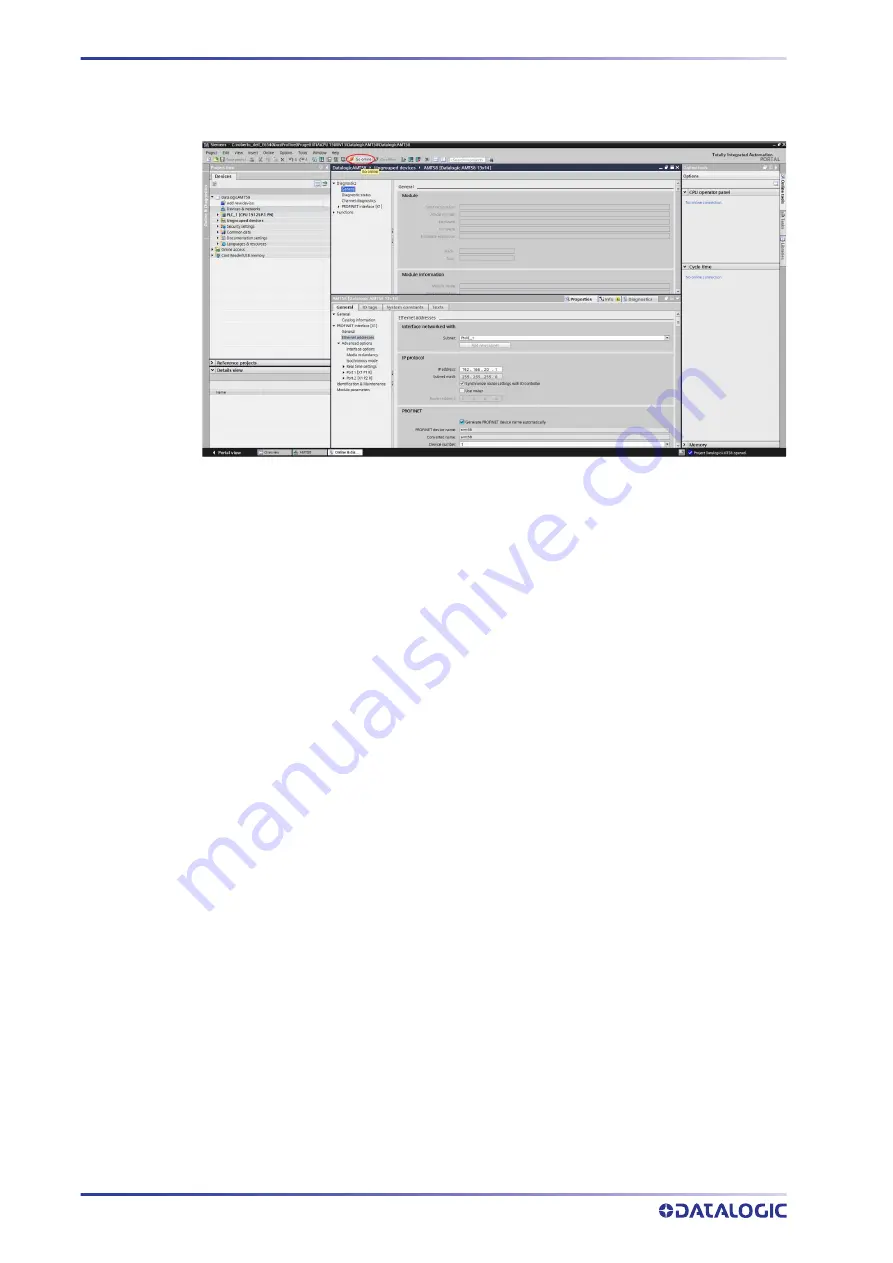
GETTING STARTED
28
AMT58...PN
Establishing an online connection (Online mode)
Figure 10. Establishing an online connection
In online mode, there is an online connection between the PLC and one or more
devices. An online connection between the PLC and the device is required, for example,
for the following tasks:
• Using the Control Table
• Testing user programs
• Displaying and changing the operating mode of the device
• Displaying module information
• Comparing blocks
• Hardware diagnostics
Before you can establish an online connection, the PLC and the device must be physi
-
cally or remotely connected.
After establishing a connection, you can use the Online and Diagnostics view or the
Online tools task card to access the data on the device. The current online status of a
device is indicated by an icon to the right of the device in the Project Tree.
To establish an online connection between the PLC (Profinet Controller) and the device
(Profinet Device) proceed as follows.
• In the Project Tree (see point 4 under "
) mark the
folder of the PLC that is configured as the Controller.
• Select the Go online command in the Online menu bar to establish an online con
-
nection to the PLC (Controller) and to the device (Device).
• If the device has already been connected online, the online connection is auto
-
matically established using the previously specified connection path.
• If there was no previous connection, the Go online dialog opens.
• Select the connection path:
- select the type of interface;
- select the interface of the PLC;
- select the interface or the subnet for the connection.
• Click the START SEARCH button. Devices which can be reached by the set connec
-
tion path are displayed in the Compatible devices in target subnet. The connection
line in the graphic is displayed as solid.
Содержание AMT58 Series
Страница 1: ......
Страница 8: ......
Страница 13: ...AMT58x CB CANopen 5 3 1 3 Fissaggio con flangia codice ST 58 FLNG ...
Страница 52: ......
Страница 55: ...Subject index ...
Страница 62: ...AMT58x PB Profibus 5 3 1 3 Installation using a flange code ST 58 FLNG ...
Страница 101: ......
Страница 102: ......
Страница 109: ......
Страница 114: ...AMT58x EC EtherCAT 5 3 1 3 Installation using a flange code ST 58 FLNG ...
Страница 166: ......
Страница 167: ...AMT58 PN INSTRUCTION MANUAL Absolute Encoders ...
Страница 179: ...INSTRUCTION MANUAL xiii SFC System function TCP Transmission Control Protocol TMAPC Master Application Cycle Time ...
Страница 180: ...LIST OF ABBREVIATIONS xiv AMT58 PN ...
Страница 213: ...RESETTING THE PARAMETERS TO THE DEFAULT FACTORY VALUES INSTRUCTION MANUAL 33 Figure 15 Encoder reset ...
Страница 221: ...TO TECHNOLOGY OBJECTS INSTRUCTION MANUAL 41 Figure 28 TO encoder enabled ...
Страница 231: ...INSTRUCTION MANUAL 51 ...
Страница 255: ...REAL TIME CLASS 3 IRT_TOP RT3 INSTRUCTION MANUAL 75 Figure 5 Telegram 81 IN Figure 6 Telegram 81 OUT ...
Страница 265: ...NORMAL OPERATION DIAGRAM INSTRUCTION MANUAL 85 NORMAL OPERATION DIAGRAM ...
Страница 266: ...ENCODER STATE MACHINE 86 AMT58 PN PRESET DIAGRAM ...
Страница 267: ...PARKING SENSOR DIAGRAM INSTRUCTION MANUAL 87 PARKING SENSOR DIAGRAM ...
Страница 268: ...ENCODER STATE MACHINE 88 AMT58 PN ERROR DIAGRAM Acknowledgment of acknowledgeable sensor error ...
Страница 269: ...ERROR DIAGRAM INSTRUCTION MANUAL 89 Acknowledgment of not acknowledgeable sensor error ...
Страница 284: ......
Страница 285: ......
Страница 287: ......
Страница 294: ......
Страница 299: ...AMT58x CB CANopen 5 3 1 3 Installation using a flange code ST 58 FLNG ...
Страница 335: ......
Страница 345: ...AMT58x DN DeviceNET 5 3 1 3 Installation using a flange code ST 58 FLNG ...
Страница 380: ...AMT58x DN DeviceNET 40 Default 21h ...
Страница 384: ...AMT58x DN DeviceNET 44 Default 00h ...
Страница 394: ......
Страница 404: ...AMT58x PB Profibus 5 3 1 3 Installation using a flange code ST 58 FLNG ...






























