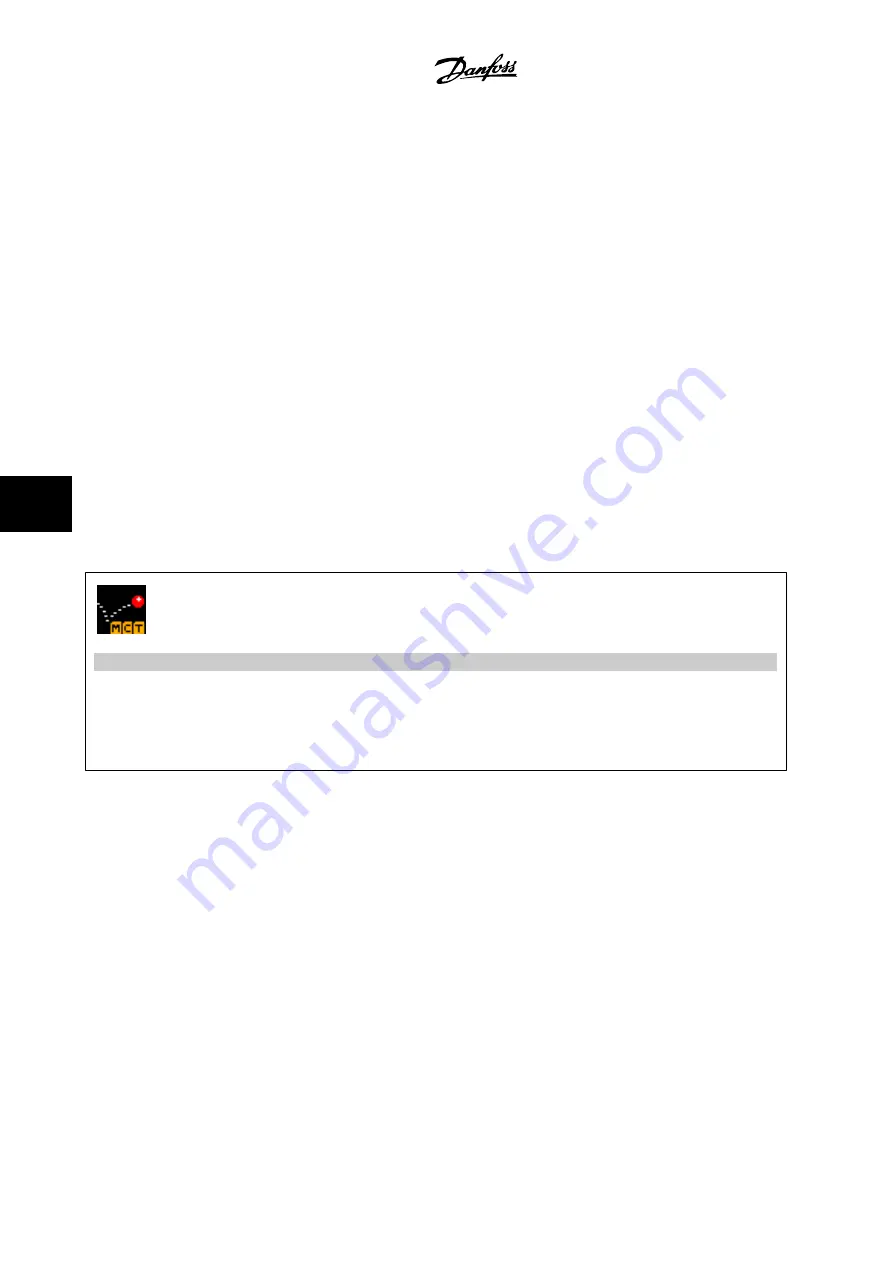
Save frequency converter settings:
1.
Connect a PC to the unit via USB com port. (Note: Use a PC, which is isolated from the mains, in conjunction with the USB port. Failure to do
so may damage equipment.)
2.
Open MCT 10 Set-up Software
3.
Choose “Read from drive”
4.
Choose “Save as”
All parameters are now stored in the PC.
Load frequency converter settings:
1.
Connect a PC to the frequency converter via USB com port
2.
Open MCT 10 Set-up software
3.
Choose “Open”– stored files will be shown
4.
Open the appropriate file
5.
Choose “Write to drive”
All parameter settings are now transferred to the frequency converter.
A separate manual for MCT 10 Set-up Software is available:
MG.10.Rx.yy
.
The MCT 10 Set-up software modules
The following modules are included in the software package:
MCT Set-up 10 Software
Setting parameters
Copy to and from frequency converters
Documentation and print out of parameter settings incl. diagrams
Ext. user interface
Preventive Maintenance Schedule
Clock settings
Timed Action Programming
Smart Logic Controller Set-up
Ordering number:
Please order the CD containing MCT 10 Set-up Software using code number 130B1000.
MCT 10 can also be downloaded from the Internet:
WWW.DANFOSS.COM, Business Area: Motion Controls
.
7 How to Operate the Frequency Converter
Automation VT Drive FC322
Instruction Manual
72
MG.20.U1.22
7
Содержание FC322 Series
Страница 6: ...2 Safety Automation VT Drive FC322 Instruction Manual 6 MG 20 U1 22 2 ...
Страница 14: ...4 Mechanical Installation Automation VT Drive FC322 Instruction Manual 14 MG 20 U1 22 4 ...
Страница 103: ...Automation VT Drive FC322 Instruction Manual 8 How to Programme the Frequency Converter MG 20 U1 22 103 8 ...
Страница 154: ...9 Troubleshooting Automation VT Drive FC322 Instruction Manual 154 MG 20 U1 22 9 ...
Страница 163: ...10 Specifications Automation VT Drive FC322 Instruction Manual 10 Specifications MG 20 U1 22 163 10 ...






























