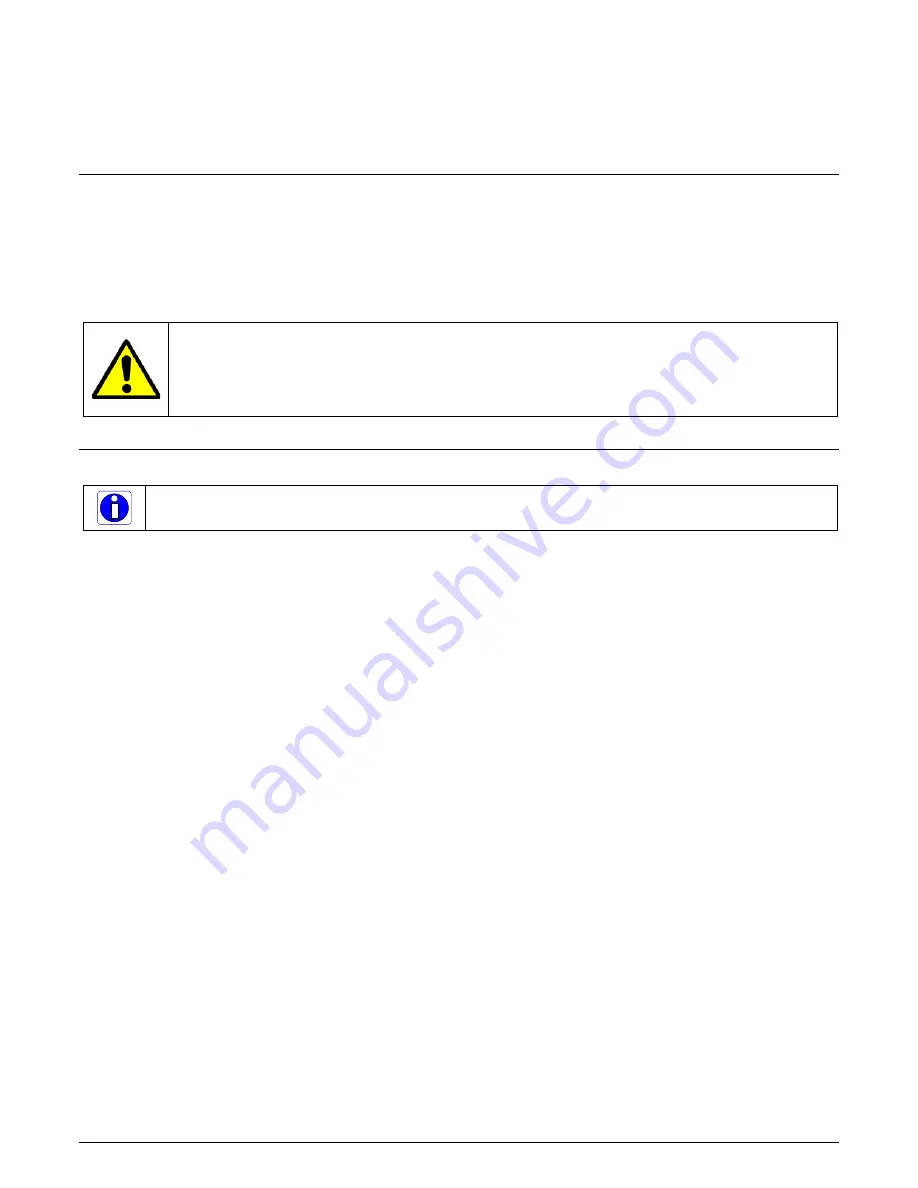
X64 Xcelera-HS PX8 User's Manual
Installing X64 Xcelera-HS PX8
•
12
Installing X64 Xcelera-HS PX8
Warning! (Grounding Instructions)
Static electricity can damage electronic components. Please discharge any static electrical charge
by touching a grounded surface, such as the metal computer chassis, before performing any
hardware installation. If you do not feel comfortable performing the installation, please consult a
qualified computer technician.
Warning: Never remove or install any hardware component with the computer power on.
Never connect a floppy drive power cable to J7 when the computer is powered on.
Important: Disconnect the power cord from the computer to disable the power standby mode.
This prevents the case where some computers unexpectedly power up when a board is
installed.
Installation
Note: to install Sapera LT and the X64 Xcelera-HS PX8 device driver, logon to the workstation as
administrator or with an account that has administrator privileges.
The Sapera LT Development Library (or ‘runtime library’ if application execution without
development is preferred) must be installed before the Xcelera-HS PX8 device driver.
Turn the computer off, disconnect the power cord (disables power standby mode), and open the
computer chassis to allow access to the expansion slot area.
Install the X64 Xcelera-HS PX8 into a free PCI Express x8 expansion slot. Note that some
computer's x16 slot may support the X64 Xcelera-HS PX8.
Close the computer chassis and turn the computer on.
Logon to the computer as administrator or with an account that has administrator privileges.
Windows will find the X64 Xcelera-HS PX8 and start its Found New Hardware Wizard. Click
on the Cancel button to close the Wizard.
Sapera LT Library Installation
•
Insert the Teledyne DALSA Sapera Essential CD-ROM. If AUTORUN is enabled on your
computer, the installation menu is presented.
•
If AUTORUN is not enabled, use Windows Explorer and browse to the root directory of the
CD-ROM. Execute launch.exe to start the installation menu and install the required Sapera
components.
•
Continue with the installation of the board driver as described in the next section.
•
The installation program will prompt you to reboot the computer.
Refer to Sapera LT User’s Manual for additional details about Sapera LT.
X64 Xcelera-HS PX8 Driver Installation
The X64 Xcelera-HS PX8 board driver supports installation in a Windows 7, Windows 8, or Windows
10 system.
•
If Sapera was just installed, continue by selecting the X64 Xcelera-HS PX8 driver
installation.





























