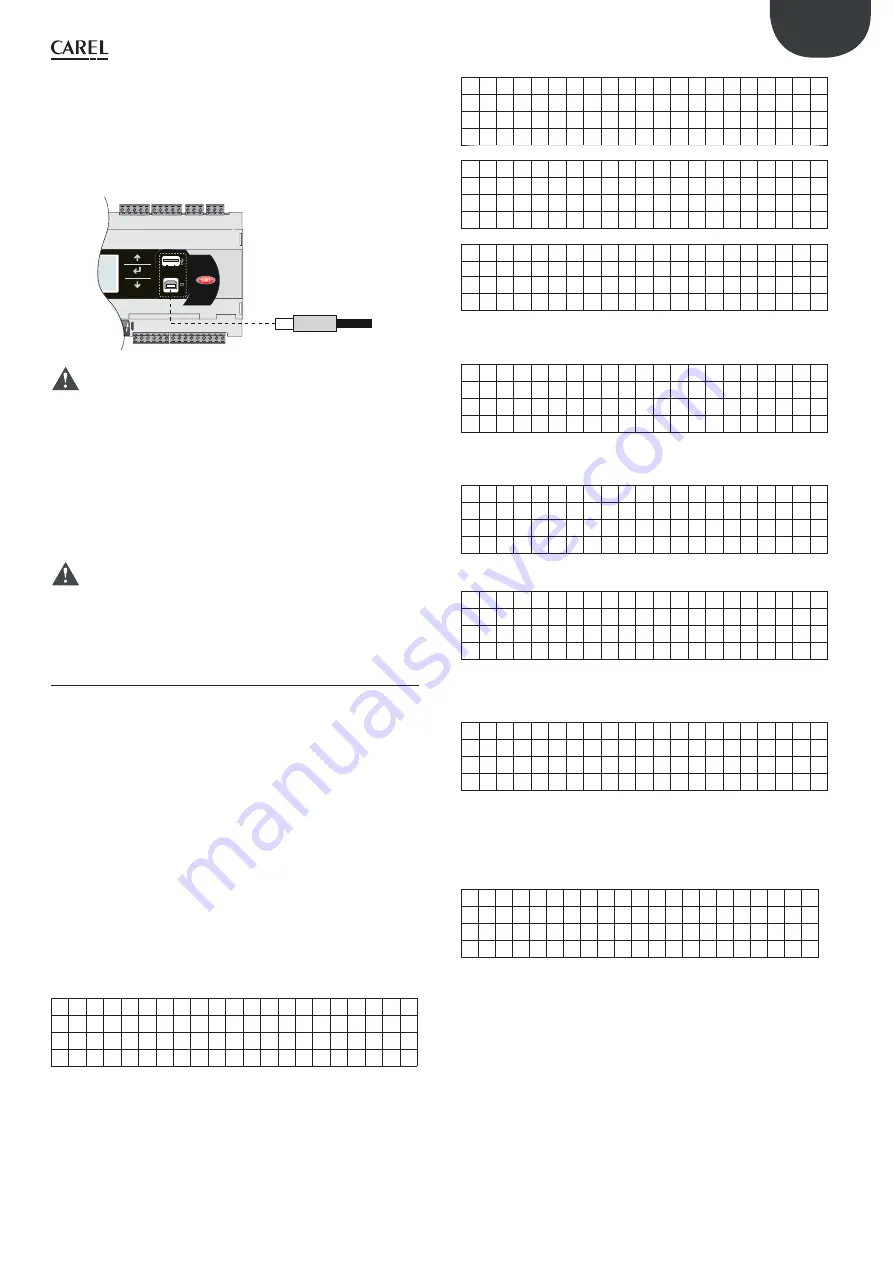
93
ENG
pRack PR300T +0300018EN rel. 1.5 - 02.05.2017
Example:
On the controller with address 1, the autorun fi le will create
a directory called BKP00_01 and copy the fi les APPL_PRack.DWL and
FILE_DEV.DEV to this directory.
C
onnecting
to
a
com
p
uter
Connect the slave USB port on the controller to the USB port on the
computer where pRack Manager is installed.
USB
connector
from
computer
B M S card
Fig. 10.af
I
mportant:
• do not install any type of converter between the computer and port B,
even if requested by the program’s guided procedure;
• pRack Manager manages compressed fi les (.GRT/.OS).
Once the connection is established, the following operations are available:
1.
UPLOADING the application or BIOS+application.
2.
DOWNLOADING the non-volatile memory.
3.
Commissioning
4.
Managing the NAND fl ash memory.
Once the USB cable is removed, the port will become available again
after approximately 5 s.
I
mportant:
If no connection is established with pRack Manager
after plugging in the USB cable, wait at least 1 minute before using the
USB ports again after removing the cable.
10.4 Confi guring pCOWeb/pCOnet from a
system screen
See par. 6.6 for information on how to access the BIOS system menu.
Starting from:
•
BIOS release 5.16 BIOS, and from
•
pCOWeb fi rmware version A1.5.0, and from
•
pCOnet fi rmware version A485_A1.2.1
pCOWeb and pCOnet communication parameters can be confi gured.
The purpose is to confi gure the network (Ethernet for pCOWeb, RS485
for pCOnet) when the respective card is installed for the fi rst time. The
remaining parameters (alarms, events, etc.) can be confi gured using the
usual tools, i.e. BACset or web interface (pCOWeb only). Confi guration
can be done either when using the Modbus protocol or the CAREL
protocol, but only on the BMS1 serial port. The screens for confi guring
pCOWeb and pCOnet can be opened by accessing the system screens
and selecting OTHER INFORMATION and then PCOWEB/NET Konfi g. Then,
select “PCOWEB settings” to confi gure pCOWeb parameters or “PCONET
settings” to confi gure pCOnet parameters.
C
on
fi
guring
pCOW
eb
When you select “PCOWEB settings” the following screen will appear:
D H C P
:
-
-
-
I
P
A D D R E S S
-
-
-
.
-
-
-
.
-
-
-
.
-
-
-
After a short time the fi elds are populated with the current parameters.
If the fi elds are not populated with the current parameters, check the
fi rmware version of pCOWeb and the protocol used by the BMS serial
port. The parameters can now be edited by selecting the respective
fi elds using the ENTER button and setting the desired values using the
UP/DOWN buttons. If the DHCP option is set to ON, the IP address and
Netmask fi elds cannot be changed. Pressing ENTER repeatedly will display
all the parameters available, as listed in the following screens:
N e
t m a s
k
:
-
-
-
.
-
-
-
.
-
-
-
.
-
-
-
G a
t
e w a y
:
-
-
-
.
-
-
-
.
-
-
-
.
-
-
-
D N S 1
:
-
-
-
.
-
-
-
.
-
-
-
.
-
-
-
D N S 1
:
-
-
-
.
-
-
-
.
-
-
-
.
-
-
-
B A C n e
t
I
D
:
-
-
-
-
-
-
-
B A C n e
t
T y p e
:
-
-
-
-
-
-
-
Once the parameters have been chosen they can be updated by going to
the following screen and pressing ENTER.
P C O W E B
C O N F
I
G
E N A B L E
U p d a
t
e
p C O W e b ?
N O
While the parameters are being updated, the following message is
displayed:
P C O W E B
C O N F
I
G
E N A B L E
P
l
e a s e
w a
i
t
f
o
r
e n d
o
f
u p d a
t
e
At the end, the screen shows:
P C O W E B
C O N F
I
G
E N A B L E
U p d a
t
e
c o m p
l
e
t
e
R e b o o
t
p C O W e b
t
o
a p p
l
y
n e w
s e
t
t
i
n g
C
on
fi
guring
pCO
net
When you select “PCONET settings” the following screen will appear:
B A C n e
t
I
D
:
-
-
-
-
-
-
-
B A C n e
t
b a u d
:
-
-
-
-
-
-
-
-
After a short time the fi elds are populated with the current parameters.
The parameters can now be edited by selecting the respective fi elds
using the ENTER button and setting the desired values using the UP/
DOWN buttons. Pressing ENTER repeatedly will display all the parameters
available, as listed in the following screen:
B A C n e
t
M A C :
-
-
-
M a x
M a s
t
e
r
s
:
-
-
-
M a x
F
r
a m e s
:
-
-
-
-
-
Once the parameters have been chosen they can be updated following
the procedure described for confi guring pCOWeb.
Page 142 of 172
Copyright HPL March 2021
P4114S Rev 03
Содержание Hubbard GCU2040PXB1
Страница 4: ...Page 4 of 172 Copyright HPL March 2021 P4114S Rev 03...
Страница 44: ...4 Wiring Schematics Model GCU2040PXB1 Part Number D4155S Page 44 of 172 Copyright HPL March 2021 P4114S Rev 03...
Страница 49: ...6 Carel PR300T CO2 Controller manual Page 49 of 172 Copyright HPL March 2021 P4114S Rev 03...
Страница 144: ...Page 144 of 172 Copyright HPL March 2021 P4114S Rev 03...
Страница 161: ...8 PRESSURE ENTHALPY DIAGRAM FOR R744 REFRIGERANT Page 161 of 172 Copyright HPL March 2021 P4114S Rev 03...
Страница 165: ...9 Commissioning Form Page 165 of 172 Copyright HPL March 2021 P4114S Rev 03...






























