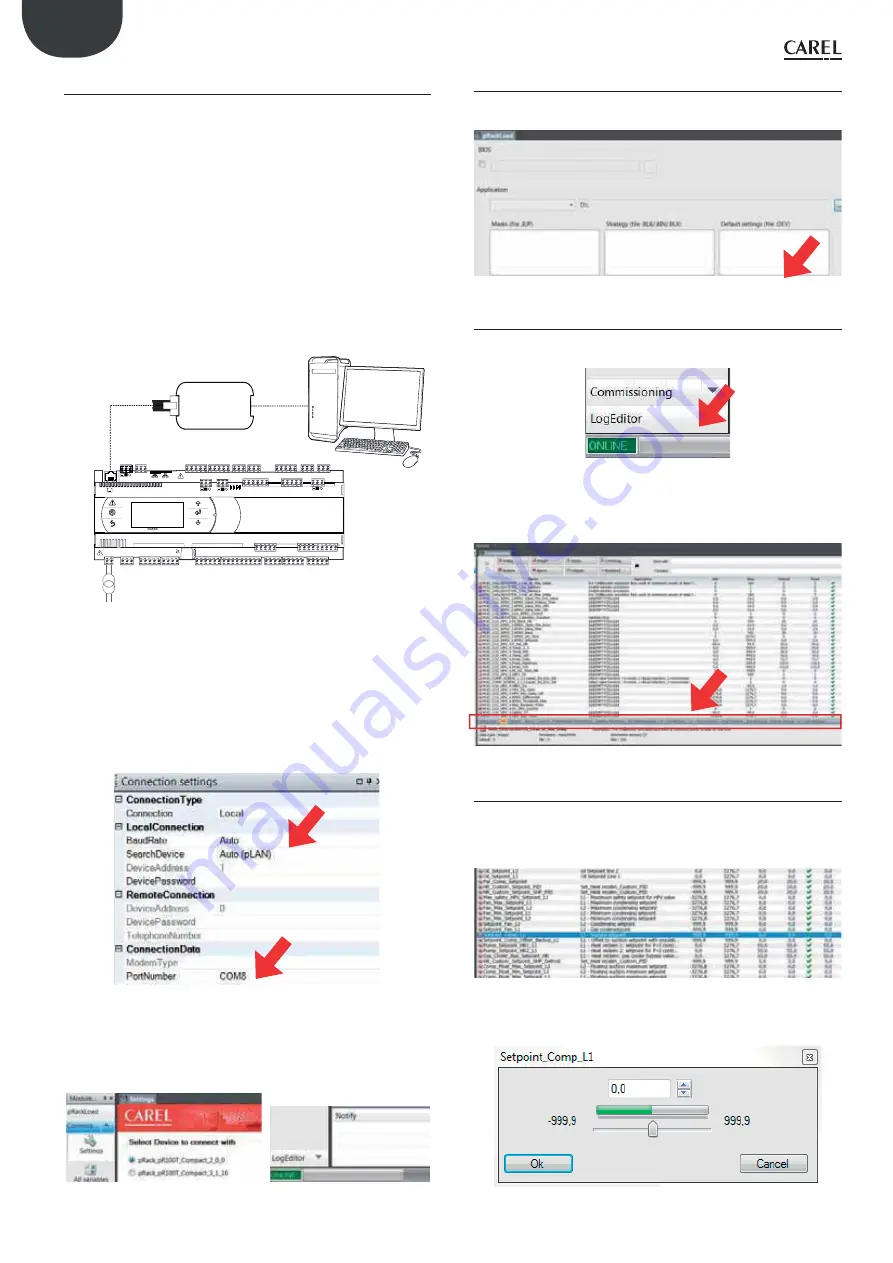
88
ENG
pRack PR300T +0300018EN rel. 1.5 - 02.05.2017
10.2 pRack Manager: operating instructions
pRack Manager is a program that lets you manage all the confi guration,
debugging and maintenance operations on CAREL pRack devices. pRack
Manager can be installed by itself or as part of the 1Tool programming
environment.
I
nstalling p
R
ack Manager
On http://ksa.carel.com, under the section "software & support/
Confi guration & updating software/parametric controller software", select
pRack_manager. After having selected the most recent version of the tool,
click "download " and accept the general terms and conditions for the free
software user license; the program can then be installed on the computer.
C
onnecting the P
C
to the p
R
ack
Connect a cable with USB/RS485 converter to the USB port on the
computer, and connect the converter to a telephone cable plugged
into the pLAN port of the pRack. Additional connection methods are
described in par. 6.5.
J10
FieldBus card
B M S card
CV
STDUTLF0
P
O
WE
R
SUPPLY
p
R
300T
Fig. 10.b
Upon launching, pRack_manager will display a screen showing the
connection settings in the upper right-hand corner. Choose:
1) “connessione locale” [local connection]
2) baud rate: Auto
3) “ricerca dispositivo” [fi nd device]: Auto (pLAN)
As for the port number, follow the Wizard’s instructions for the port to be
identifi ed automatically (e.g. COM4).
Fig. 10.c
Switch the controller off and then on again and use the Connect
command to establish the connection. When the connection is
established the fl ashing message “ONLINE” will appear at the bottom left
of the screen.
Fig. 10.d
10.2.1 IInstalling the application to update the software
Select the directory containing the application program fi les and click
“Upload” to upload the program to the pRack controller.
Fig. 10.e
10.2.2
Commissioning
Using the mouse, select “Commissioning” at the bottom left. A new work
environment will appear.
Fig. 10.f
Click on “confi gura dispositivo” [confi gure device] to display all the
application variables. The variables can be selected according to the
categories that appear at the bottom.
Fig. 10.g
10.2.3 Changing a parameter
Select the parameter category and then the parameter that you want
to edit. The parameter (e.g. recovery.recovery_type) will be highlighted
in blue.
Fig. 10.h
1.
Double-click on the column marked “letto” [read]. A window will
appear in which you can enter the new value for the parameter.
Fig. 10.i
Page 137 of 172
Copyright HPL March 2021
P4114S Rev 03
Содержание Hubbard GCU2040PXB1
Страница 4: ...Page 4 of 172 Copyright HPL March 2021 P4114S Rev 03...
Страница 44: ...4 Wiring Schematics Model GCU2040PXB1 Part Number D4155S Page 44 of 172 Copyright HPL March 2021 P4114S Rev 03...
Страница 49: ...6 Carel PR300T CO2 Controller manual Page 49 of 172 Copyright HPL March 2021 P4114S Rev 03...
Страница 144: ...Page 144 of 172 Copyright HPL March 2021 P4114S Rev 03...
Страница 161: ...8 PRESSURE ENTHALPY DIAGRAM FOR R744 REFRIGERANT Page 161 of 172 Copyright HPL March 2021 P4114S Rev 03...
Страница 165: ...9 Commissioning Form Page 165 of 172 Copyright HPL March 2021 P4114S Rev 03...






























