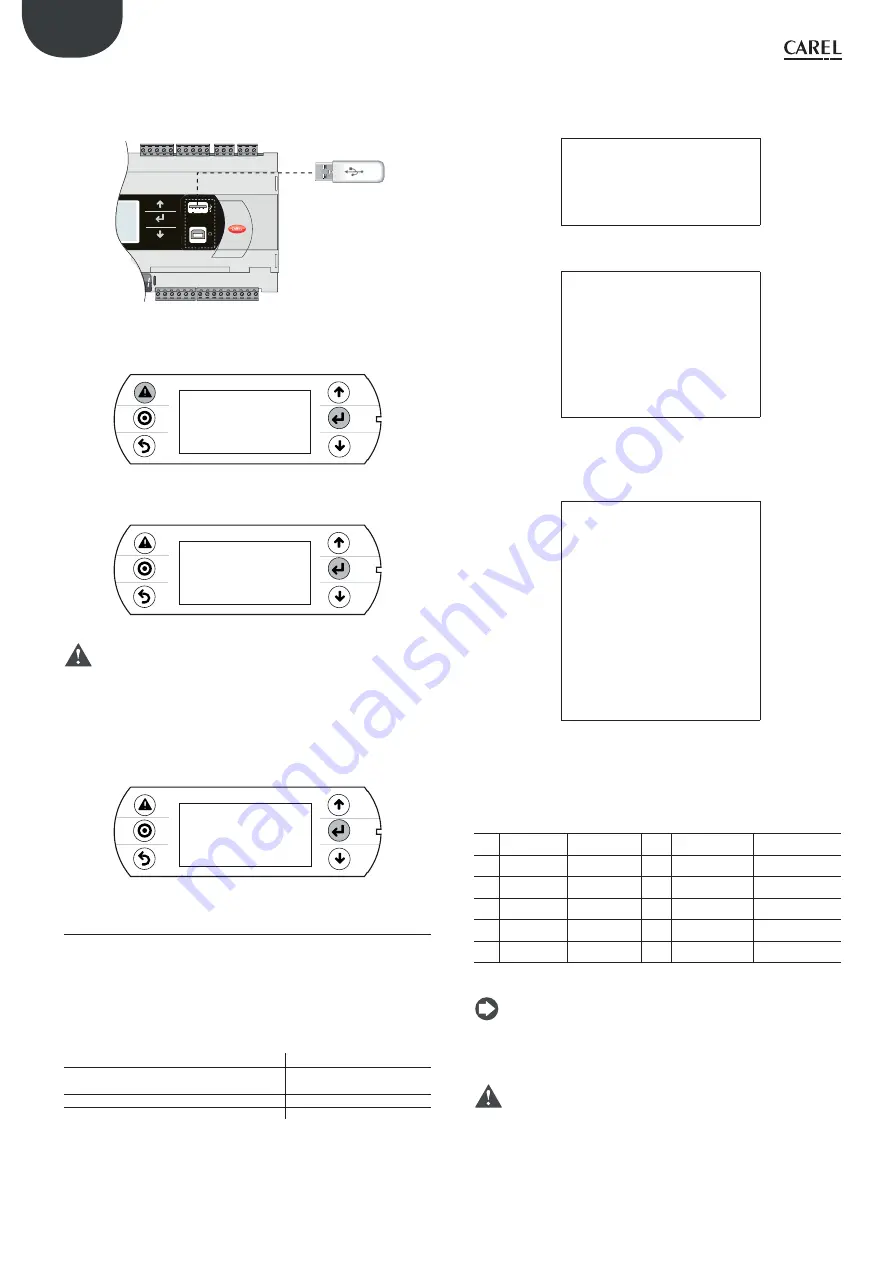
90
ENG
pRack PR300T +0300018EN rel. 1.5 - 02.05.2017
Menu access
The following are the steps for accessing the pendrive management
menu. Procedure:
1.
Connect the pendrive to the master port.
USB
key
B M S card
Fig. 10.k
2.
Press Alarm and Enter together for 3 seconds to enter the option
menu. Select FLASH/USB memory and press Enter to confi rm.
4:45&.*/'03."5*0/
-0(%"5"
05)&3*/'03."5*0/
'-"4)64#.&.03:
Fig. 10.l
3.
Select USB pen drive and press Enter to confi rm.
/"/%'-"4)'*-&4
64#1&/%3*7&
Fig. 10.m
I
mportant:
Wait a few seconds after the pendrive has been
plugged in for it to be recognised by the controller. If the message “No
USB disk or PC connected” is displayed momentarily with the request to
connect a pendrive key or computer USB cable, wait a few seconds until
the recognition message is shown (“USB disk found”) and the following
screen appears.
4. Select
UPLOAD.
4ELECTFUNCTION
61-0"% PENP$0
%08/-0"% P$0PEN
Fig. 10.n
10.3.2
Upload
An application plus BIOS or buff er memory (parameters) can be uploaded
from the pendrive. The following modes are available: automatic, autorun
and manual. Automatic and autorun modes require using confi guration fi les.
C
onfi guration fi le structure
Confi guration fi les must start with the string “[FUNCTION]” followed by a
string that identifi es the function, as shown in the table.
Function
String
UPLOAD an application or a BIOS fi le plus an
application
Upload application
UPLOAD non-volatile memory (.dev)
Upload non volatile memory
UPLOAD the entire contents of the pRack
Copy pRack upload
After the description of the desired function, various options are available:
1.
To copy the complete contents of the directory, simply write the
name of the directory (e.g. the entire contents of the CHILLER
directory):
[FUNCTION]
Upload non volatile memory
[DIR]
CHILLER
2.
To copy just 1 fi le in a directory, enter the fi le’s name (e.g. the
CHILLER.DEV fi le in the CHILLER directory).
[FUNCTION]
Upload non volatile memory
[DIR]
CHILLER
CHILLER.DEV
To show a string on the display describing the operation being
performed, add the “[NAM]” instruction, followed by the string to display.
The following fi le will display the string:
“UPL CHILLER.DEV”
[FUNCTION]
Upload non volatile memory
[DIR]
CHILLER
[NAM]
UPL CHILLER.DEV
CHILLER.DEV
3.
To select only some of the fi les in the same directory, list them after
a label. The following labels are allowed and
m
ust
b
e entered in the
order shown in the ta
b
le:
UPL
O
AD fi le la
b
els
No
.
La
b
el
File type
No
.
La
b
el
File type
1
[BIO] (*)
fi le.bin
6
[PVT]
fi le.pvt
2
[IUP]
fi le.iup
7
[LCT]
fi le.lct
3
[BIN]
fi le.bin, blb
8
[OED]
fi le.oed
4
[DEV]
fi le.dev
9
[SGN]
fi le.sgn
5
[GRP] fi
le.grp
(*) BIO = BIOS fi le
Notes:
•
to get the.bin file from the BIOS in the format available on http://ksa.
carel.com (.os file), unzip the.os file;
•
the [IUP] label can be followed by one or more “.iup” files.
I
mportant:
•
the order in which the fi le names are entered is fundamental and must
not be changed;
•
do not enter empty lines or spaces in the fi le (e.g. at the end of a line);
•
each fi le after the last line of code must contain a “carriage return”
character (CR
), as shown in the following example.
Page 139 of 172
Copyright HPL March 2021
P4114S Rev 03
Содержание Hubbard GCU2040PXB1
Страница 4: ...Page 4 of 172 Copyright HPL March 2021 P4114S Rev 03...
Страница 44: ...4 Wiring Schematics Model GCU2040PXB1 Part Number D4155S Page 44 of 172 Copyright HPL March 2021 P4114S Rev 03...
Страница 49: ...6 Carel PR300T CO2 Controller manual Page 49 of 172 Copyright HPL March 2021 P4114S Rev 03...
Страница 144: ...Page 144 of 172 Copyright HPL March 2021 P4114S Rev 03...
Страница 161: ...8 PRESSURE ENTHALPY DIAGRAM FOR R744 REFRIGERANT Page 161 of 172 Copyright HPL March 2021 P4114S Rev 03...
Страница 165: ...9 Commissioning Form Page 165 of 172 Copyright HPL March 2021 P4114S Rev 03...






























