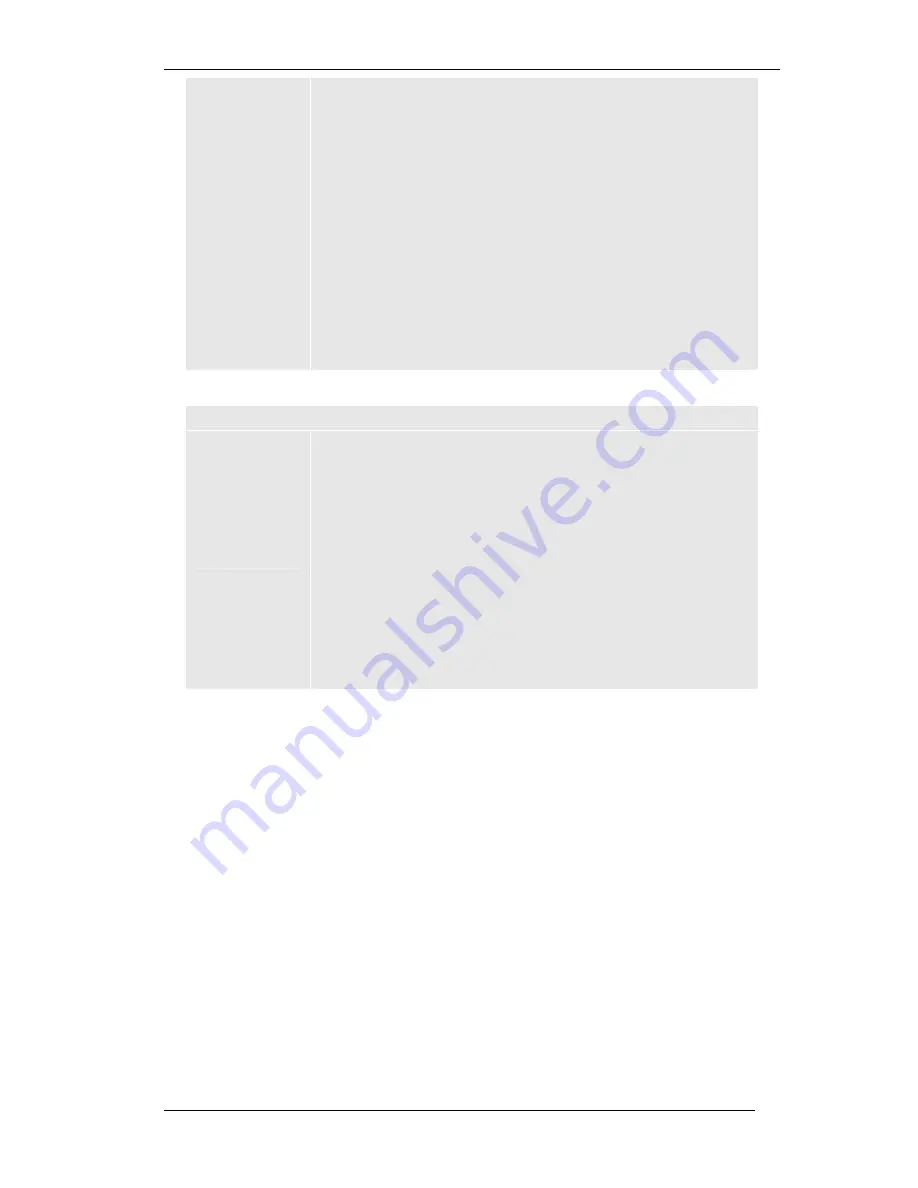
GLV-540 User Manual
93
Call History
Status: This specifies the status of the call. The status for
“Dialed Call History” includes “Success” and “Failed” status.
The status “Received Call History” includes “Success”,
“Forwarded”, and “Rejected” status.
Save to PC: Click on this button to save the selected Call
History on to your PC. It is saved as “dip_dialcallhistory.csv”
for dialed call History, “dip_missedcallHistory.csv” for
missed call History, and “dip_receivedcallHistory.csv” for
received call history in .CSV format.
Clear All: Click on this to permanently clear the selected
type of Call History log from the device memory. After
resetting the call history log it cannot be restored back.
Total Call Duration: Shows the total call duration of all the
call of the selected call history type.
Table 24: Device Monitor: Alarms
Device Monitor: Alarms
Alarms
List of all Alarms from the IP Phone. To configure the Alarm
Level, go to “Device Management / Debug Setup” and set
the Alarm Level.
Date & Time: This field shows the date and time of the
message.
Alarm Message: This field shows the contents of Alarm
message.
Save to PC: Clicking on this button to save the Alarms log
on to the PC with the file name “glv_alarm.log”.
Clear All: Click this button to clear all the Alarm messages
from the Alarms List.






























