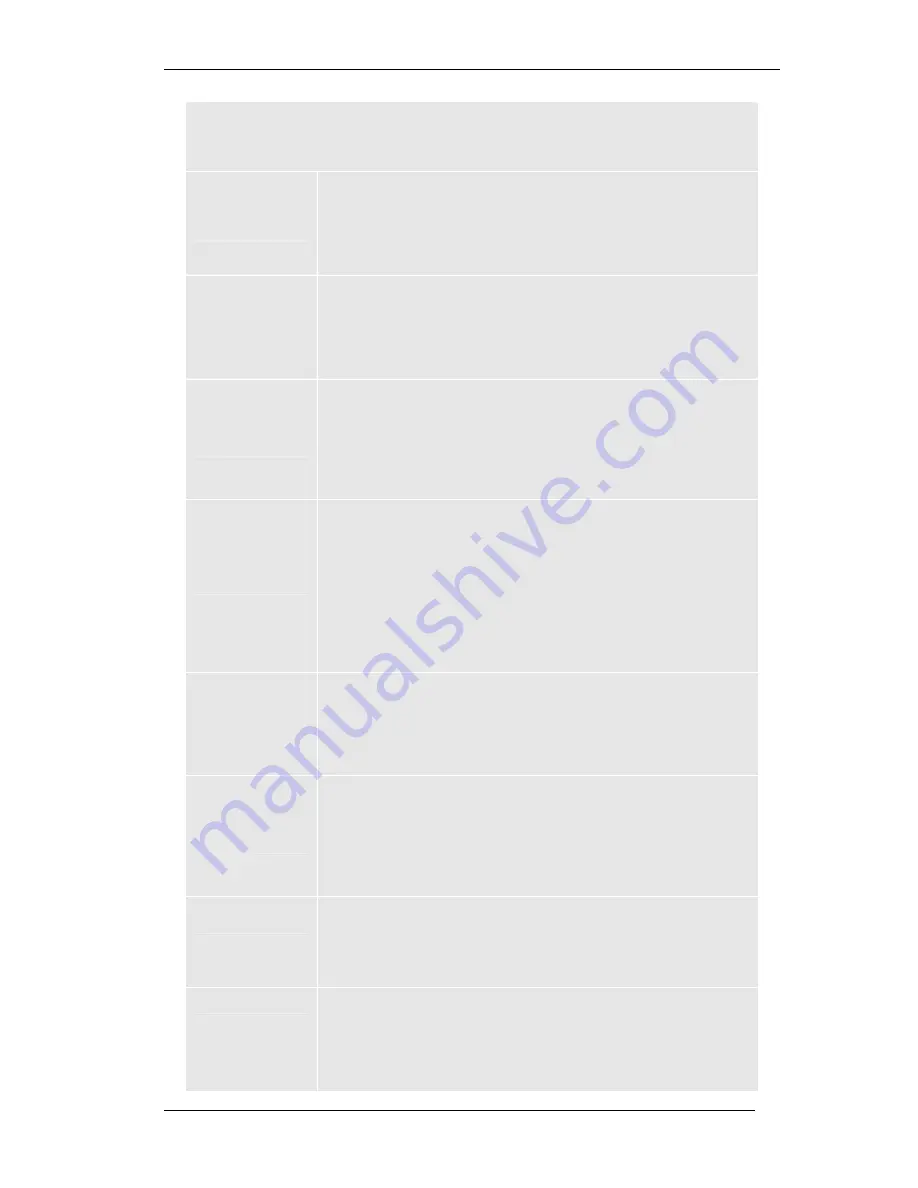
GLV-540 User Manual
82
Table 16: Device Management: Software
Device Management: Software
This section lists the Software Upgrade configuration settings. Only Admin
can modify this section.
Software
Upgrade
Enable this flag for configuring the software upgrade
settings and for initiating the Software upgrade procedure.
Value Range:
<Enable> <Disable>
Default Value
: <Disable>
Server Type
This is a drop down list to select the type of server for
software upgrade.
Value Range:
<TFTP><HTTP>
Default Value
: <TFTP>
Server
Address
This is the drop down list to select the option to set the
server address for software upgrade.
Value Range:
<Get from DHCP> <Static>
Default Value
: <Static>
Note
: Get from DHCP option is available only when the IP
Mode is DHCP.
IP Address
This specifies the IP address or domain name of the
software upgrade server, if Server Address is configured as
“Get from DHCP”, this address would be retrieved (if
available) from the DHCP response and if it is “Static”, you
can set this address
.
Value Range
: Any valid IP address or domain name
(maximum size of 50 characters) in dot separated form.
Default Value
: 10.0.0.254
Port
This specifies the port where the Upgrade server is
running.
Value Range:
1 to 65535; For TFTP: 69; for HTTP / HTTPS:
80
Default Value
: 69
Proxy Server
Address
This specifies the address of the proxy server and it is
useful in traversing through a firewall. This will be used
only when configured “server type” is “Http” or “Https”
.
Value Range
: Any valid IP address or domain name
(maximum size of 50 characters) in dot separated form.
Default Value
:
Port
This specifies the port where Proxy server is running.
Value Range: 1 - 65535
Default Value
: 3128
Server
Authentication
User Name
This field along with Password is used to authenticate with
the upgrade “Http” or “Https” server.
Value Range:
Accepts alphanumeric characters, hyphen,
underscore, *, #, @ (max 30 chars).
Default Value
:
















































