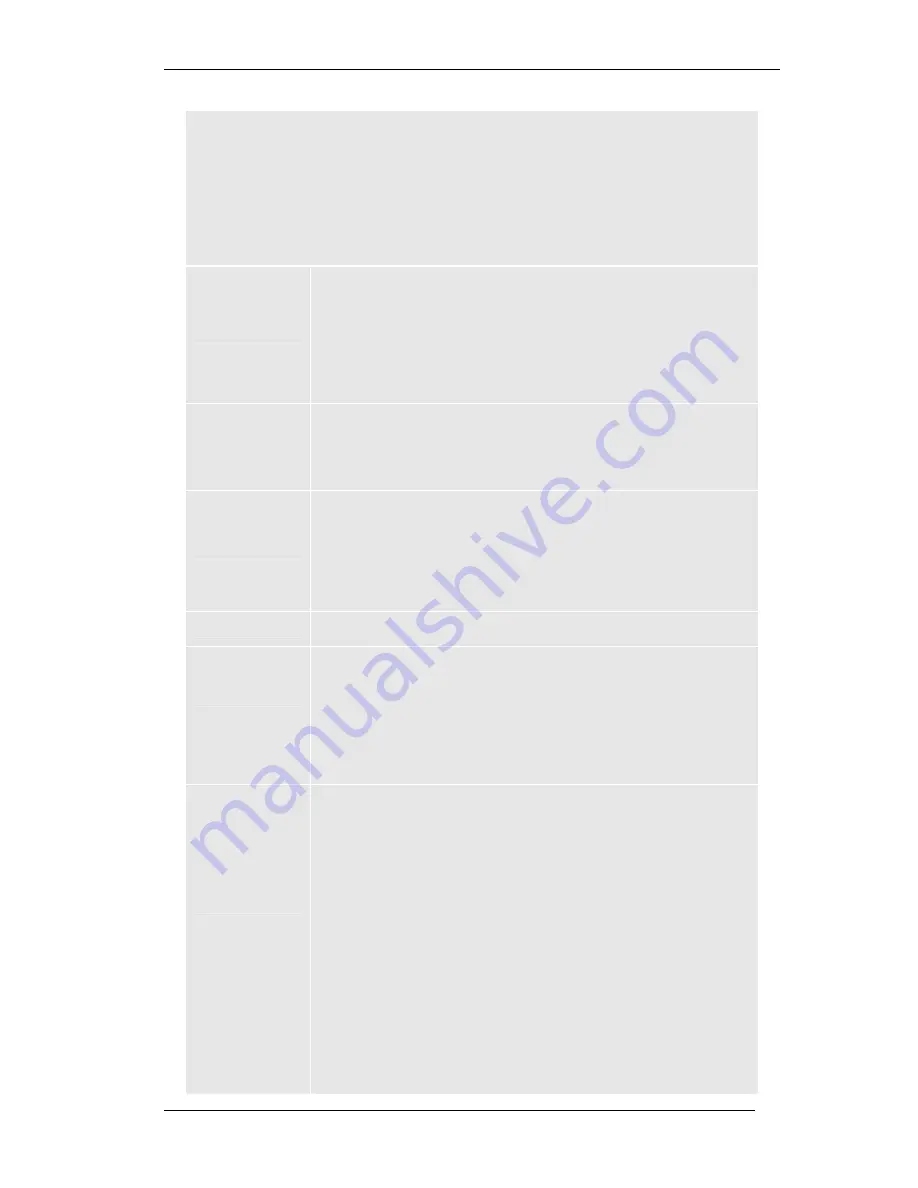
GLV-540 User Manual
80
Table 15: Dial Plan
Dial Plan:
Dial plan helps to process dialed number before it is dialed to the SIP server.
Dial plan can strip digits from the dialed number and add prefix / suffix to the
dial number. For each user, there is a separate Dial Plan List with maximum
of 20 entries for each user separately.
Admin user can view / Add / Delete / Edit any user ID’s dial plan entries.
Other users can view / Add / Delete / Edit only his dial plan entries.
User Id
This specifies the drop down list of available Users. Admin
can view any user dial plan entries, whereas other users can
only view or edit his dial plan settings and this field is non-
editable.
Value Range
: List of Available UserID’s
Default Value
: User1
Dial Plan
Enable this flag for using the dial plan feature.
Value
Range
:
<Enable> <Disable>
Default Value
: <Disable>
Edit
Click on the icon in “Edit” column to modify the existing
speed dial entry. The corresponding values will be loaded in
“Match String, “Add Prefix”, “Add Suffix”, “strip” text boxes
for that entry. You can modify any of these fields and click
“Save” button to apply the changes. At any time you can
click on “Cancel” button to discard the changes. Click
“Close” to come out from this Edit page.
Delete
Click on the icon in “Delete” column to delete the existing
dial plan entry.
Add New
Click on the “Add New” button to add a new dial plan entry.
This will open a new page with loaded in “Match String",
“Add Prefix”, “Add Suffix”, “strip” as text boxes. Here
“Match String” is mandatory and other fields can be
“optional. You can click “Save” button to apply the changes
to the dial plan List. At any time you can click on “Cancel”
button to discard the changes. Click “Close” to come out
from this page.
Restore Dial
Plan from PC
File Name: The file name with path of the dial plan to be
restored and this should be in .zip format.
Value Range
: File Name with Path, max 125 chars.
Default Value
: None
Browse: Click on this button for selecting the path and
speed dial file name on the PC for restoring the dial plan
from PC. This will open a window to select the file, this file
should be with .csv extension and clicking on the Open
button will copy the path to the file name text box.
Restore: Click on this button to initiate the restoring of the
dial plan file from PC. For this continue, the file should be a
valid file with .csv extension.
After restoring in progress you will get an alert with
message “Last Operation Completed Successfully” or "Last
Operation Failed". While restore is in progress, you are
advised not to perform any operation on the phone.






























