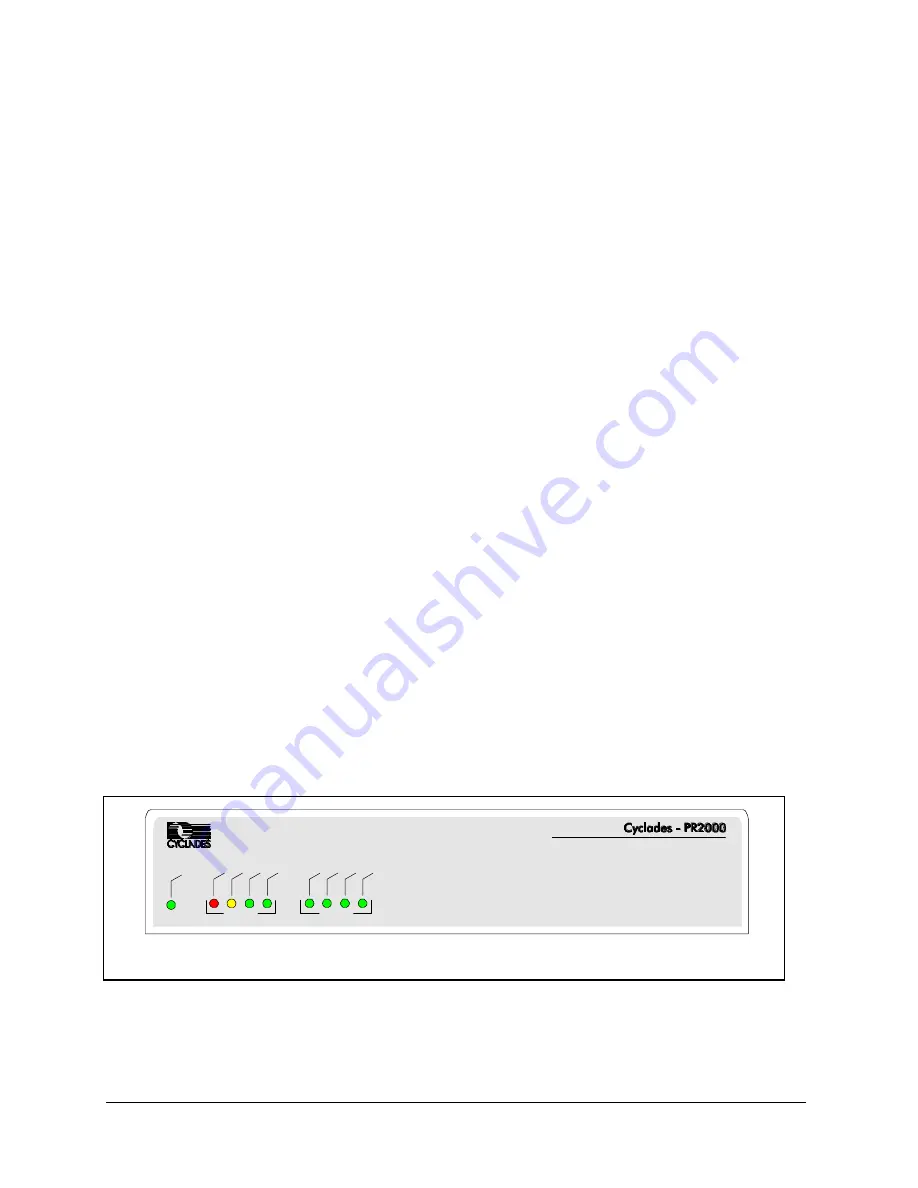
Turning the PR2000 on
18
PR2000 Installation Guide
2.6 Changing the super-user password
To preserve system security, the super user password should be changed as
soon as possible. Of course, if you are in an environment where security is not
an issue, changing the password can be left for later.
To change the password and the super-user name (optional) select Config-
>Security->Users->Modify from the main menu. Then type in super (which is
the current super-user name). You will be offered the opportunity to change the
user name and then the password. Select super as the user type and make
sure to keep it enabled. You will be able to choose the default telnet hosts (you
can leave this blank for now) and restrict the login privileges (normally, the user
responsible for router administration should have no access restriction). When
leaving the Security Menu, save the changes to the flash-memory so that they
become permanent.
Make sure that the new password is (1) easy to remember and (2) not obvious
or easy to guess. Remember that someone with the super-user access can
change any configuration in the router.
If you forget the super-user password, you won't have access to the router. If
that happens, call Cyclades Technical Support for assistance. Make sure call
from the location where the PR2000 is installed and to have the invoice and the
product serial number available.
2.7 Reading the PR2000 LEDs
The PR2000 has two groups of four LEDs on the front panel. They allow you to
visually monitor the operation of the router.
PR2000 LED’s
The first group of LEDs monitors the Ethernet LAN 10/100Base-T interface.
•
Power – Indicates that the PR2000 is On.
Powe
r
CPU 1
2
3
Ethernet
Col. Link TX
RX
System






























