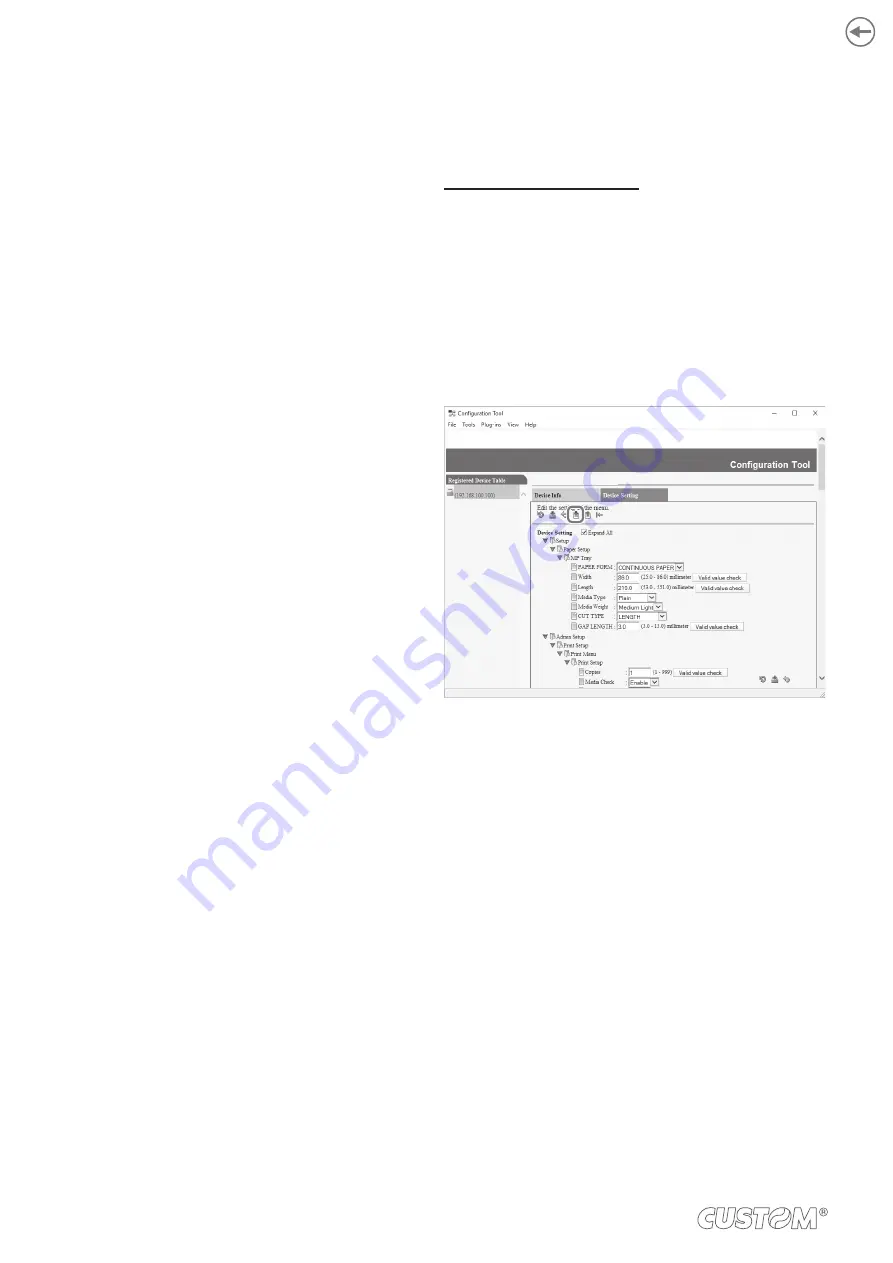
8.3 Checking the status of the
device
To check the status and information of the device proceed
as follows:
•
Click START and select “General” > “Coniguration
Tool”.
•
Select this device from “Registered Device Table”.
•
Select the “Device info” tab.
8.4 Changing the menu settings
It is possible to change the menu settings of the device or
copy the settings to another device. Proceed as follows.
Savings the setting to a ile
•
Click START and select “General” > “Coniguration
Tool”.
•
Select this device from “Registered Device Table”.
•
Select the “Device setting” tab.
•
Click MENU SETTINGS.
•
Click BACKUP SETTINGS.
TK306
TK306
•
Enter the ile name, select the folder to save the ile
and click SAVE.
120
Содержание TK306
Страница 1: ...USER MANUAL TK306...
Страница 2: ......
Страница 10: ...10...
Страница 12: ...12...
Страница 14: ...14...
Страница 17: ...3 3 Device components connectors view 1 Ethernet LAN 2 Host devices 3 USB 1 2 3 17...
Страница 28: ...28...
Страница 33: ...Insert the A end of the USB cable into the USB interface connector of the computer 4 33...
Страница 38: ...5 2 Opening device cover Lift the opening lever in the direction shown in figure Open the top cover 1 2 38...
Страница 40: ...Remove the cover toner Close the top cover 3 4 40...
Страница 42: ...Close the cover for the toner cartridge compartment 8 42...
Страница 50: ...Repeat the operation for the bottom sensor Close the feeder cover 6 5 50...
Страница 114: ...114...
Страница 118: ...The Storage Manager Plug in registers and edits the iles to download to the device TK306 TK306 118...
Страница 126: ...126...
Страница 147: ...Return the image drum unit to its original position in the machine Close the top cover 5 6 147...
Страница 151: ...Return the image drum unit to its original position in the machine Close the top cover 7 8 151...
Страница 153: ...Gently pull out the jammed paper Close the feeder cover until it clicks 3 4 153...
Страница 162: ...162...
Страница 184: ...184...
Страница 198: ...198...
Страница 210: ...210...
Страница 211: ...15 ACCESSORIES The following table shows the list of available accessories for device 976MG010000001 PRESENTER 211...
Страница 212: ...212...
Страница 214: ...214...
Страница 215: ......
















































