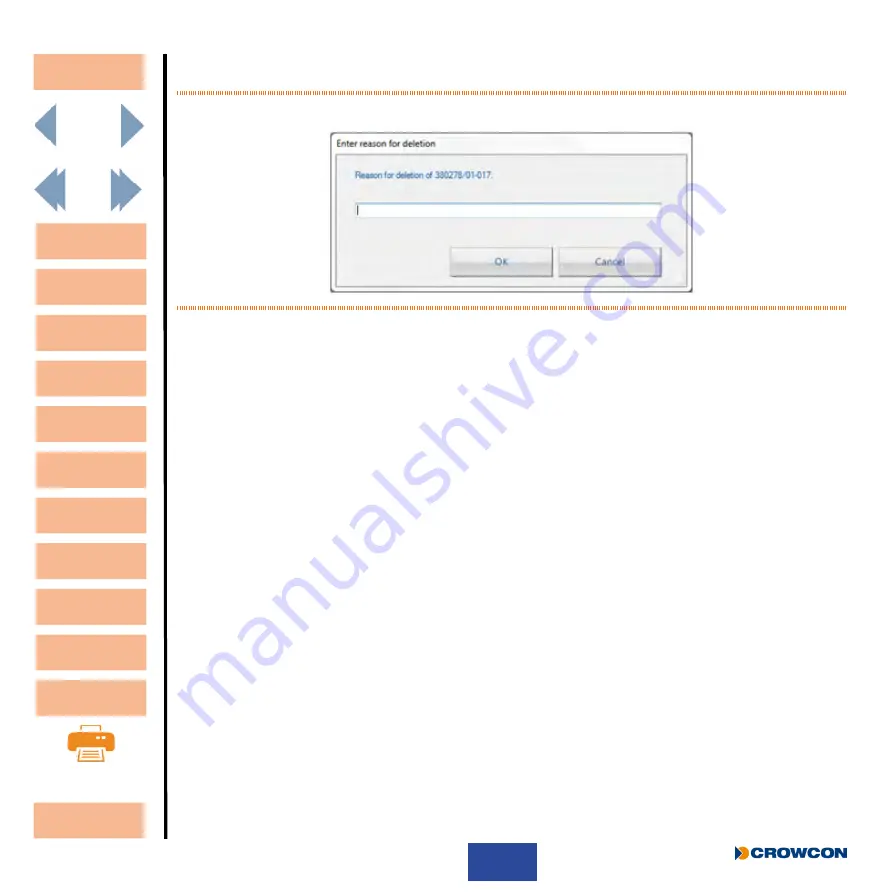
87
X
To remove an instrument from appearing in the exception report simply highlight the required
instrument and press delete. The following screen will then be shown.
Figure 67:
Reason for Deletion Screen
This allows a reason for deletion to be inserted for future reference.
X
Once a reason has been entered select
OK
and the screen will return to the Monitor Status
screen and the selected serial number will now be removed.
Any further exception reports produced will now not include this monitor.
3.12.3.2 Show deleted serial numbers
If this tick box is selected then instruments previously deleted can be seen in the Monitor Status
screen including the comment for deletion.
3.12.3.3 Re-instate
If a monitor is deleted but at a later date is required to be included once again in the exception
reports, this can be achieved as follows:
X
Select the serial number of the deleted device and press R
e-instate
.
X
Click
OK
when asked to confirm re-instating the monitor.
Contents
Exit
Unpacking
Set-up
Operating I-Test
I-Test
Manager
Configuring
I-Test
Warranty
Overview
Contacts
Appendices
Troubleshooting
Specification






























