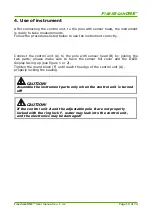F
IBER
S
CAN
ONE
™
Index
Warning on correct use of the instrument............................................ 8
2. How to calculate the drainage curve .............................................. 10
2.1 How to determine the f. fabric water content ............................................. 11
2.2 How to calculate the sheet dryness........................................................... 12
2.2 How to calculate the sheet dryness........................................................... 12
3. Accessories supplied ...................................................................... 13
4.2 Turning FiberScanONE™ on and off .......................................................... 19
4.7 Charging FiberScanONE™ with a 12V car lighter ......................................... 22
4.7.1 Operation...........................................................................................................................23
4.7.2 Placement of the inverter ..................................................................................................23
4.7.3 Caution..............................................................................................................................23
4.7.4 Trouble Shooting...............................................................................................................24
4.9 Keypad and primary user interface ........................................................... 25
5 Description of the instrument menu................................................ 28
5.6 Forming fabric thickness setting (Thick) .................................................... 32
6 Setup menu..................................................................................... 33
6.1 Measurement settings (Measure).............................................................. 34
6.5 Communication menu (COM) ................................................................... 43
6.5.1 Connect to Host.................................................................................................................44
6.5.2 Host - direct sensor connection.........................................................................................46
6.5.3 Firmware update ...............................................................................................................47
6.6.0 Miscellaneous menu (Extra) .............................................................................................48
7 Measurement and data collection.................................................... 50
7.1 Setting the instrument for a measure........................................................ 50
7.3 Measurement in monitor mode................................................................. 54
7.5 Measurement with acquisition of FFT data.................................................. 56
9. Cleaning and Maintenance ............................................................. 60
10. Technical specifications ............................................................... 64
FiberScanONE™ User manual rev. 1.0.2
Page 4 of 74