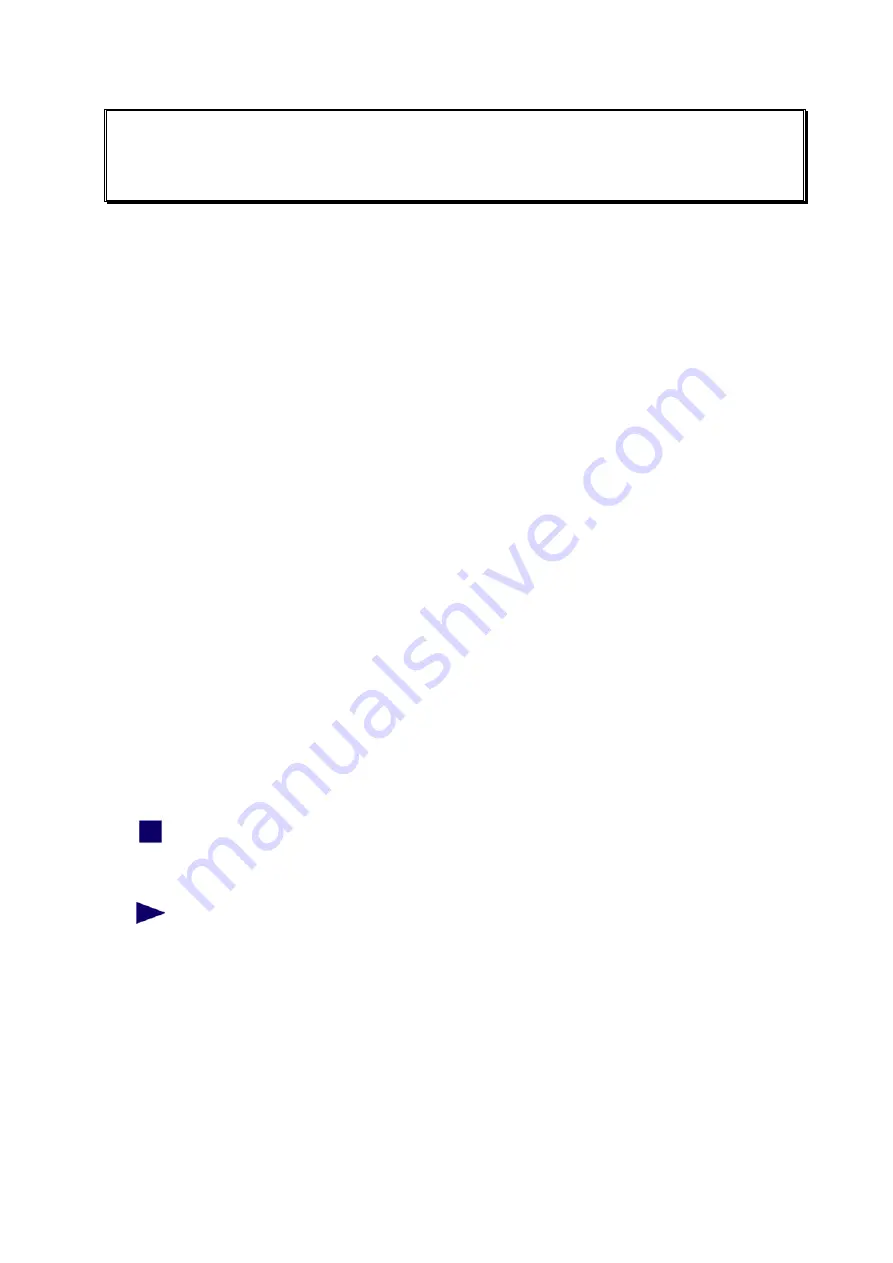
7
The HTML Pages – Operation and
Configuration
After the first successful connection, enter the IP address of your Convision V6xx A
in the address line of your browser.
The Homepage
The homepage of the Convision V6xx A will be displayed. From this page, you can
access all the viewing and configuration pages.
On the left-hand side you can see the navigation menus for opening the various
pages. At the bottom of this section you will find all the available languages.
On the right you can see a view of the images from all cameras.
Selecting the Language
The language selected upon delivery is either the default language set in the browser
or English. If you want the menus to be displayed in a different language, you have to
select this language at the bottom of the homepage.
In the Configuration / System / Language menu (refer to Chapter 9.1.3) you can
change the default settings and load additional languages.
Useful Notes on Navigation
In the left-hand bar of the browser window, you can see a field with the entry
"Cameras". Click the arrow to the right of this field to display a list of various menu
items. If you click on one of the menu items, another list with submenu items will be
displayed.
A small square to the left of a list item means that this entry is not
subdivided further. Clicking on this list entry will display the associated
page in the right-hand area.
A triangle to the left of the list entry means that there are more submenu
items that can be displayed by clicking with the mouse. Clicking on
these items displays the associated pages.
For the "Configuration" menu, there is another drop down menu below the first one.
This drop down menu contains the items of the individual configuration menus. To be
able to use all the possibilities provided by the Convision V6xx A, you have to
configure it first. For this purpose, please read Chapter 9 - Configuration.
Manual
- 21 -






























