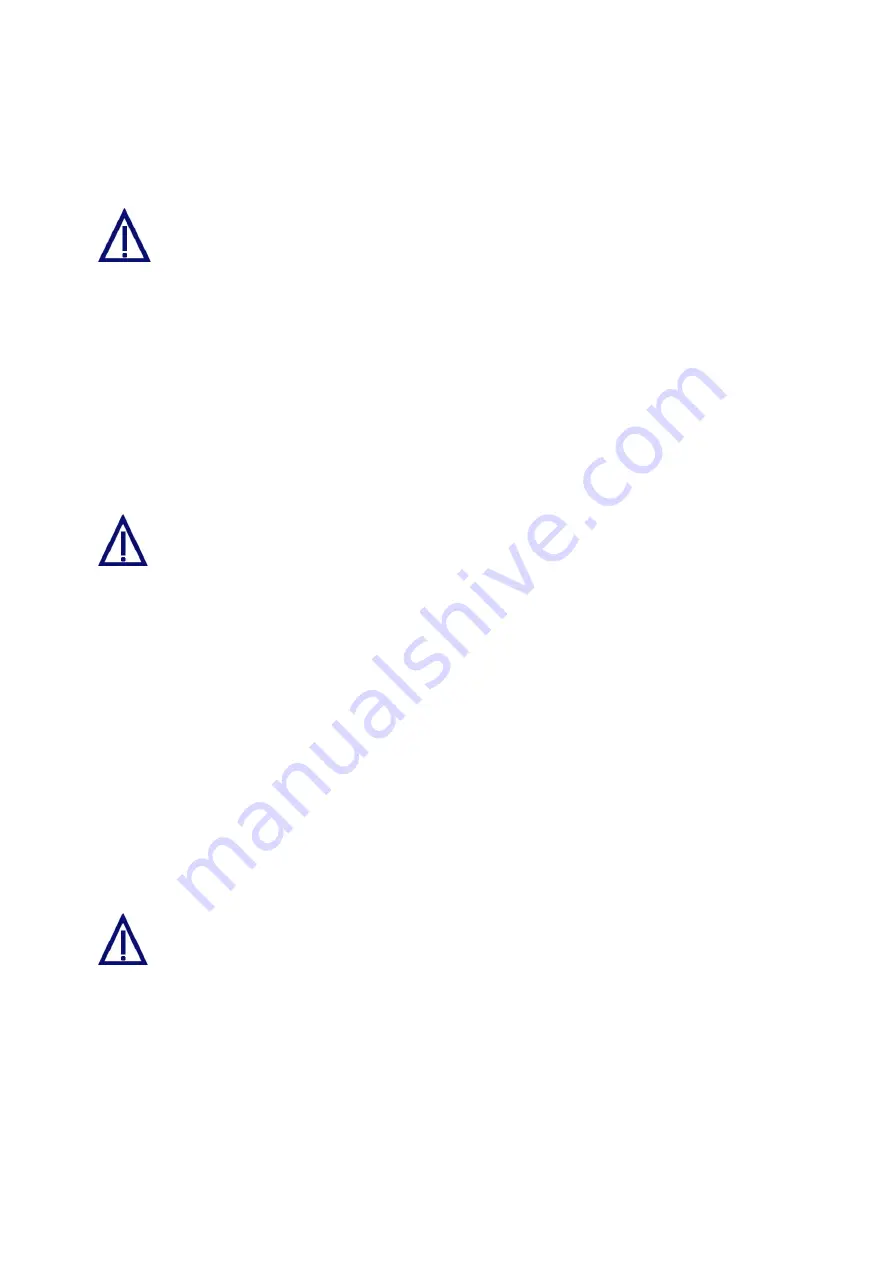
4. If supported by your provider, activate the password encoding option if desired
5. If supported by your provider, activate the channel bundling option if desired (refer
When setting up dial-up networking, than you have to enable multi-channel
connection setup (refer to document “Convision System Configuration“).
6. Save the data.
7. You will be prompted to reboot the device. For this purpose, click the "Reboot"
button.
Connecting to Different Providers
The Convision V6xx A needs the connection data to be able to establish a
connection via a provider, e.g. to send e-mail,
to
perform
an
FTP
upload
or
to establish a connection to Convision Call.
While connected to a provider, the Convision V6xx A cannot be accessed via
the default router.
By entering multiple providers, it is possible to establish alternative connections
automatically, if the first attempt at establishing a connection fails. Apart from that,
you can select different connections for different tasks.
1. Select one of the eight connection buttons on the "Connections" button bar.
2. Assign a name.
3. Enter the phone number of the provider.
4. Enter the login name in the "Identification for PPP" (point-to-point protocol) field.
5. Enter the password in the "Password for PPP" field.
6. If supported by your provider, activate the password encoding option if desired
7. If supported by your provider, activate the channel bundling option if desired (refer
When setting up dial-up networking, you have to enable multi-channel
connection setup (refer to document “Convision System Configuration“).
- 38 -
Convision V600 A Series






























