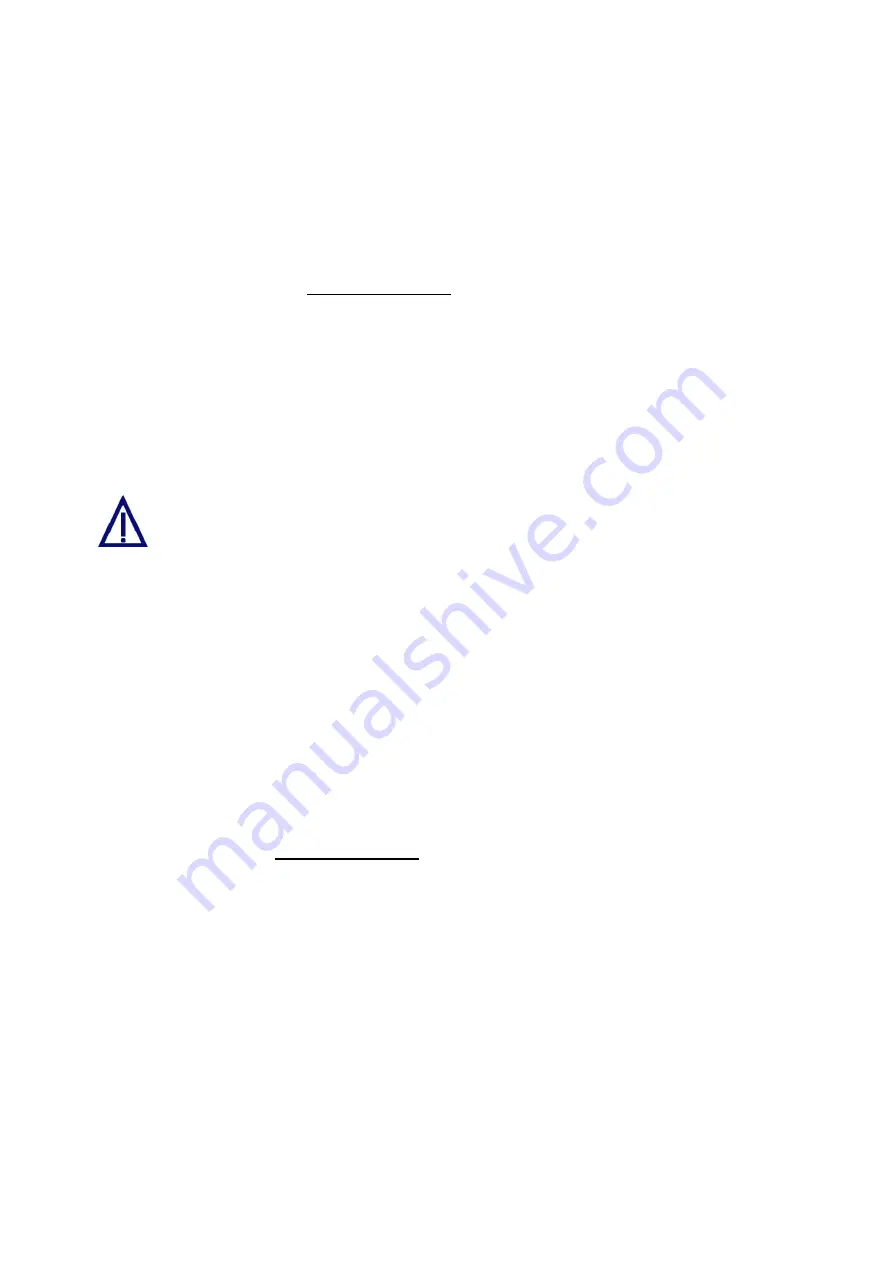
9.1.4 Applets
In this menu, you can load your own applets to the Convision V6xx A, e.g. for
controlling other devices via the serial interface. In the "Applets" menu (refer to
Chapter 8.6), you can display the associated HTML page. You can delete an applet
that you do not need any longer.
You can download a sample applet that you can adapt to your needs free of charge
on the Convision Website www.convision.de.
Upload
1. To upload an applet to the Convision V6xx A, enter the file name (extension .jar)
together with the complete path to the directory, in which it is stored.
2. Alternatively you can click the "Browse" button to search for the file. Once you
have located it, double-click to add it to the input line.
3. Then click the "Upload file" button.
Do not switch off the Convision V6xx A during the upload procedure.
Do not access the Convision V6xx A in any other way during the upload
procedure.
Delete
When clicking the delete menu item, a list of all the applets you have already
uploaded will be displayed. If you want to delete one of these applets, select it and
then click the "Delete" button.
For an HTML display of your applet, select the "Applets" menu (refer to Chapter 8.6).
9.1.5 Modules
Modules are software programs that can perform various functions in the Convision
V6xx A, thus enhancing the firmware. For modules that you can upload to the device
if desired, please visit www.convision.de.
Via the "Module" item in the "Configuration" menu, you can upload further modules to
the V6xx A, activate modules or delete them.
The HTML page of a module is displayed either via the "Module" menu (refer to
Chapter 8.7) or as an extension to an existing HTML page.
Upload
1. To upload a module to the Convision V6xx A, enter the file name (extension
.mod) together with the complete path to the directory in which it is stored.
2. Alternatively you can click the "Browse" button to search for the file. Once you
have located it, double-click to add it to the input line.
3. Then click the "Upload file" button.
- 46 -
Convision V600 A Series






























