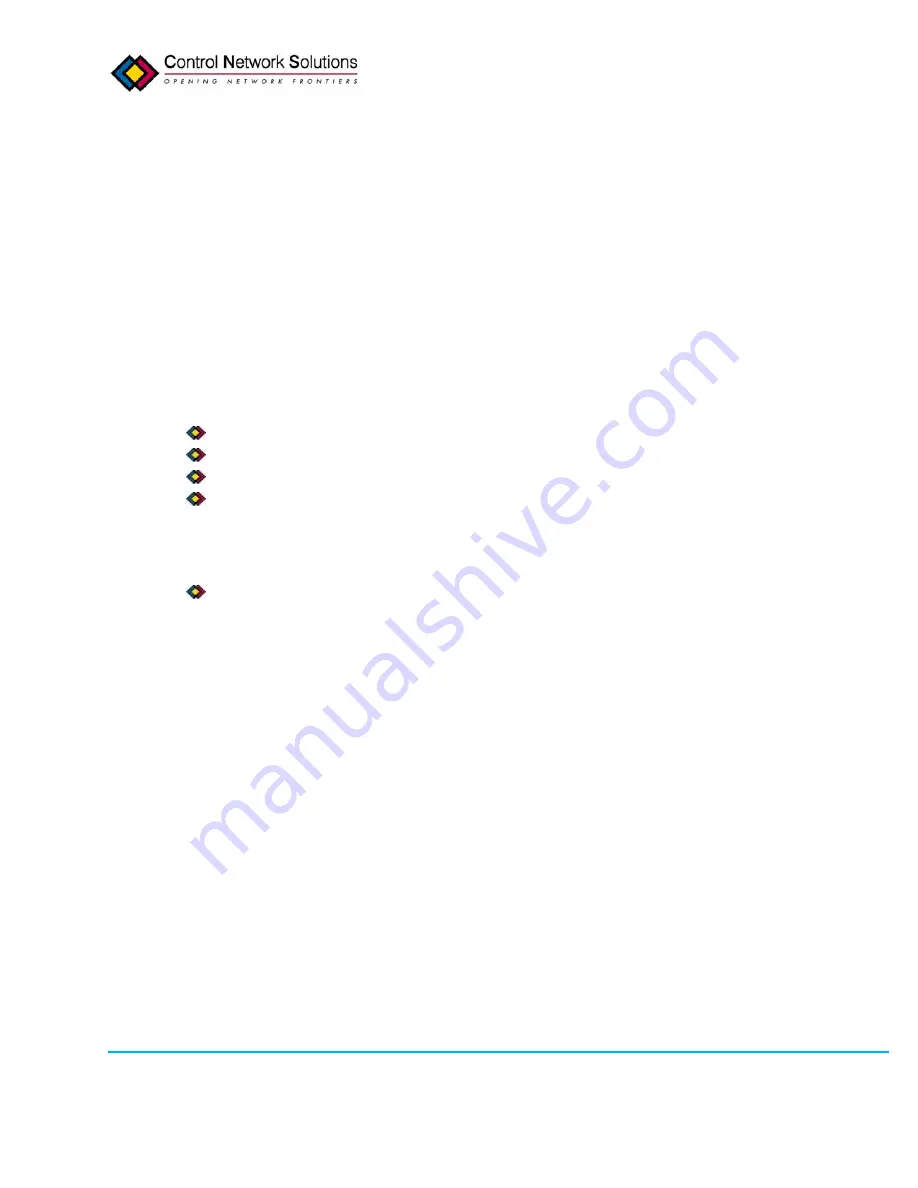
September 2011
18
V1.44
Copyright © 2011 Adept Systems, Inc. and Control Network Solutions Ltd All Rights Reserved.
2.1.3. Wi-Fi Setup in Windows XP
•
Go to the network connections control panel. Right click
wireless connection
and select
properties
.
•
Select the general tab. Set the IP address to one that is in the same subnet as the
eNodeIV’s default IP of 10.0.2.40 with a subnet mask of 255.255.255.0. For example you
could use 10.0.2.41.
•
Go to network properties and select the connection tab. Select “manual connect” to an
available wireless network not automatically connect.
•
In the main network connections control panel, create a new wireless network by selecting
"add new network". Use the following settings the network:
In the Association Tab set the following fields:
SSID: "Adept"
Network Auth: open
Data Encryption : Disabled
Check the "this is a computer to computer network (ad-hoc)” box.
In the Authentication Tab leave the settings at the defaults.
In the Connection Tab set the following:
Check the "connect when this network is in range” box.
•
Click Ok, then Ok again to save the settings.
•
After a minute or two the computer will automatically connect to the eNodeIV
•
You can now access the eNodeIV's configuration web pages through a web browser using a
url of "http://10.0.2.40".






























