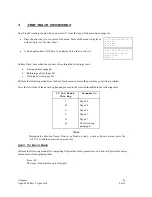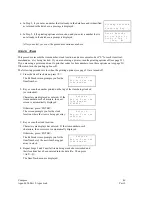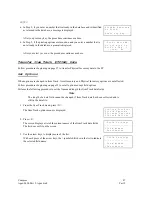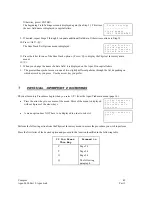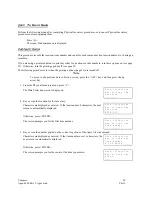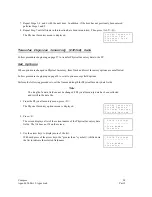Compsee
56
Apex-0698-Part 2: Apex-trak
Part 2
Otherwise, press <ENTER>.
The beginning Field Settings screen is displayed again (See Step 2). This time,
the new field name is displayed in capital letters.
F i e l d S e t t i n g s
_ _ _ _ _ _ _ _ _ _ _ _ _ _ _ _
> E V I D E N C E C T L N O
L o c a t i o n
9. If desired, repeat Steps 2 through 8 to update additional field data. Otherwise continue to Step 10.
10. Press <ALT><Q>.
The Physical Inventory options menu is displayed.
= = = P h y I n v e n t = = =
F ) i e l d O p t i o n s
P ) r i n t e r O p t i o n s
U ) p l o a d O p t i o n s
11. Press the letter for one of the Physical Inventory options. (Press <Q> to display the Physical Inventory
main menu.)
NOTES
a. When you change the name of a data field, it is displayed on the Apex II in capital letters.
b. The greater than symbol moves in one of two slightly different patterns through the list, depending on
which arrow key you press. Use the arrow key you prefer.