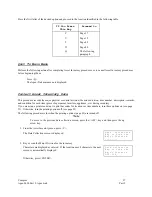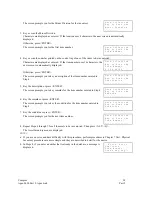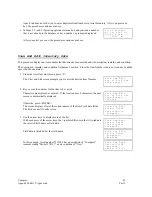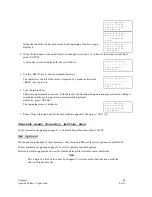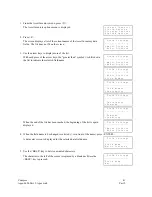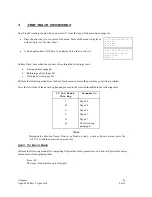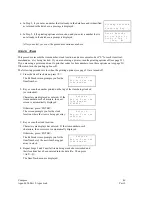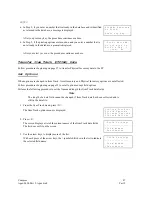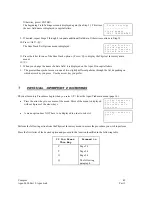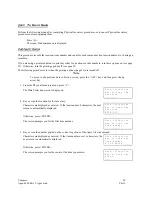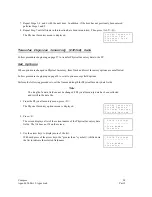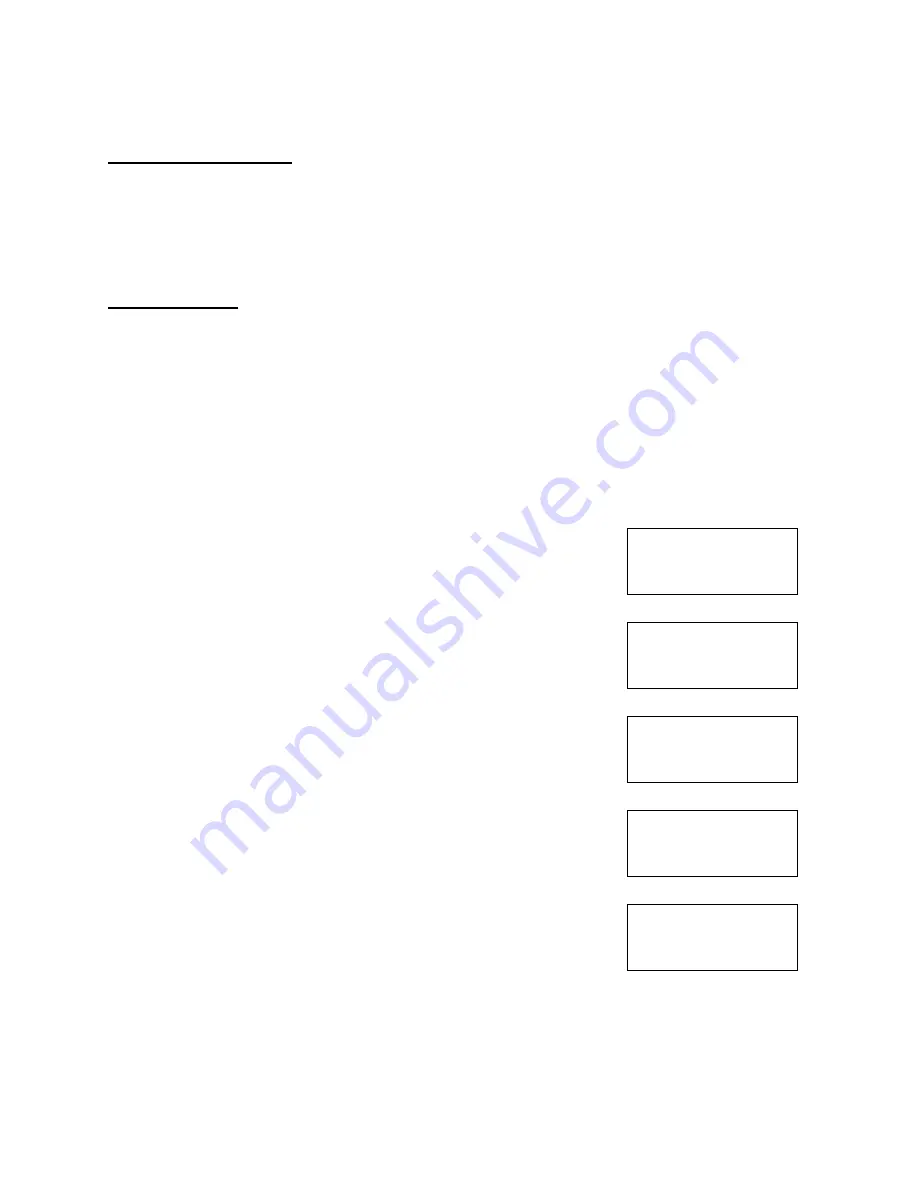
Compsee
50
Apex-0698-Part 2: Apex-trak
Part 2
Quit To Main Menu
Perform the following action after completing Physical Inventory procedures, or to cancel Physical Inventory
procedures before beginning them.
Press <Q>.
The Apex-Trak main menu is displayed.
Collect Data
This procedure records the location, item number and count for each component (tool, merchandise, etc.) during an
inventory.
If you are using a printer and want to print bar codes for locations or item numbers, turn these options on (see page
23). Otherwise, turn the printing options off (see page 23).
The following procedure is for when the printing options (page 23) are turned off.
Note
To move to the previous data collection screen, press the <ALT> key and then press the up
arrow key.
1. From the Physical Inventory menu, press <C>.
The Data Collection screen is displayed.
D a t a C o l l e c t i o n
K e y o r S c a n t h e
L o c a t i o n
_ _ _ _ _ _ _ _
2. Key or scan the location for the inventory.
Characters are displayed as entered. If the location uses 8 characters, the next
screen is automatically displayed.
D a t a C o l l e c t i o n
K e y o r S c a n t h e
L o c a t i o n
B L D G 2 1 5
Otherwise, press <ENTER>.
The screen prompts you for the first item number.
D a t a C o l l e c t i o n
K e y o r S c a n t h e
I t e m N u m b e r
_ _ _ _ _ _ _ _ _ _ _ _ _ _ _ _
3. Key or scan the number printed on the control tag of one of the items to be inventoried.
Characters are displayed as entered. If the item number uses 16 characters, the
next screen is automatically displayed.
D a t a C o l l e c t i o n
K e y o r S c a n t h e
I t e m N u m b e r
A 7 2 9 H D 1 9 6 _ _ _ _ _
Otherwise, press <ENTER>.
The screen prompts you for the count of the item you entered.
D a t a C o l l e c t i o n
K e y o r S c a n t h e
C o u n t
_ _ _