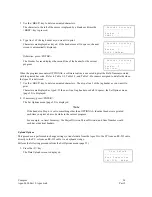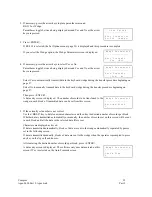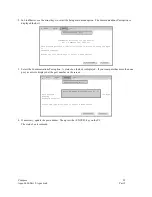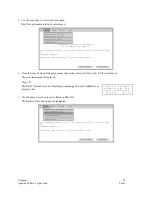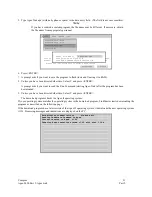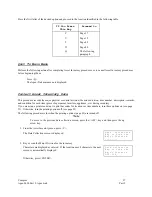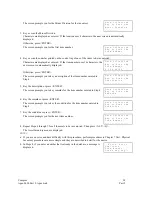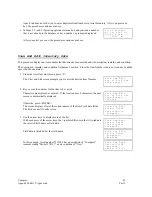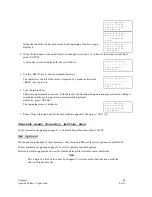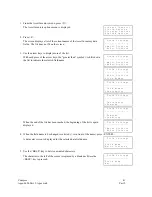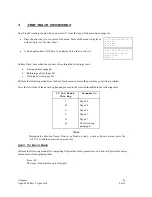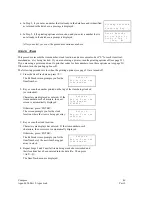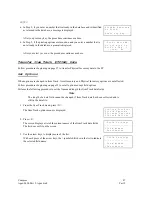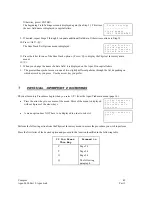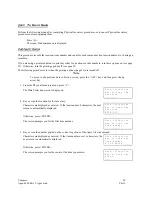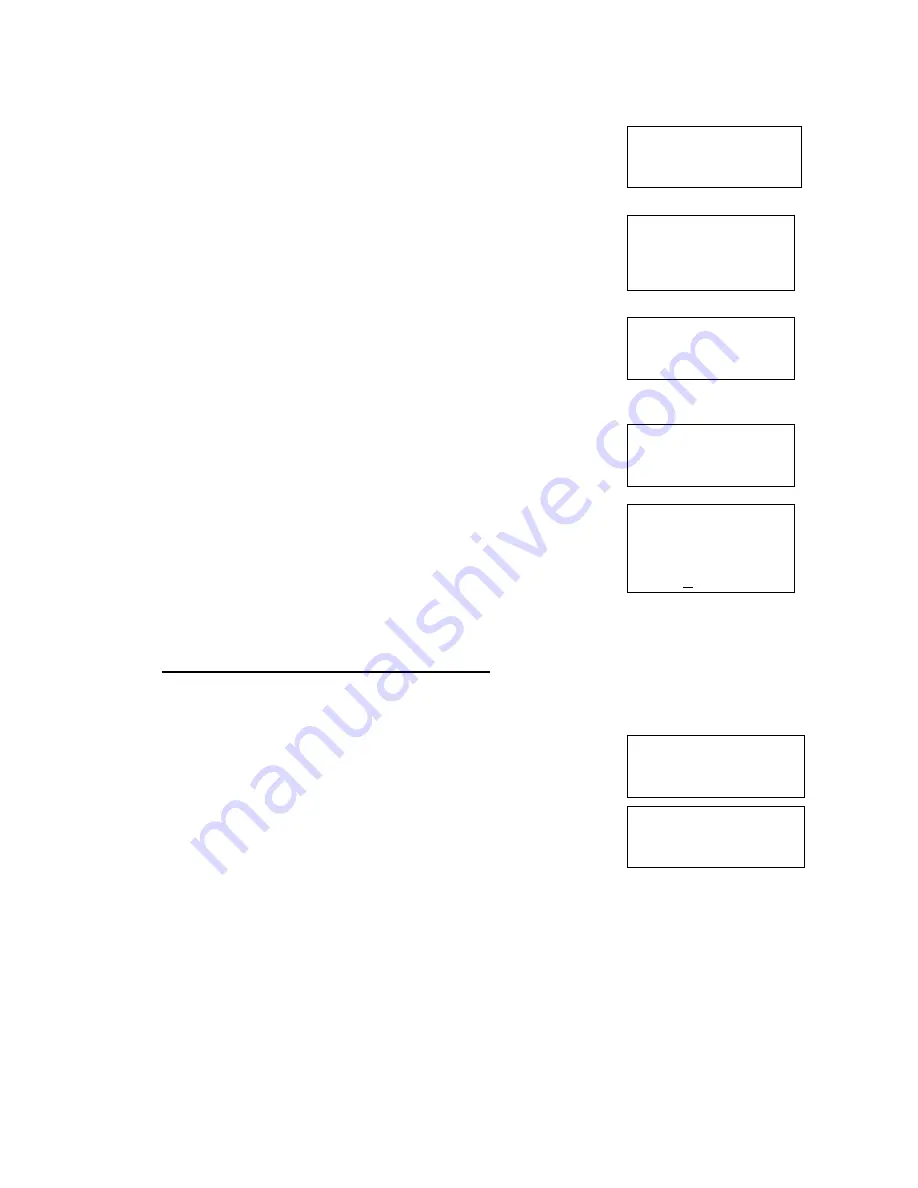
Compsee
36
Apex-0698-Part 2: Apex-trak
Part 2
A message is briefly displayed.
S Y S T E M S E T U P . . .
If you selected the “Send Run Command, after download” command, Apex-Trak is
launched and the Compsee Introduction begins.
C O M P S E E
A p e x I I
I N T R O D U C T I O N
= = = = = = = = = = = = = = =
=
Note
If you did not select the “Send Run Command, after download” option, the cursor is
displayed in the top left corner of the blank screen.
_
Press <ALT> <R>. Apex-Trak is launched. The Apex II briefly displays the S Y S T E M S E T U P . . .message, and
then the INTRODUCTION screen.
The screen automatically advances to the introduction menu, which explains how to
navigate through the introduction.
= = S C R E E N F L O W = =
( F 1 ) t o P a u s e
( F 4 ) t o a d v a n c e
( Q ) t o c a n c e l
Press <Q> to display the main menu.
= = = A p e x I I
= = =
A ) s s e t I n v e n t
I ) t e m T r a c k
P ) h y s i c a l
I n v e n t
5
ASSET INVENTORY PROCEDURES
Asset Inventory Procedures begin when you select <A> from the Apex-Trak main menu (page 16).
Press arrow keys to see more of the menu. More of the menu is displayed with
each press of the arrow keys.
== Asset Invent ==
C ) o l l e c t D a t a
V ) i e w a n d E d i t
T ) r a n s f e r D a t a
A menu option does NOT have to be displayed in order to select it.
== Asset Invent ==
O ) p t i o n s
Q ) u i t
Perform the following action from the Asset Inventory menu to access the procedure you wish to perform.