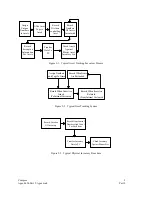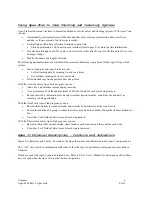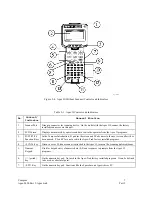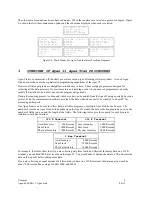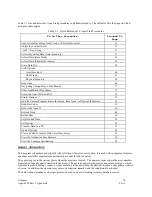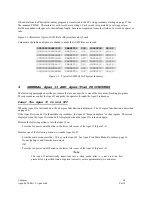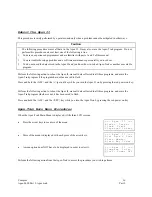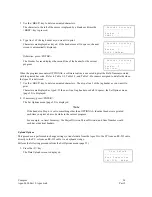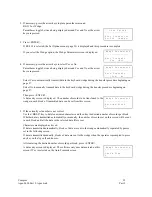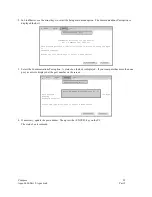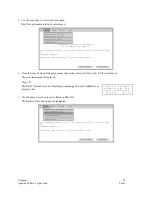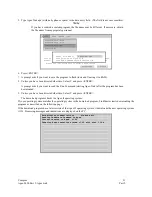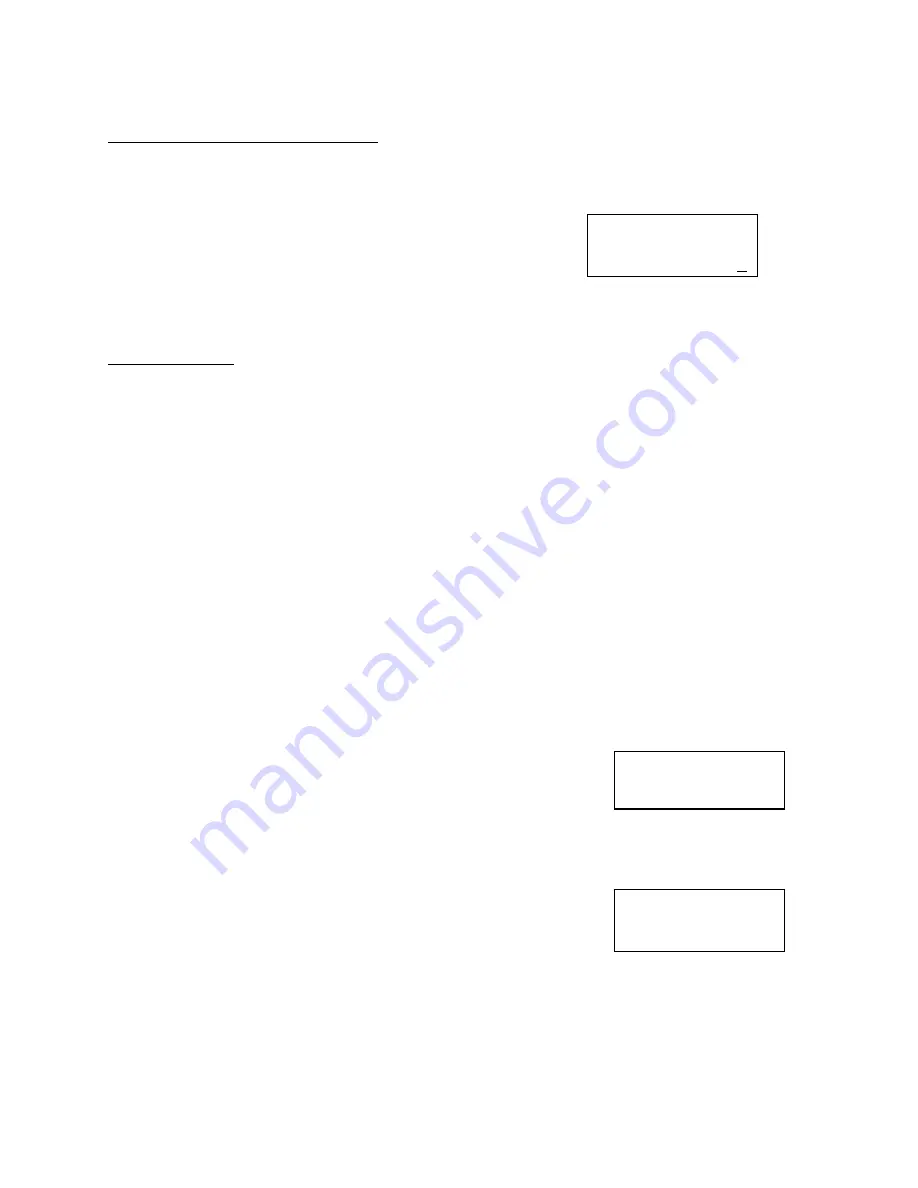
Compsee
19
Apex-0698-Part 2: Apex-trak
Part 2
View the Amount of Free Memory
Perform the following procedure from the Apex-Trak main menu to view the amount of free memory currently
available for data collection on the Apex II.
1. Press the<F> key.
The free memory screen is displayed.
6 2 3 8 9 B y t e s
A v a i l a b l e
A n y K e y C o n t i n u e
2. If desired, note the amount of free memory for future reference. Then press any key.
The Apex-Trak main menu is displayed.
Read Bar Codes
The Apex II has the ability to scan bar codes and identify the bar code symbologies:
a.
EAN
–
8
g.
Plessey
b.
EAN
–
13
h.
Code
11
c.
3
of
9
i.
UPC
-
A
d. 2 of 5 (14 characters)
j.
UPC - E
e. Codabar (5 characters)
f. 128
During Asset Inventory, Item Track, and Physical Inventory procedures, scanned bar codes are stored in one of
three data files to be later transferred to a PC. This procedure is used to simply read and verify a bar code number
and symbology.
Note
You cannot scan bar codes with the Apex II unless a scanning device is attached to it.
Perform the following procedure from the Apex-Trak main menu to scan a bar code without accessing one of the
Inventory/Tracking programs.
1. Press the<R> key.
The Verify Bar Codes screen is displayed with the cursor in the first blank of
the data entry field.
V e r i f y B a r C o d e s
_ _ _ _ _ _ _ _ _ _ _ _ _ _ _ _
K e y t o P r i n t
A L T - Q t o Q u i t
2.
Press the <SCAN> button on the Apex II or press the trigger on the scanning device (if applicable).
OR
Key the bar code. Proceed to Step 3.
If you used the scanner, the Verify Bar Codes screen displays the scanned
bar code number and symbology.
V e r i f y B a r C o d e s
0 1 2 3 4 5 6 7 8 9 1 2 3 4
C o d e I ( 2 o f 5 )
A L T - Q t o Q u i t