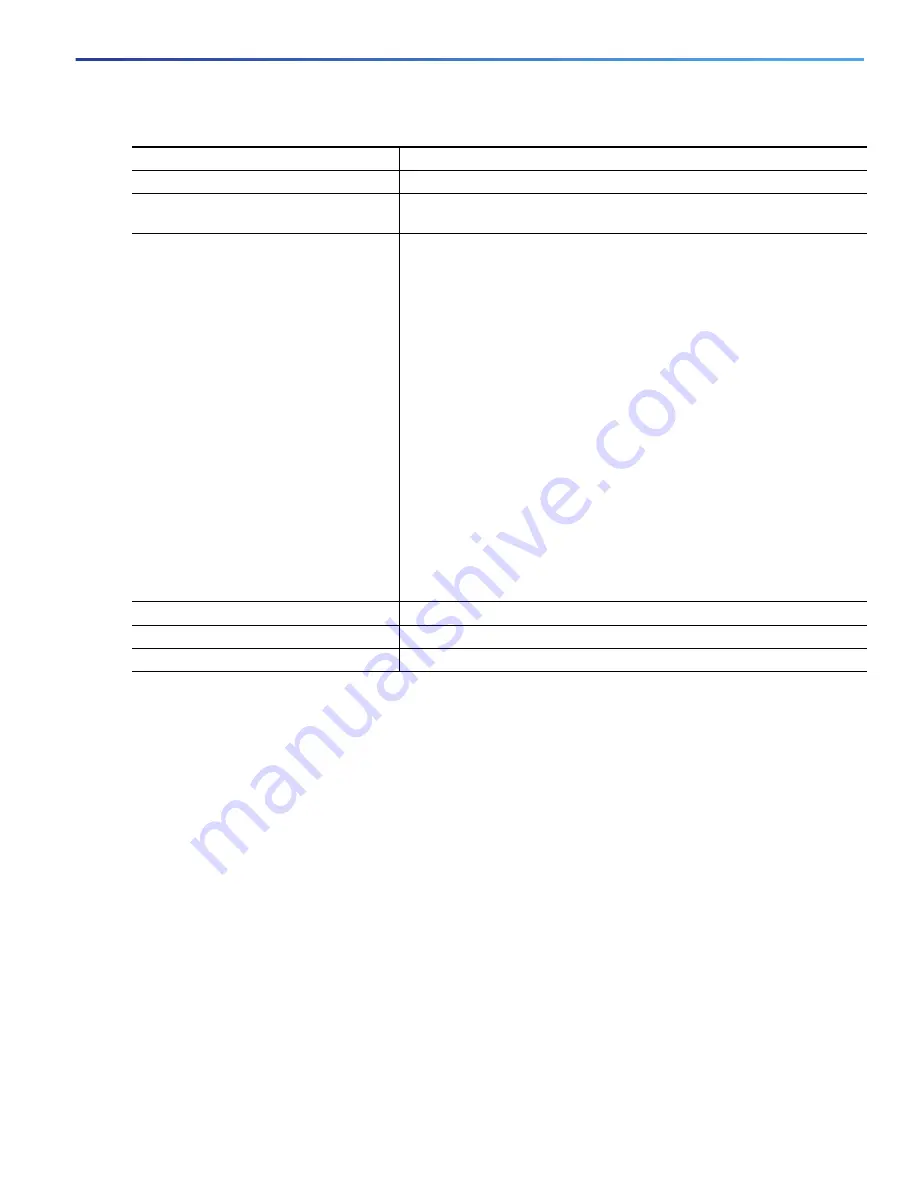
37
Configuring Interfaces
Configuring Ethernet Interfaces
Budgeting Power for Devices Connected to a PoE Port
When Cisco powered devices are connected to PoE ports, the switch uses Cisco Discovery Protocol (CDP) to determine
the
actual
power consumption of the devices, and the switch adjusts the power budget accordingly. The CDP protocol
works with Cisco powered devices and does not apply to IEEE third-party powered devices. For these devices, when the
switch grants a power request, the switch adjusts the power budget according to the powered-device IEEE classification.
If the powered device is a Class 0 (class status unknown) or a Class 3, the switch budgets 30,000 milliwatts for the
device, regardless of the actual amount of power needed. If the powered device reports a higher class than its actual
consumption or does not support power classification (defaults to Class 0), the switch can power fewer devices because
it uses the IEEE class information to track the global power budget.
By using the
power inline consumption
wattage
configuration command, you can override the default power
requirement specified by the IEEE classification. The difference between what is mandated by the IEEE classification and
what is actually needed by the device is reclaimed into the global power budget for use by additional devices. You can
then extend the switch power budget and use it more effectively.
Caution:
You should carefully plan your switch power budget and make certain not to oversubscribe the power
supply.
Note:
When you manually configure the power budget, you must also consider the power loss over the cable between
the switch and the powered device.
Command
Purpose
1.
configure terminal
Enter global configuration mode.
2.
interface
interface-id
Specify the physical port to be configured, and enter interface
configuration mode.
3.
power inline
{
auto
[
max
max-wattage
] |
neve
r |
static
[
max
max-wattage
]}
Configure the PoE mode on the port. The keywords have these meanings:
auto
—Enable powered-device detection. If enough power is
available, automatically allocate power to the PoE port after device
detection. This is the default setting.
(Optional)
max
max-wattage—
Limit the power allowed on the port. The
range is 4000 to 30000 mW. The default is 30000 mW.
never
—Disable device detection, and disable power to the port.
Note:
If a port has a Cisco powered device connected to it, do not use
the
power inline never
command to configure the port. A false link-up
can occur, placing the port into an error-disabled state.
static
—Enable powered-device detection. Pre-allocate (reserve)
power for a port before the switch discovers the powered device.
The switch reserves power for this port even when no device is
connected and guarantees that power will be provided upon device
detection.
The switch allocates power to a port configured in static mode before it
allocates power to a port configured in auto mode.
4.
end
Return to privileged EXEC mode.
5.
show power inline
[i
nterface-id
]
Display PoE status for the switch or for the specified interface.
6.
copy running-config startup-config
(Optional) Save your entries in the configuration file.
Содержание IE 4000
Страница 12: ...8 Configuration Overview Default Settings After Initial Switch Configuration ...
Страница 52: ...48 Configuring Interfaces Monitoring and Maintaining the Interfaces ...
Страница 108: ...104 Configuring Switch Clusters Additional References ...
Страница 128: ...124 Performing Switch Administration Additional References ...
Страница 130: ...126 Configuring PTP ...
Страница 140: ...136 Configuring CIP Additional References ...
Страница 146: ...142 Configuring SDM Templates Configuration Examples for Configuring SDM Templates ...
Страница 192: ...188 Configuring Switch Based Authentication Additional References ...
Страница 244: ...240 Configuring IEEE 802 1x Port Based Authentication Additional References ...
Страница 274: ...270 Configuring SGT Exchange Protocol over TCP SXP and Layer 3 Transport Configuring Cisco TrustSec Caching ...
Страница 298: ...294 Configuring VLANs Additional References ...
Страница 336: ...332 Configuring STP Additional References ...
Страница 408: ...404 Configuring DHCP Additional References ...
Страница 450: ...446 Configuring IGMP Snooping and MVR Additional References ...
Страница 490: ...486 Configuring SPAN and RSPAN Additional References ...
Страница 502: ...498 Configuring Layer 2 NAT ...
Страница 559: ...555 Configuring Network Security with ACLs How to Configure Network Security with ACLs Creating a Numbered Extended ACL ...
Страница 770: ...766 Configuring IPv6 MLD Snooping Related Documents ...
Страница 930: ...926 Configuring IP Unicast Routing Related Documents ...
Страница 956: ...952 Configuring IPv6 Unicast Routing Configuring IPv6 network 2010 AB8 2 48 network 2010 AB8 3 48 exit address family ...
Страница 976: ...972 Configuring Cisco IOS IP SLAs Operations Additional References ...
Страница 978: ...974 Dying Gasp ...
Страница 990: ...986 Configuring Enhanced Object Tracking Monitoring Enhanced Object Tracking ...
Страница 994: ...990 Configuring MODBUS TCP Displaying MODBUS TCP Information ...
Страница 996: ...992 Ethernet CFM ...
Страница 1030: ...1026 Working with the Cisco IOS File System Configuration Files and Software Images Working with Software Images ...
Страница 1066: ...1062 Using an SD Card SD Card Alarms ...
















































