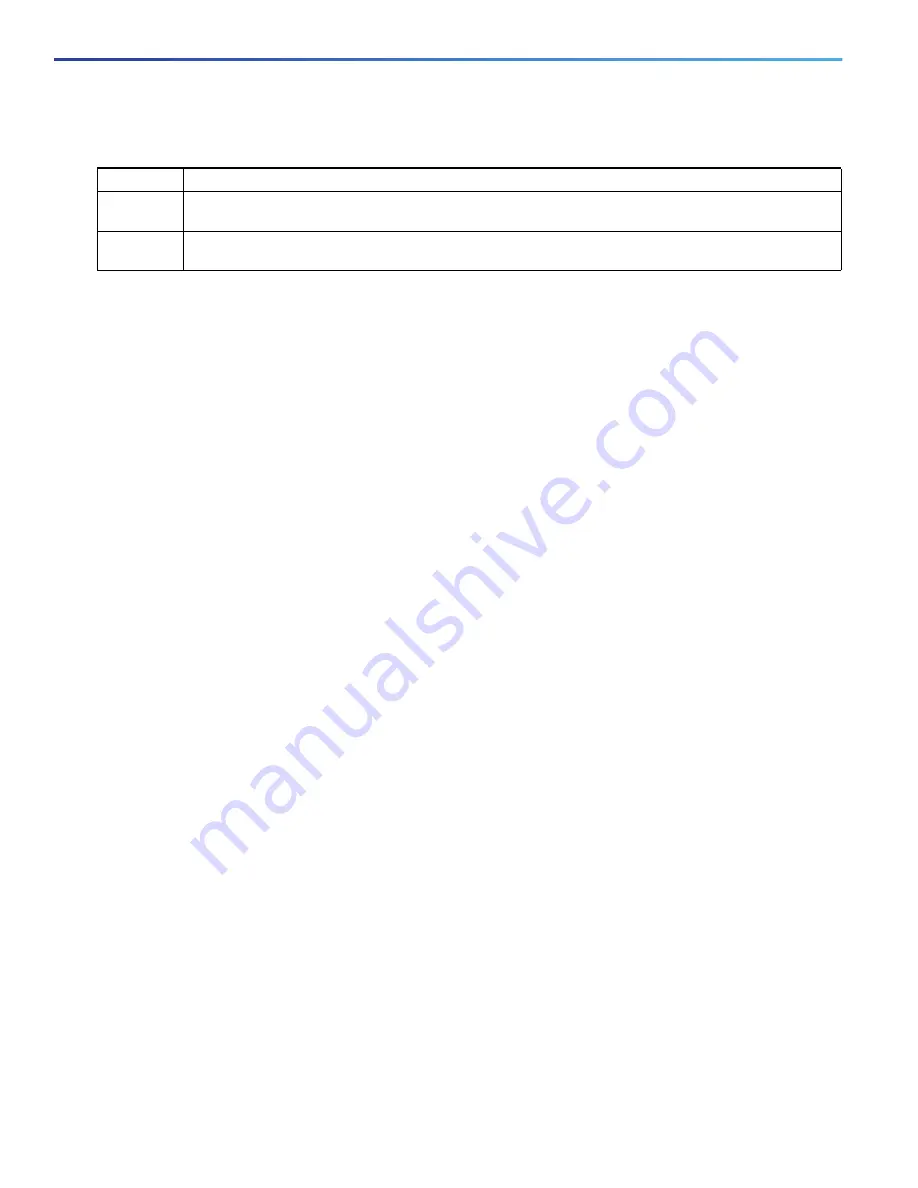
1032
Configuring EtherChannels
Information About Configuring EtherChannels
Both the
active
and
passive LACP
modes enable ports to negotiate with partner ports to an EtherChannel based on
criteria such as port speed and, for Layer 2 EtherChannels, trunking state and VLAN numbers.
Ports can form an EtherChannel when they are in different LACP modes as long as the modes are compatible. For
example:
A port in the
active
mode can form an EtherChannel with another port that is in the
active
or
passive
mode.
A port in the
passive
mode cannot form an EtherChannel with another port that is also in the
passive
mode because
neither port starts LACP negotiation.
LACP Hot-Standby Ports
When enabled, LACP tries to configure the maximum number of LACP-compatible ports in a channel, up to a maximum
of 16 ports. Only eight LACP links can be active at one time. The software places any additional links in a hot-standby
mode. If one of the active links becomes inactive, a link that is in the hot-standby mode becomes active in its place.
If you configure more than eight links for an EtherChannel group, the software automatically decides which of the
hot-standby ports to make active based on the LACP priority. To every link between systems that operate LACP, the
software assigns a unique priority made up of these elements (in priority order):
LACP system priority
System ID (the switch MAC address)
LACP port priority
Port number
In priority comparisons, numerically lower values have higher priority. The priority decides which ports should be put in
standby mode when there is a hardware limitation that prevents all compatible ports from aggregating.
Determining which ports are active and which are hot standby is a two-step procedure. First the system with a
numerically lower system priority and system-id is placed in charge of the decision. Next, that system decides which
ports are active and which are hot standby, based on its values for port priority and port number. The port-priority and
port-number values for the other system are not used.
You can change the default values of the LACP system priority and the LACP port priority to affect how the software
selects active and standby links.
By default, all ports use the same port priority. If the local system has a lower value for the system priority and the system
ID than the remote system, you can
affect which of the hot-standby links become active first by changing the port priority
of LACP EtherChannel ports to a lower value than the default
.
The hot-standby ports that have lower port numbers
become active in the channel first. You can use the
show etherchannel summary
privileged EXEC command to see
which ports are in the hot-standby mode (denoted with an
H
port-state flag).
If LACP is not able to aggregate all the ports that are compatible (for example, the remote system might have more
restrictive hardware limitations), all the ports that cannot be actively included in the EtherChannel are put in the
hot-standby state and are used only if one of the channeled ports fails.
Table 70
User-Configurable EtherChannel LACP Modes
Mode
Description
active
Places a port into an active negotiating state in which the port starts negotiations with other ports by
sending LACP packets.
passive
Places a port into a passive negotiating state in which the port responds to LACP packets that it receives,
but does not start LACP packet negotiation. This setting minimizes the transmission of LACP packets.
Содержание IE 4000
Страница 12: ...8 Configuration Overview Default Settings After Initial Switch Configuration ...
Страница 52: ...48 Configuring Interfaces Monitoring and Maintaining the Interfaces ...
Страница 108: ...104 Configuring Switch Clusters Additional References ...
Страница 128: ...124 Performing Switch Administration Additional References ...
Страница 130: ...126 Configuring PTP ...
Страница 140: ...136 Configuring CIP Additional References ...
Страница 146: ...142 Configuring SDM Templates Configuration Examples for Configuring SDM Templates ...
Страница 192: ...188 Configuring Switch Based Authentication Additional References ...
Страница 244: ...240 Configuring IEEE 802 1x Port Based Authentication Additional References ...
Страница 274: ...270 Configuring SGT Exchange Protocol over TCP SXP and Layer 3 Transport Configuring Cisco TrustSec Caching ...
Страница 298: ...294 Configuring VLANs Additional References ...
Страница 336: ...332 Configuring STP Additional References ...
Страница 408: ...404 Configuring DHCP Additional References ...
Страница 450: ...446 Configuring IGMP Snooping and MVR Additional References ...
Страница 490: ...486 Configuring SPAN and RSPAN Additional References ...
Страница 502: ...498 Configuring Layer 2 NAT ...
Страница 559: ...555 Configuring Network Security with ACLs How to Configure Network Security with ACLs Creating a Numbered Extended ACL ...
Страница 770: ...766 Configuring IPv6 MLD Snooping Related Documents ...
Страница 930: ...926 Configuring IP Unicast Routing Related Documents ...
Страница 956: ...952 Configuring IPv6 Unicast Routing Configuring IPv6 network 2010 AB8 2 48 network 2010 AB8 3 48 exit address family ...
Страница 976: ...972 Configuring Cisco IOS IP SLAs Operations Additional References ...
Страница 978: ...974 Dying Gasp ...
Страница 990: ...986 Configuring Enhanced Object Tracking Monitoring Enhanced Object Tracking ...
Страница 994: ...990 Configuring MODBUS TCP Displaying MODBUS TCP Information ...
Страница 996: ...992 Ethernet CFM ...
Страница 1030: ...1026 Working with the Cisco IOS File System Configuration Files and Software Images Working with Software Images ...
Страница 1066: ...1062 Using an SD Card SD Card Alarms ...
















































