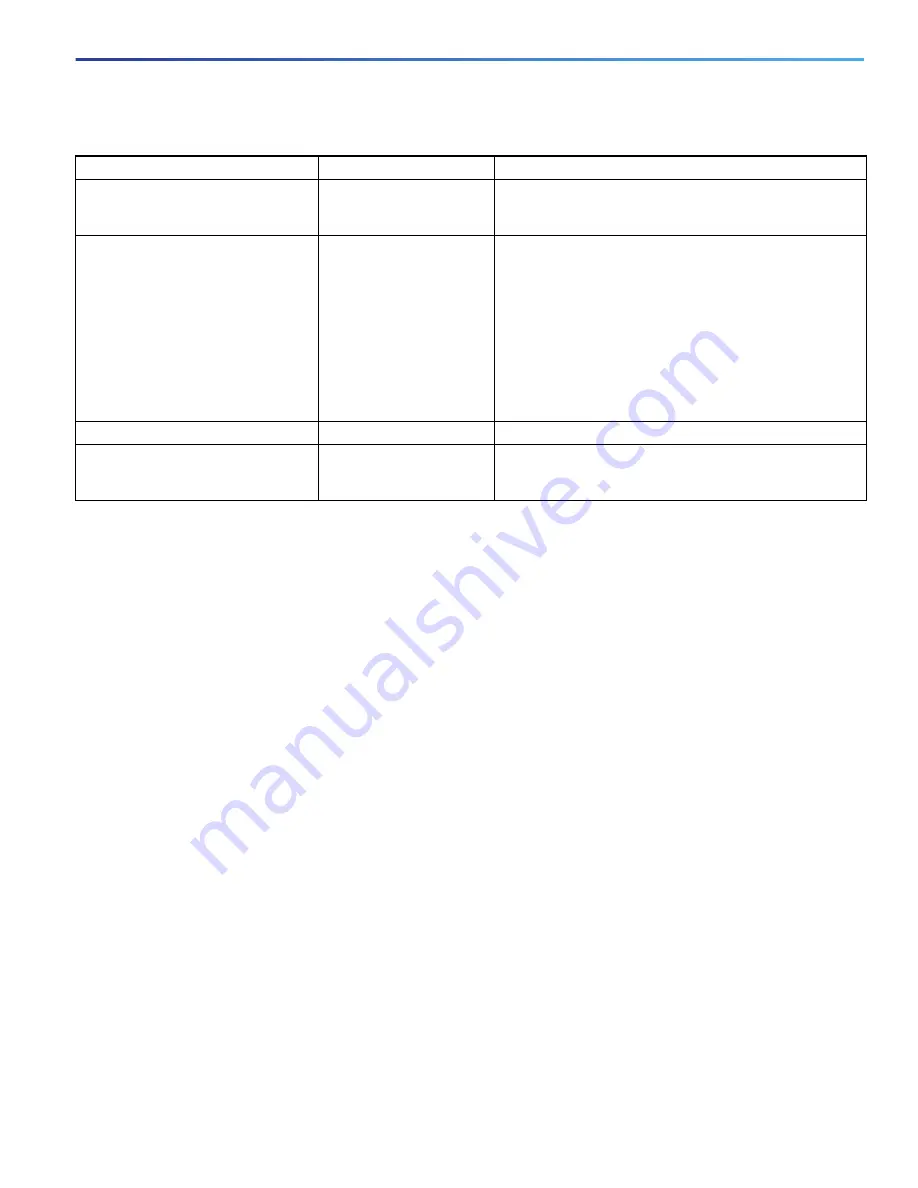
15
Using the Command-Line Interface
How to Use the CLI to Configure Features
Editing Command Lines That Wrap
You can use a wraparound feature for commands that extend beyond a single line on the screen. When the cursor
reaches the right margin, the command line shifts ten spaces to the left. You cannot see the first ten characters of the
line, but you can scroll back and check the syntax at the beginning of the command. The keystroke actions are optional.
To scroll back to the beginning of the command entry, press
Ctrl-B
or the left arrow key repeatedly. You can also press
Ctrl-A
to immediately move to the beginning of the line.
The arrow keys function only on ANSI-compatible terminals such as VT100s.
In this example, the
access-list
global configuration command entry extends beyond one line. When the cursor first
reaches the end of the line, the line is shifted ten spaces to the left and redisplayed. The dollar sign ($) shows that the
line has been scrolled to the left. Each time the cursor reaches the end of the line, the line is again shifted ten spaces to
the left.
Switch(config)#
access-list 101 permit tcp 131.108.2.5 255.255.255.0 131.108.1
Switch(config)# $
101 permit tcp 131.108.2.5 255.255.255.0 131.108.1.20 255.25
Switch(config)# $
t tcp 131.108.2.5 255.255.255.0 131.108.1.20 255.255.255.0 eq
Switch(config)# $
108.2.5 255.255.255.0 131.108.1.20 255.255.255.0 eq 45
After you complete the entry, press
Ctrl-A
to check the complete syntax before pressing the
Return
key to execute the
command. The dollar sign ($) appears at the end of the line to show that the line has been scrolled to the right:
Switch(config)#
access-list 101 permit tcp 131.108.2.5 255.255.255.0 131.108.1$
The software assumes you have a terminal screen that is 80 columns wide. If you have a different width, use the
terminal
width
privileged EXEC command to set the width of your terminal.
Use line wrapping with the command history feature to recall and modify previous complex command entries. For
information about recalling previous command entries, see
Editing Commands Through Keystrokes, page 14
Designate a particular keystroke as
an executable command, perhaps as
a shortcut.
Press
Ctrl-V
or
Esc Q
.
Scroll down a line or screen on
displays that are longer than the
terminal screen can display.
Note:
The More prompt is used for
any output that has more lines than
can be displayed on the terminal
screen, including
show
command
output. You can use the
Return
and
Space
bar keystrokes whenever you
see the More prompt.
Press the
Return
key.
Scroll down one line.
Press the
Space
bar.
Scroll down one screen.
Redisplay the current command line
if the switch suddenly sends a
message to your screen.
Press
Ctrl-L
or
Ctrl-R.
Redisplay the current command line.
1.
The arrow keys function only on ANSI-compatible terminals such as VT100s.
Table 5
Editing Commands through Keystrokes (continued)
Capability
Keystroke
1
Purpose
Содержание IE 4000
Страница 12: ...8 Configuration Overview Default Settings After Initial Switch Configuration ...
Страница 52: ...48 Configuring Interfaces Monitoring and Maintaining the Interfaces ...
Страница 108: ...104 Configuring Switch Clusters Additional References ...
Страница 128: ...124 Performing Switch Administration Additional References ...
Страница 130: ...126 Configuring PTP ...
Страница 140: ...136 Configuring CIP Additional References ...
Страница 146: ...142 Configuring SDM Templates Configuration Examples for Configuring SDM Templates ...
Страница 192: ...188 Configuring Switch Based Authentication Additional References ...
Страница 244: ...240 Configuring IEEE 802 1x Port Based Authentication Additional References ...
Страница 274: ...270 Configuring SGT Exchange Protocol over TCP SXP and Layer 3 Transport Configuring Cisco TrustSec Caching ...
Страница 298: ...294 Configuring VLANs Additional References ...
Страница 336: ...332 Configuring STP Additional References ...
Страница 408: ...404 Configuring DHCP Additional References ...
Страница 450: ...446 Configuring IGMP Snooping and MVR Additional References ...
Страница 490: ...486 Configuring SPAN and RSPAN Additional References ...
Страница 502: ...498 Configuring Layer 2 NAT ...
Страница 559: ...555 Configuring Network Security with ACLs How to Configure Network Security with ACLs Creating a Numbered Extended ACL ...
Страница 770: ...766 Configuring IPv6 MLD Snooping Related Documents ...
Страница 930: ...926 Configuring IP Unicast Routing Related Documents ...
Страница 956: ...952 Configuring IPv6 Unicast Routing Configuring IPv6 network 2010 AB8 2 48 network 2010 AB8 3 48 exit address family ...
Страница 976: ...972 Configuring Cisco IOS IP SLAs Operations Additional References ...
Страница 978: ...974 Dying Gasp ...
Страница 990: ...986 Configuring Enhanced Object Tracking Monitoring Enhanced Object Tracking ...
Страница 994: ...990 Configuring MODBUS TCP Displaying MODBUS TCP Information ...
Страница 996: ...992 Ethernet CFM ...
Страница 1030: ...1026 Working with the Cisco IOS File System Configuration Files and Software Images Working with Software Images ...
Страница 1066: ...1062 Using an SD Card SD Card Alarms ...
















































