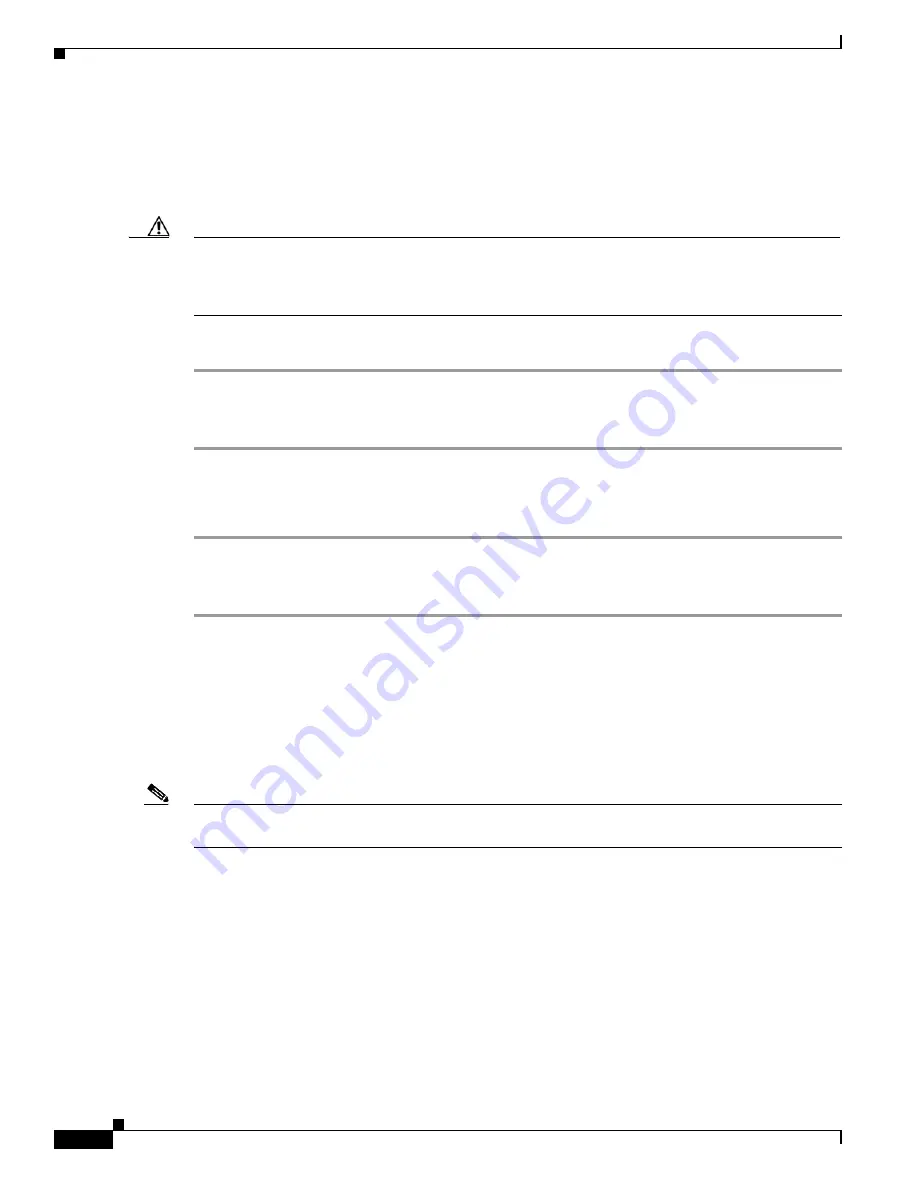
12-26
Cisco 1240 Connected Grid Router Hardware Installation Guide
OL-26223-04
Chapter 12 Installing Battery Backup Units
Related Commands
•
With AC power on, the BBU does not charge.
•
With AC power off, the BBU does not power the router (the BBU does not discharge).
This command is functional only when the BBU is supplying power to the router. If you enter this
command when the router is powered by AC power, an error message is displayed.
Caution
Entering the
backup-battery inhibit discharge
command disables the BBU discharge immediately. You
are not prompted to confirm the command. If you enter this command when the router is operating on
the network and powered by the BBU, the router will immediately power down and will no longer
operate on the network.
To disable the BBU discharge feature:
Step 1
Connect the router to an AC power source.
Step 2
Enter the
backup-battery inhibit discharge
EXEC command:
CGR1240#
battery-backup inhibit discharge
To reset the BBU to the default behavior (automatically begin discharging when the router is not
receiving AC power) use the
backup-battery un-inhibit discharge
command:
Step 1
Connect the router to an AC power source.
Step 2
Enter the
backup-battery un-inhibit discharge
EXEC command:
CGR1240#
battery-backup un-inhibit discharge
The
backup-battery un-inhibit discharge
command has two effects:
•
With AC power on, the BBU charges.
•
With AC power off, the BBU powers the router (the BBU discharges).
poweroff module number backup-battery
Note
The
poweroff module
number
backup-battery
command only works on routers using the Cisco CG-OS
operating system.
To configure the router to power off specific modules (including the integrated Ethernet switch) when
the router switches to BBU power, use the
poweroff module
number
backup-battery
command in
global configuration mode.






























