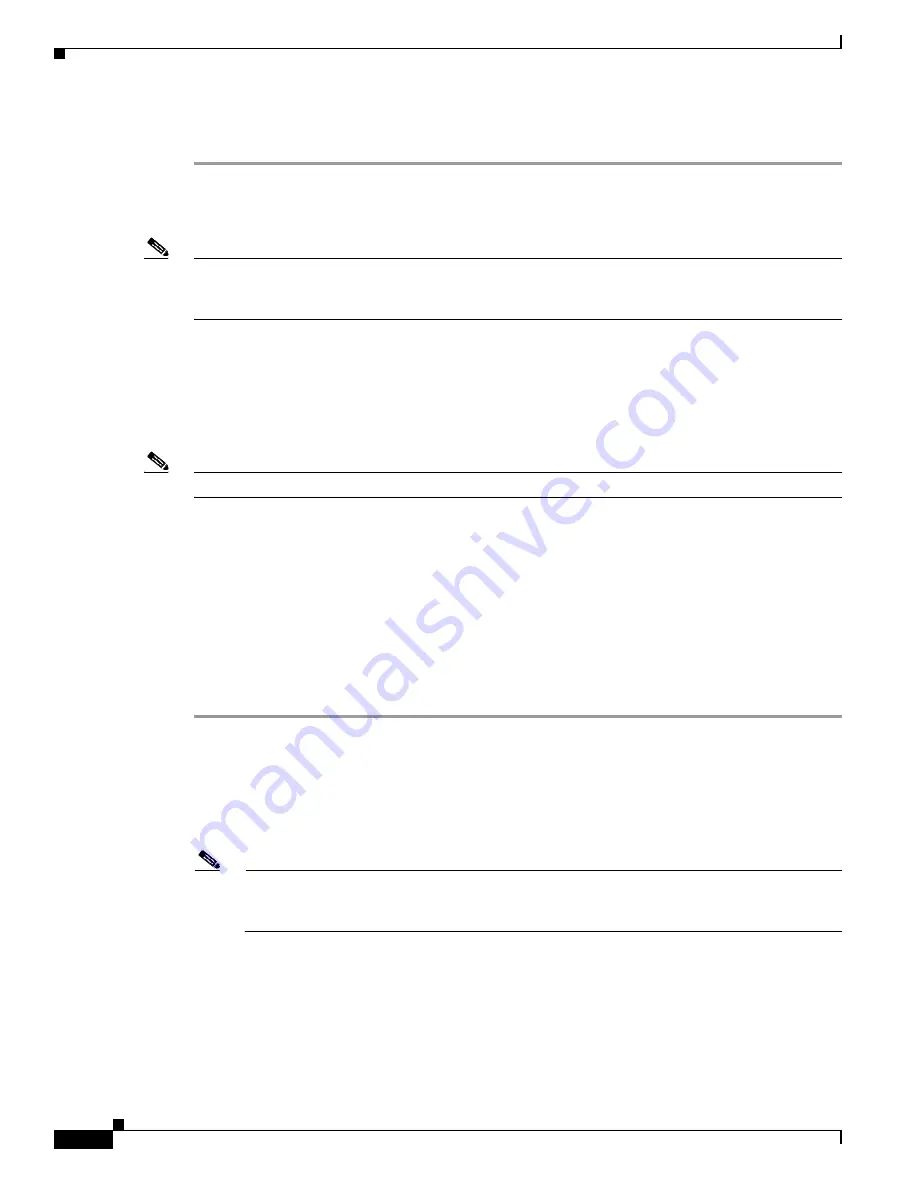
12-18
Cisco 1240 Connected Grid Router Hardware Installation Guide
OL-26223-04
Chapter 12 Installing Battery Backup Units
Disabling and Enabling the BBU in the Router
For more information, see the
“backup-battery disable” section on page 12-24
.
Disabling the BBU Operation in a Cisco IOS Router
Note
It is not possible to disable the BBU operation via the CLI on routers using the Cisco IOS operating
system. It is only possible to disable the BBU operation via the CLI on routers using the Cisco CG-OS
operating system.
Enabling the BBU
•
Enabling the BBU via Hardware, page 12-18
•
Enabling the BBU via the CLI, page 12-19
Note
The default setting is the BBU becomes enabled when it is connected to the router BBU cable.
Enabling the BBU via Hardware
To enable the BBU, follow these steps depending on which method is being used:
•
Enable the BBU via BBU Single-Pin Connector on the Router Cable Harness, page 12-18
•
Enable the BBU via BBU Cable Connector on the Router Cable Harness, page 12-19
Use this method when the single-pin connector is not available.
Enable the BBU via BBU Single-Pin Connector on the Router Cable Harness
Step 1
Locate the appropriate cable port on the base of the chassis, port 3 in
Figure 3-7
in the
“Router Hardware
Description”
chapter. The chassis is labeled BBU CONNECT beside port 3 (see
Figure 12-8
). Use the
1/2” or 13mm socket wrench to remove the cable port plug and set aside.
Step 2
With the cable port plug removed, two single-pin connectors are visible (one male and one female), and
protrude slightly from the open cable port. Pull these connectors out of the chassis and connect them
together, ensuring the two connectors are rotationally aligned to allow for easy connection.
Note
There are approximately two inches added lengthwise to the wires to pull these connectors
outboard of the chassis. Caution should be used so as to not damage the wires and interfere with
the BBU functionality.
Step 3
Check the LED next to port 3 and ensure it is on to confirm the BBU is successfully connected.
Step 4
Place the newly joined connector back into the chassis with it still slightly protruding from the open
cable port. Verify that the connector and the wiring are not located in the SFP shield to prevent damage
to the shield or wiring when the cable port is plugged. You will use the cable port plug to fully insert the
connector back into the chassis.






























