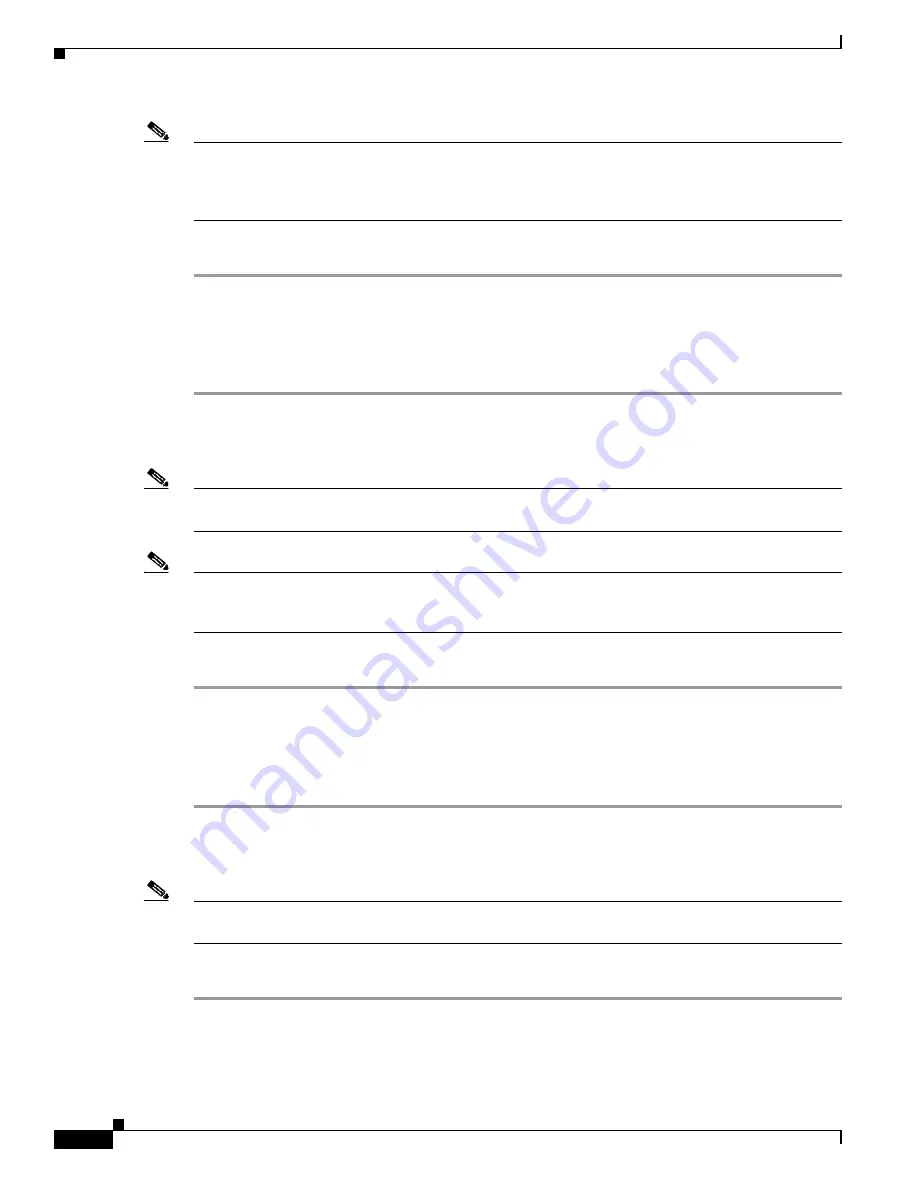
12-20
Cisco 1240 Connected Grid Router Hardware Installation Guide
OL-26223-04
Chapter 12 Installing Battery Backup Units
Disabling and Enabling the BBU in the Router
Note
When the BBU discharge is disabled by the
backup-battery inhibit discharge
command, the BBU does
not charge, even if it is connected to AC power. The BBU discharge must be enabled by the
backup-battery un-inhibit discharge
command, and the BBU connected to AC power, for the BBU to
charge.
To enable the BBU discharge in a Cisco CG-OS router:
Step 1
Connect the router to an AC power source.
Step 2
Enter the
backup-battery un-inhibit discharge
EXEC command:
CGR1240#
battery-backup un-inhibit discharge
For more information, see the
“backup-battery inhibit discharge” section on page 12-25
.
Enabling the BBU Discharge in a Cisco IOS Router
Note
Enable the BBU discharge—for example, if a BBU is in a disabled state after storage, shipping or
transportation.
Note
When the BBU discharge is disabled by the
backup charge-discharge disable
command, the BBU does
not charge, even if it is connected to AC power. The BBU discharge must be enabled by the
backup
charge-discharge enable
command, and the BBU connected to AC power, for the BBU to charge.
To enable the BBU discharge in a Cisco IOS router:
Step 1
Connect the router to an AC power source.
Step 2
Enter the
backup charge-discharge enable
EXEC command:
CGR1240#
battery charge-discharge enable
For more information, see the
“battery charge-discharge” section on page 12-27
.
Enabling the BBU Operation in a Cisco CG-OS Router
Note
Enable the BBU operation—for example, after a replacement BBU is placed in an installed and
operational router.
To enable the BBU operation in a Cisco CG-OS router:
Step 1
Connect the router to an AC power source.
Step 2
Enter the
backup-battery enable
EXEC command:
CGR1240#
backup-battery enable






























