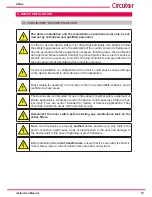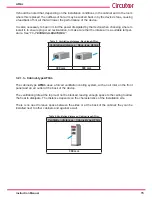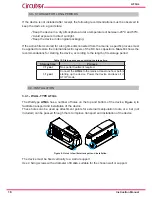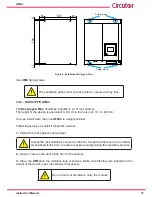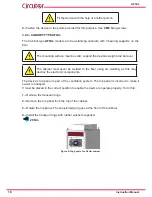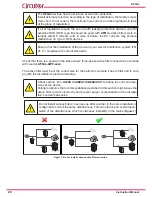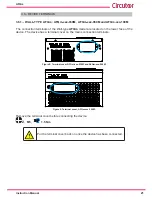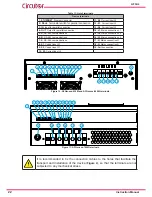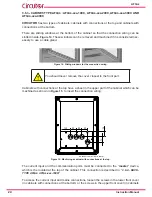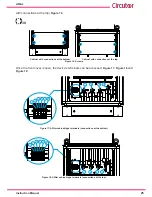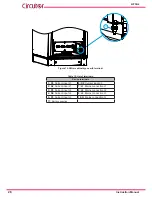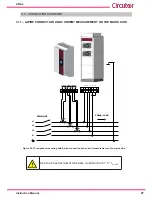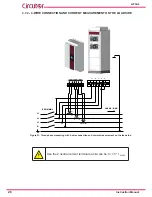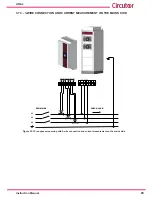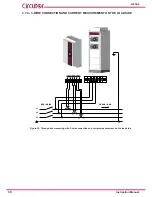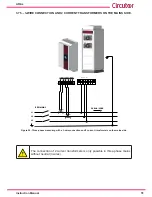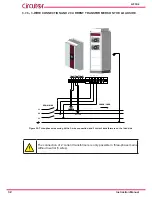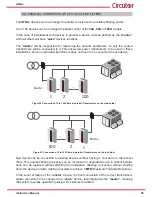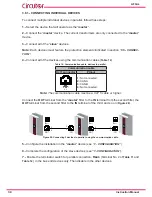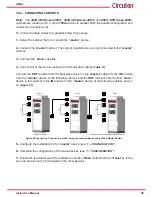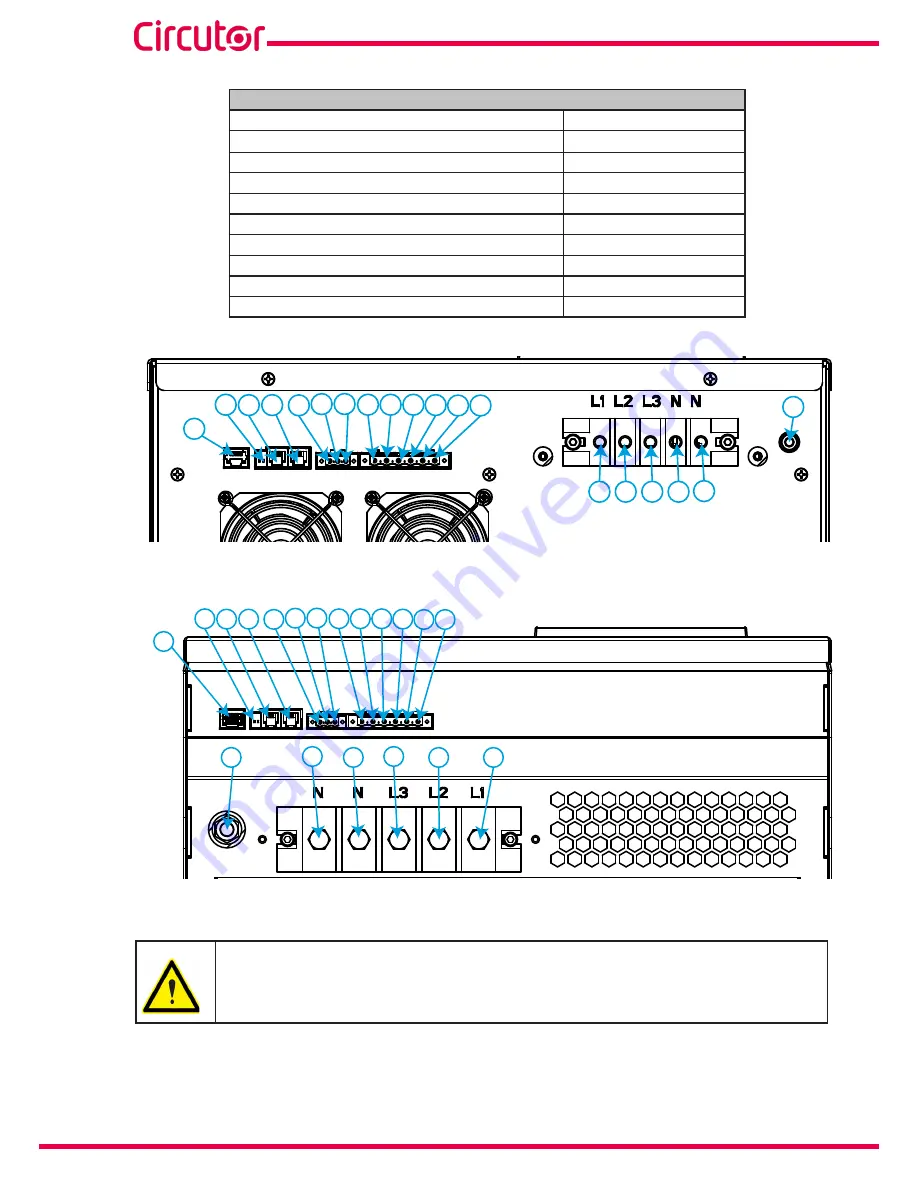
22
AFQm
Instruction Manual
Table 11:List of terminals�
Device terminals
1:
ETHERNET
, Ethernet Connector
11: S2
, Current input L2
2:
R
BUS
, Terminator switch for parallel connection
12: S1,
Current input L3
3:
IN
, Input for parallel connection
13: S2
, Current input L3
4: OUT
, Output for parallel connection
14: L1
, Mains connection L1
5: A,
RS-485 communications
15: L2
, Mains connection L2
6: B,
RS-485 communications
16: L3
, Mains connection L3
7: S,
RS-485 communications
17: N
, Mains connection N
8: S1,
Current input L1
18: N
, Mains connection N
9: S2
, Current input L1
19:
Earth connection
10: S1,
Current input L2
ETHERNET
LINK
IN
OUT
RS485
S1
S1
S1
S2
S2
S2
L1 L2 L3
1
3
4
5
6
7
8
9 10 11 12 13
14 15 16 17 18
19
RBUS
2
Figure 10: AFQm-xxx-030M and AFQm-xxx-060M terminals�
ETHERNET
LINK
IN
OUT
RS485
S1
S1
S1
S2
S2
S2
L1 L2 L3
1
3
4
5
6
7
8
9 10 11 12 13
RBUS
2
A B S
14
15
16
17
18
19
Figure 11: AFQm-xxx-100M terminals�
It is recommended to fix the connection cables to the holes that facilitate the
transport and installation of the device (
Figure 4
), so that the terminals are not
subjected to any mechanical stress.
Содержание AFQm Series
Страница 1: ...INSTRUCTION MANUAL Active Parallel Multi Function Filter AFQm M217B01 03 19B...
Страница 2: ...2 AFQm Instruction Manual...
Страница 103: ...103 Instruction Manual AFQm 608 812 1755 665 465 1890 Figure 98 Dimensions Cabinet type AFQm...
Страница 105: ...105 Instruction Manual AFQm 14 CE CERTIFICATE...
Страница 106: ...106 AFQm Instruction Manual...
Страница 107: ...107 Instruction Manual AFQm...