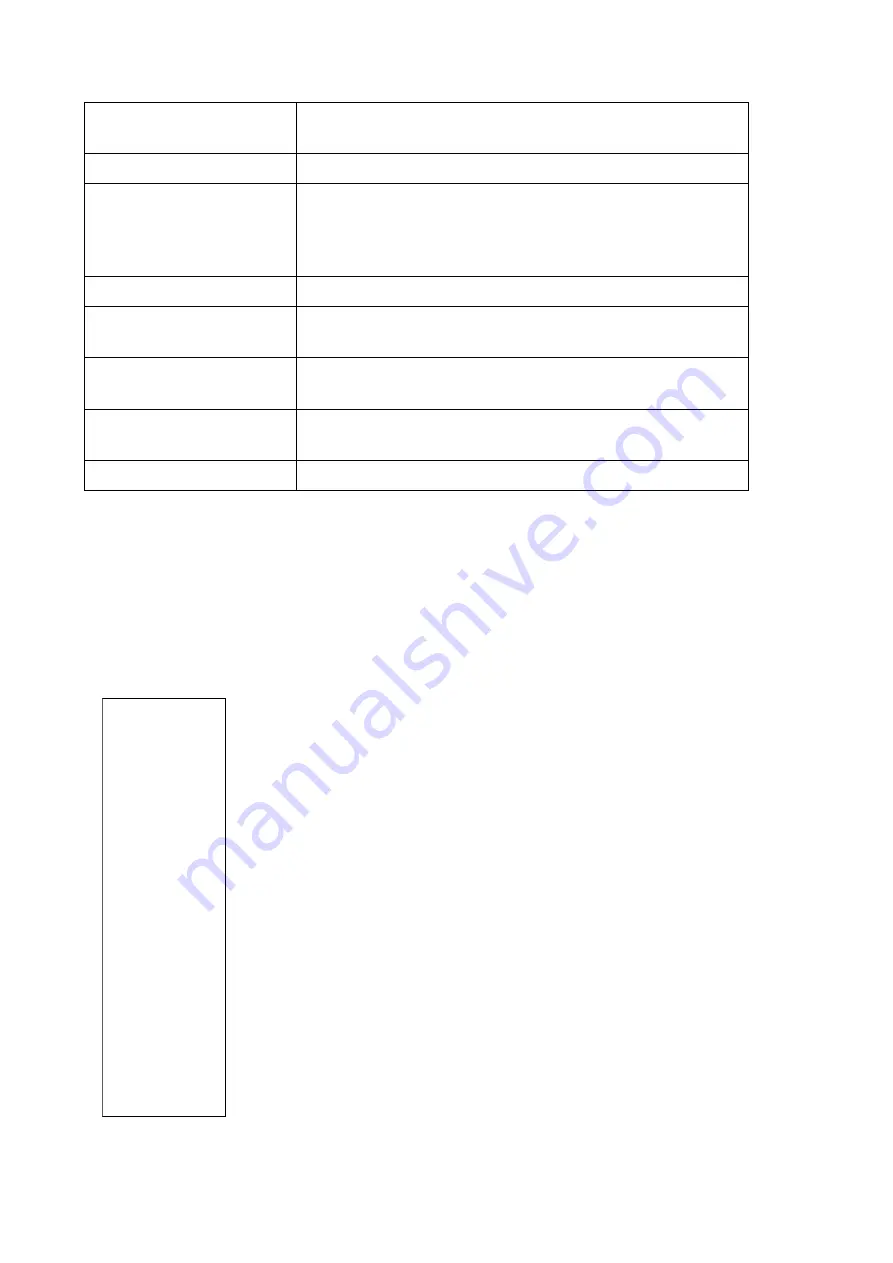
Page 31
‘Channel to view/edit’
Choose the channel and input (primary or secondary)
that you want to view or edit
‘Browse'
Select a file for importing an LUT
‘Import’
Import a selected file into the memory of the
FlightDaq-TL. Note this will append the data pairs in
the file to any existing LUT. If this is not the intended,
then ‘Clear Previous Data’ first before importing.
‘Clear Previous Data’
Removes an existing LUT.
Manual Entry ‘Input’
Add a measured value (in volts or Ohms) in here to
create a user LUT.
Manual Entry ‘Output’
Add an engineering unit or output value in here to
create a user LUT.
‘Add new entry pair’
This will add the ‘Input’ and ‘Output’ values entered
above into the LUT.
‘Remove last entry pair’ This will remove the last entry in the LUT.
5.8.2.1 Loading a custom LUT from file.
A custom LUT can be loaded into the FlightDaq-TL memory from a simple .csv
file. The data must be arranged with measured value first (in Volts or Ohms) and
the engineering output value second, separated by a comma. An example of
such a file is as below (note that the first line of the file is ignored – it can be
used for identification of the data pairs in the file, e.g. ohms,resistance):
ohms,resistance
70.00,-75.829
71.00,-73.334
72.00,-70.837
73.00,-68.337
74.00,-65.835
75.00,-63.330
76.00,-60.823
77.00,-58.314
78.00,-55.802
79.00,-53.288
80.00,-50.771
81.00,-48.253
82.00,-45.732
83.00,-43.209
84.00,-40.683
85.00,-38.156
86.00,-35.626
87.00,-33.095
88.00,-30.561
89.00,-28.025
90.00,-25.487
91.00,-22.948
92.00,-20.406
Содержание FlightDaq-TL
Страница 20: ...Page 19 5 2 The Setup tab Figure 5 21 Main Setup page...
Страница 25: ...Page 24 Figure 5 52 Live Data Page Figure 5 53 Live Data Page...
Страница 46: ...Page 45 Select an additional Scan List in this case we have chosen 4...
Страница 47: ...Page 46 Then disable the secondary and tertiary data streams...
















































