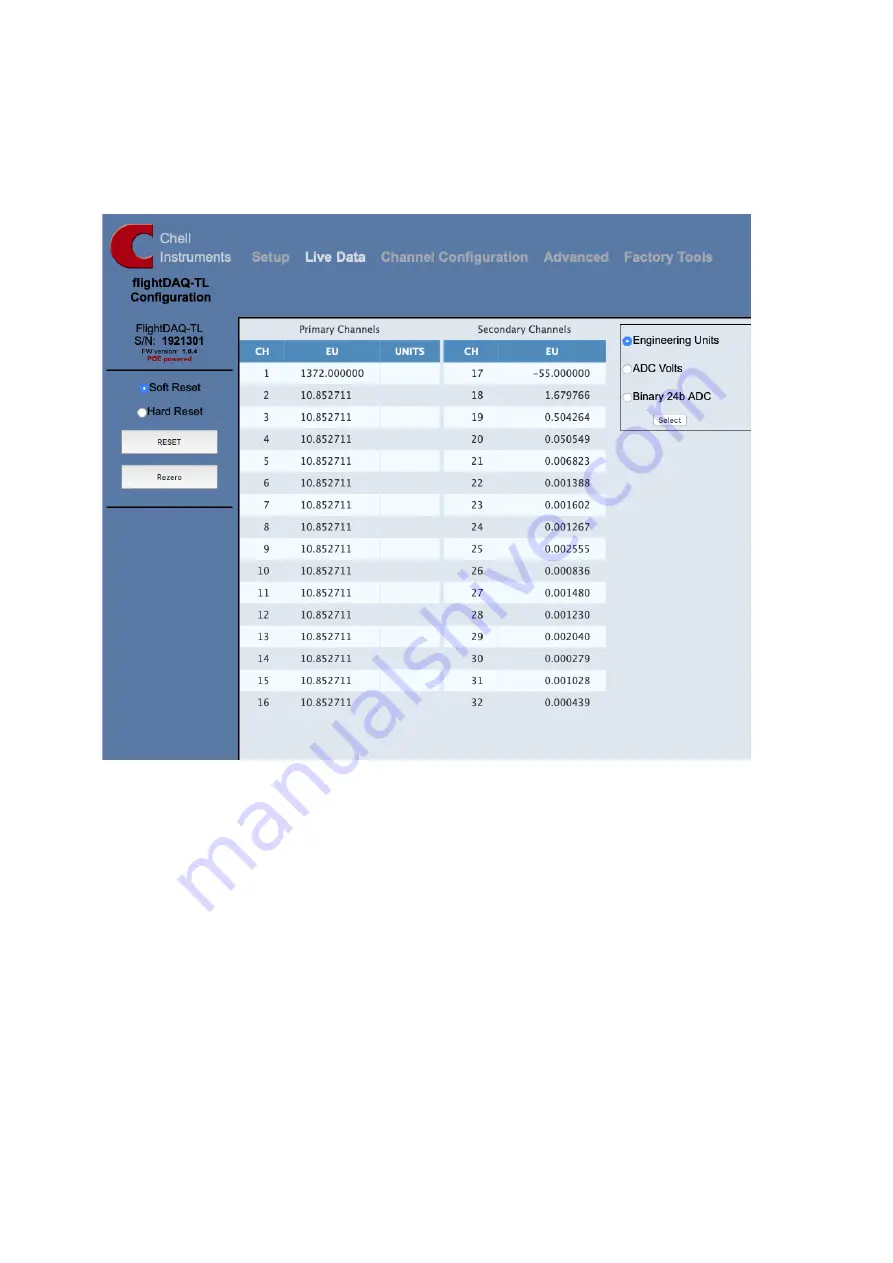
Page 23
5.5 ‘Live Data’ Page
Figure 5.51 shows the 'Live Data' page of the webserver, for the 16 channel
FlightDaq-TL.
Figure 5.51, Live Data Page
The live data page is a means to observing the measurement made by the
FlightDaq-TL. The primary (1 to 16) and secondary (17 to 32) channels are
displayed on the page and updated at a rate of around 2Hz.
The type of value shown in the live data window may be selected by means of
the option buttons in the righthand frame. These are as follows:
•
Engineering
Units
Calibrated engineering (where available) for each
channel.
•
ADC Volts
Here the input, uncalibrated value of the measured
channel is displayed in volts. (Figure 5.52)
•
Binary 24-bit
ADC
Here the input, uncalibrated value of the measured
channel is displayed in bits (24 bit). (Figure 5.53)
Содержание FlightDaq-TL
Страница 20: ...Page 19 5 2 The Setup tab Figure 5 21 Main Setup page...
Страница 25: ...Page 24 Figure 5 52 Live Data Page Figure 5 53 Live Data Page...
Страница 46: ...Page 45 Select an additional Scan List in this case we have chosen 4...
Страница 47: ...Page 46 Then disable the secondary and tertiary data streams...
















































