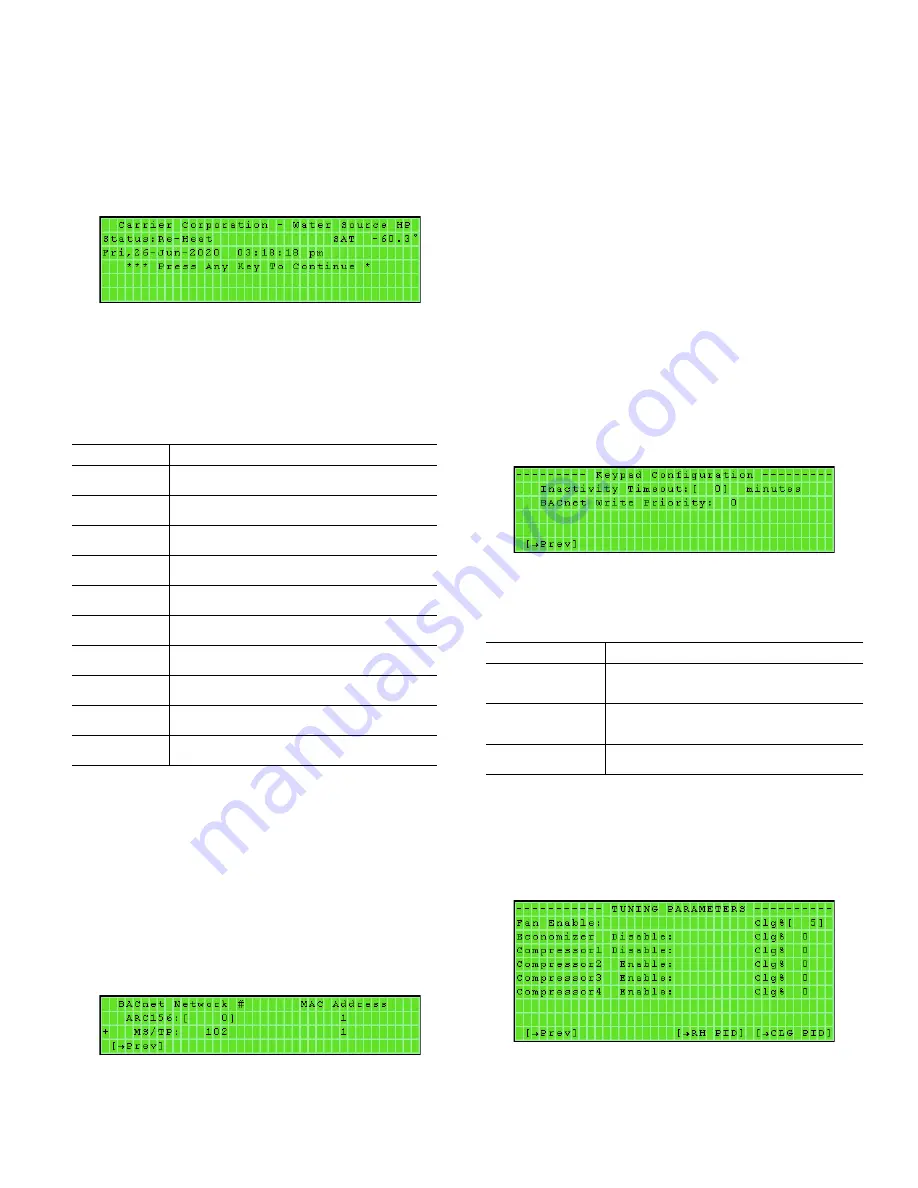
53
While navigating through the screens, certain values can be
changed (e.g., setpoints, counters, sensor offset, etc.). To change
the value, move the brackets to the value to be changed and press
ENTER
. Click the
[DECR]
or the
[INCR]
softkeys to decrease
or increase the value. Click
[OK]
to save the change, or click
[CANCEL]
to abandon the change.
If a key has not been pressed for a certain amount of time, the
Inactivity Default screen will appear (see Fig. 37). The screen dis-
plays the unit status, the current supply air temperature, the time,
day and date. Press any key to continue.
Fig. 37 — Inactivity Default Screen
HOTKEYS
Hotkeys are to BACview as shortcuts are to a computer.
BACview can support up to 10 hotkeys. Table 31 provides stan-
dard hotkeys for 50BV units with VAV controls.
.
To activate the hotkey with a hand-held BACview, press
FN
and
the number. To activate the hotkey with Virtual BACview, press
Ctrl
and the number. In the following sections, where a screen can
be accessed using a hotkey, it will be provided below the section
heading. Certain screens can only be accessed using the hotkey
sequence.
NETWORK PROTOCOL
Hotkey Access:
Handheld BACview:
Fn + 0
Virtual BACview:
Ctrl + 0
The Network Protocol screen (see Fig. 38) displays the current
network protocol.
Fig. 38 — Network Protocol Screen
The "+" sign on the left side of the screen indicates that the
ARC156 protocol is active. To change to MS/TP:
1. Move the bracket to the ARC156 number and press
ENTER
.
The screen softkeys will appear, allowing the network num-
ber to be changed.
2. Decrease the ARC156 network number to "0" using the
increase
[
INCR]
and/or decrease
[
DECR]
softkeys.
3. Click the
[
OK]
softkey to save the value.
4. Move the bracket to the MS/TP line and press
ENTER
.
5. Use the
[
INCR]
and/or
[
DECR]
softkeys to enter the
network number.
6. Click the
[
OK]
softkey to save the value.
7. Click the
[
Prev]
softkey to exit the screen. Access the
Network Protocol screen by using the hotkey to confirm that
the "+" sign is now on the MS/TP line.
KEYPAD CONFIGURATION
Hotkey Access:
Handheld BACview:
Fn + 6
Virtual BACview:
Ctrl + 6
The Keypad Configuration screen (see Fig. 39) allows adjustment
of the amount of time the BACview handheld keypad remains lit.
See Table 32 for screen function information.
Fig. 39 — Keypad Configuration Screen
Click the
[
PREV]
softkey to return to the Home screen.
.
TUNING PARAMETERS
Hotkey Access:
Handheld BACview:
Fn + 7
Virtual BACview:
Ctrl + 7
The Tuning Parameters screen (see Fig. 40) shows the current
capacities of the fan, economizer and compressors.
Fig. 40 — Tuning Parameters Screen
Click the
[
PREV]
softkey to return to the Home screen.
Table 31 — Standard BACview Hotkeys
HOTKEY SCREEN
FUNCTION 1
Admin or User Password
FUNCTION 2
View/Set User Password
FUNCTION 3
Set Current Time/Date
FUNCTION 4
Alarm
FUNCTION 5
BACnet
FUNCTION 6
Keypad Configuration
FUNCTION 7
Tuning Parameters
FUNCTION 8
Calibration
FUNCTION 9
Checkout/Overrides
FUNCTION 0
Network Protocol
Table 32 — Keypad Configuration Screen Functions
FIELD / KEY
FUNCTION / INFORMATION
Inactivity Timeout
(adjustable)
Displays the time the handheld BACview will remain
lit
BACnet Write Prior-
ity
Adjustable
[
Prev]
Softkey access to previous screen
Содержание Omnizone 50BVC
Страница 9: ...9 Fig 5 Low Boy Field Split 40 60 Ton 1 3 2 4 1 2 3 4...
Страница 36: ...36 Fig 27 UPM Sequence of Operation SOO Flow Chart...
Страница 42: ...42 Fig 31 I O Flex 6126 Controller Input Modes and Diagram...
Страница 89: ......
















































