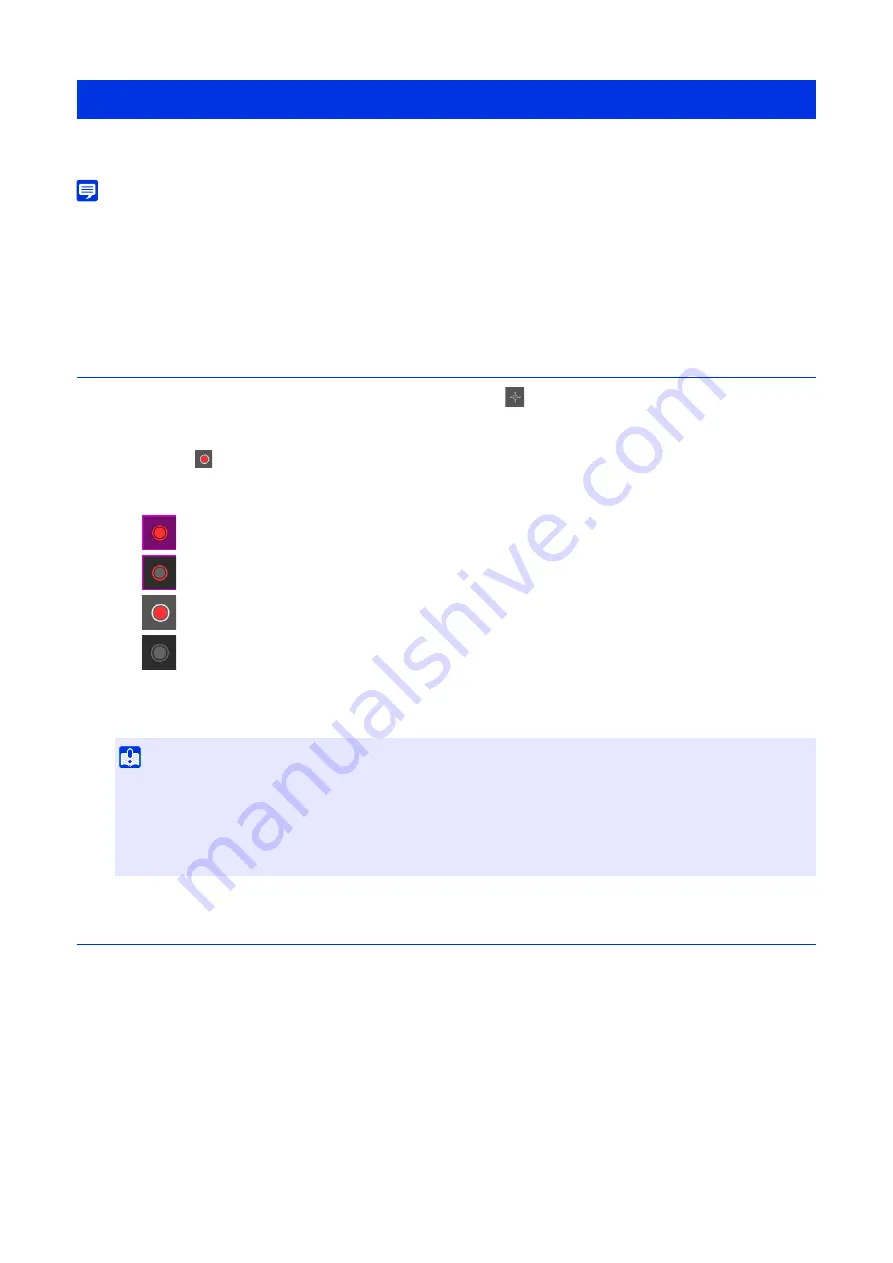
47
Manually record video being shown in the video display area to a memory card inserted in the camera.
Note
• It is possible to record video manually if the following conditions have been met.
– The memory card inserted in the camera is mounted.
– [Operation Settings] is set to [Save Logs and Videos] in [Video Record] > [Memory Card Recording] > [Memory Card Operations]
(P. 100) on the Settings page.
• Each video stream that is recorded on the memory card can be set in [Video Record] > [Memory Card Recording] > [Video Record
Settings] > [Video Type] on the Settings page (P. 99).
Recording Videos Manually
The display of the [Memory Card Recording] button will change during video recording.
Confirming Recorded Video
Use the Recorded Video Utility to check and playback the video manually recorded to a memory card.
For details, refer to “Recorded Video Utility User Manual”.
Recording Video to a Memory Card
1
If camera control privileges have not been obtained, click the
[Obtain/Release Camera Control Privileges]
button to obtain the privileges.
2
Click the
[Memory Card Recording] button.
Recording
Recording (while camera control privileges are not obtained)
Not recording (while camera control privileges are obtained)
Not recording (while camera control privileges are not obtained, or when no memory card is mounted to
the camera)
3
To stop video recording, click the [Memory Card Recording] button again.
Important
• Video manually recorded to the memory card will automatically be terminated after 300 seconds of recording.
• When recording manually, do not change the settings in the [Settings Page]. Doing so may result in the termination of the
manual recording.
• Recording will continue even if releasing the camera control privileges or disconnecting the camera while manually recording to
the memory card.
Содержание VB-H47
Страница 194: ...194 Z Zoom 36 38 ...
















































