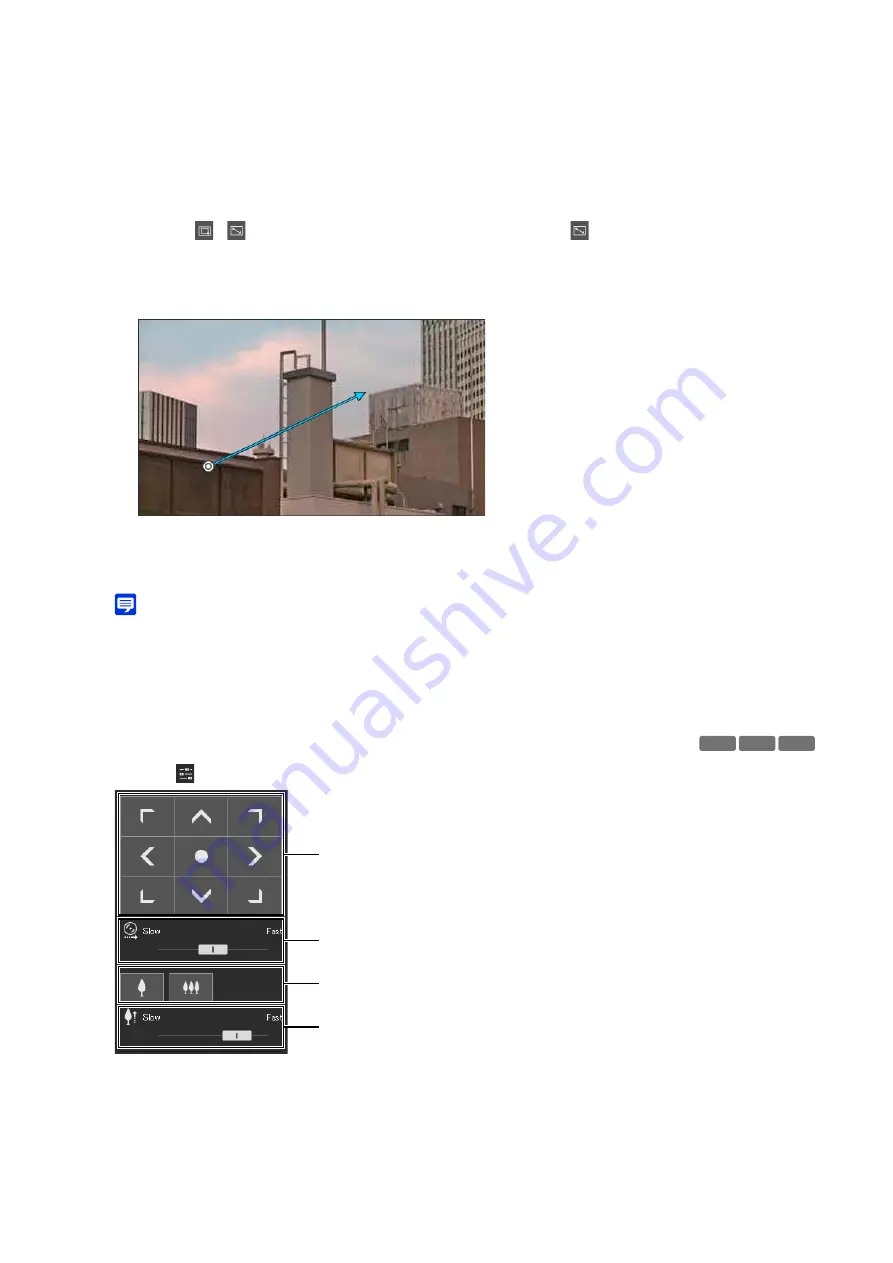
38
When dragged left-to-right, the framed area fills the entire video display area.
When dragged right-to-left, the camera will zoom out positioning the center of the frame on the center of the video
display area.
Using Drag to Move to Change the Camera Angle
The camera angle will move in the direction of the arrow.
The maximum length of the arrow is half the width and height of the video display area, and movement speed
increases the longer the length of the arrow becomes.
Note
• When using Drag to Move, the pan/tilt sliders will not move.
The camera will stop.
Using [Pan/Tilt/Zoom] in the [Camera Operation Menu]
Open the
[Camera Operation Menu] and perform camera pan, tilt, and zoom operations.
(1)
[Pan/Tilt]
The camera angle will move in the direction of each arrow. Movement will continue while holding the button
down, and stop when released.
Click the center button to move the camera angle to the midpoint of the pan/tilt operation range. However, if a
view restriction is set (P. 86) and the midpoint is outside the restrict view area, the camera angle moves to the
edge of the restrict view area.
3
Release the mouse button.
1
Click the
/
[
S
witch Area Zoom/Drag to Move] button to switch to
(Drag to Move) mode.
2
In the video display area, drag in the expected direction to move the camera angle, which will be displayed as an
arrow.
3
Release the mouse button.
HM4x
S32VE S32D
(2)
(1)
(3)
(4)
Содержание VB-H47
Страница 194: ...194 Z Zoom 36 38 ...
















































