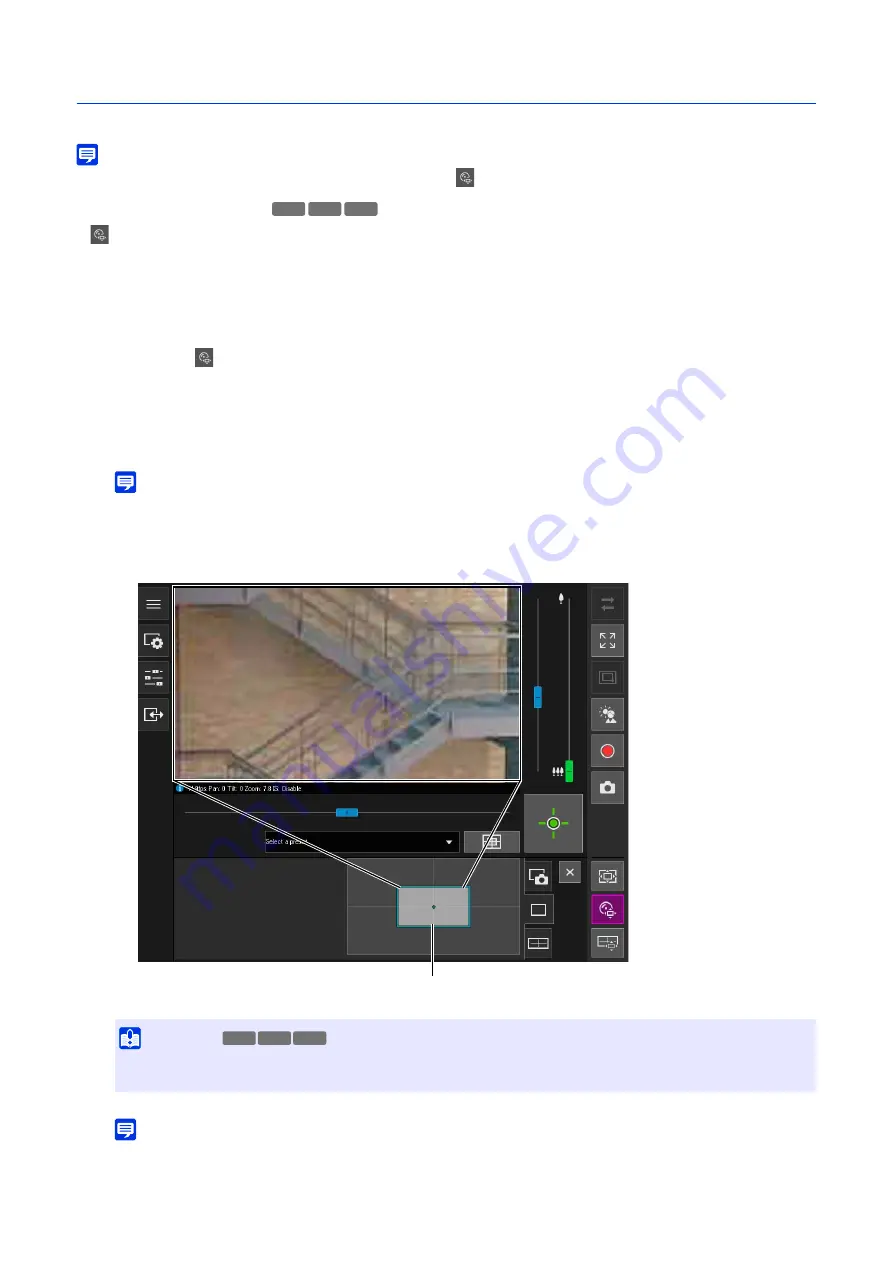
44
Cropping and Displaying Part of the Video (Digital PTZ)
Able to crop and display part of a camera video in the video display area by using the Digital PTZ panel.
Note
• Digital PTZ can be operated only in the optical zoom area. Click the
[Digital PTZ] button to hide the digital zoom and enhanced
digital zoom area. When zoom slider knob is in the digital zoom or enhanced digital zoom area, starting a digital PTZ moves the knob
position to the optical zoom area.
•
[Digital PTZ] cannot be clicked depending on the setting of [Video] > [Video] > [Digital PTZ] > [Video Compression Method] on the
Settings page or the Viewer’s environment.
– When [Video Compression Method] is set to H.265 and the Viewer is connected via HTTP.
– When [Video Compression Method] is H.264 or H.265 and using a web browser that cannot display H.264/H.265 video.
Cropping Video With Digital PTZ Panel
The [Digital PTZ] button turns active (purple), and the Digital PTZ panel is shown in the control display area.
The preview frame operations are the same as with the Viewer PTZ (P. 43).
Note
• The entire gray frame displayed on the digital PTZ panel corresponds to the entire image that can be taken.
• The preview frame will move in steps. Fine-tuned movement is not possible.
The video of the area inside the manipulated preview frame is magnified to fill the video display area.
Note
• For the Digital PTZ, the higher the magnification ratio, the lower the image quality.
HM4x
S32VE S32D
1
Click the
[Digital PTZ] button.
2
In the Digital PTZ panel, move and resize the preview frame.
Important
• Even if the camera angle is changed due to a slider operation or preset, the position of the preview frame on the Digital PTZ
panel is fixed.
Preview Frame
HM4x
S32VE S32D
Содержание VB-H47
Страница 194: ...194 Z Zoom 36 38 ...






























