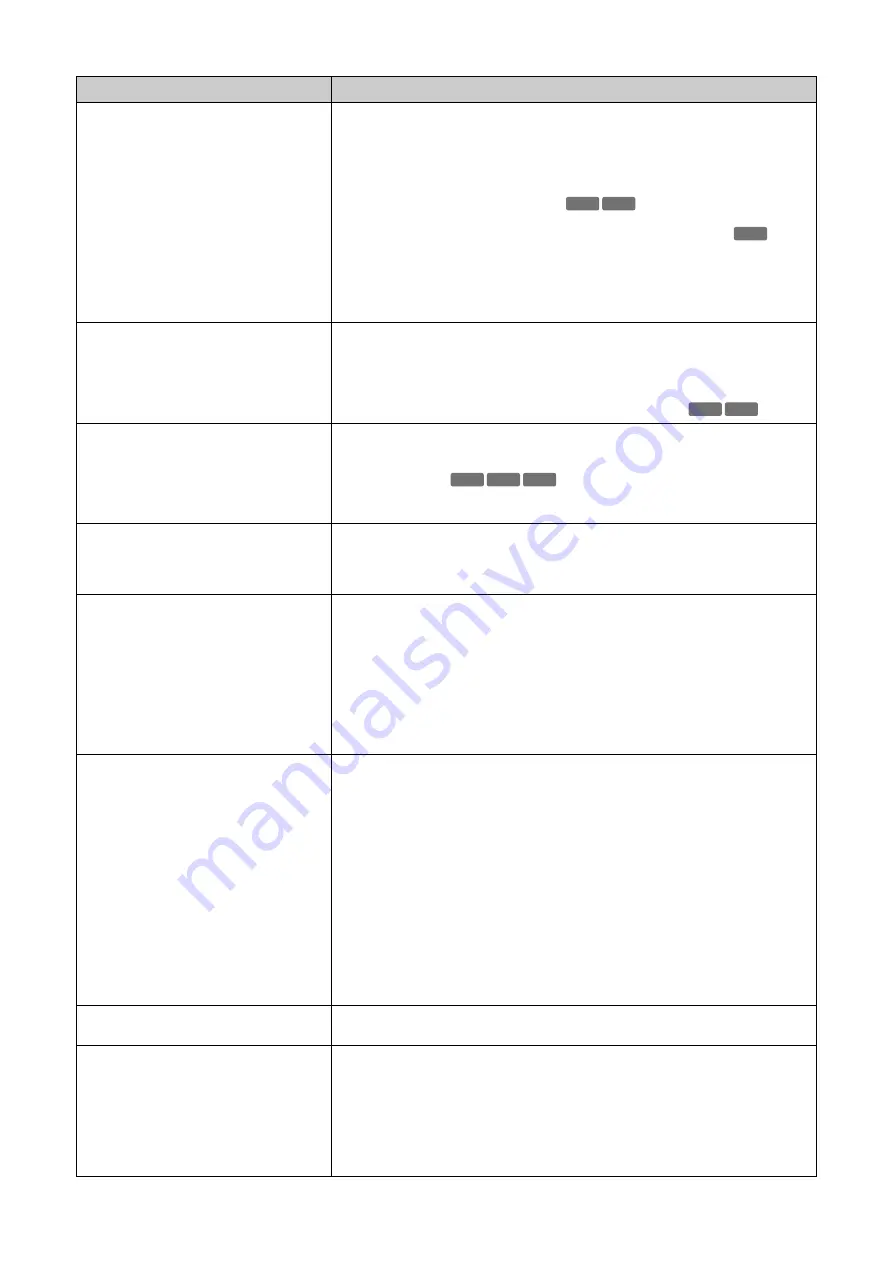
164
There is no audio.
• If there is no audio, check the settings in [Audio] > [Audio] on the Settings page as
well as the sound and audio device settings for the computer.
• Authorized users or guest users cannot use the audio if they are not granted the
[Audio Distribution] privileges. Ask the administrator to assign [Audio Distribution]
privileges in [Security] > [User Management] > [User Authority].
• Audio input from the microphone will not be received because there is no sound sent
from the camera in the following cases.
– While Camera’s pan/tilt is being operated when [Mute During Pan/Tilt] is set to
[Mute] in [Audio] > [Audio] > [General Audio] on the Settings page.
– While audio is being transmitted from the Viewer to the camera or while an audio
file is being played back when [Audio Communication Method] is set to [Half
Duplex] in [Audio] > [Audio] > [General Audio] on the Settings page.
• Configure to exclude the camera, or the software where the problem occurred, in the
security software for use.
The camera cannot be controlled.
• If connecting to the Camera Viewer as an administrator, the user will have exclusive
possession of the camera control privileges. If connecting to the Viewer as an
authorized user or guest user, the user cannot control the camera unless the
administrator releases camera control privileges (P. 28). Consult the administrator.
• After exceeding the durability limit for pan/tilt operations, the camera may not be able
to perform pan/tilt, focus, or zoom operations correctly (P. 36).
The viewer gets disconnected.
• Check the network and computer for abnormality.
• Reboot the computer and connect again.
• Connections from authorized users and guest users are disconnected while creating a
panorama image.
• Configure to exclude the camera, or the software where the problem occurred, in the
security software for use.
Forgot the account information of
administrator.
• Able to initialize all settings of the camera excluding date and time using the reset
switch (P. 181). After initialization, use the Camera Management Tool to register the
administrator account again. Because the network settings are also initialized, the IP
address and subnet mask, etc. will also need to be set again.
Data cannot be uploaded.
• Check that the upload destination of [Video Record] > [Upload] and the upload
operation upon an event of the [Event] menu are both set correctly.
• The settings for an upload destination that has been applied can be checked by
executing a server upload test in [Video Record] > [Upload] on the Settings page
(P. 95).
• Check logs in [System Log] in [Maintenance] > [Log] > [View Logs], [Error Log] or logs
on the server to check the detailed operating environment. For details on viewing logs,
please refer to “Uploader Error” (P. 169), “Uploader Warning” (P. 173), or “Uploader
Notification” (P. 177) of “List of Log Messages”. Also, refer to “Important” on P. 95.
• For the server settings, contact your system administrator.
Video cannot be recorded on a memory card.
• Check [Video Record] > [Memory Card Recording] or [System] > [Memory Card] >
[Memory Card Information] (P. 101, P. 149) on the Settings page.
• Video cannot be recorded if the memory card has insufficient space and [Video
Record] > [Memory Card Recording] > [Memory Card Operations] > [Overwrite
videos] is set to [Disable] on the Settings page (P. 100). Set [Overwrite videos] to
[Enable] or use the Recorded Video Utility to delete unnecessary videos.
• To record video to a memory card when an event occurs, check the [Video Record
Action] settings under [Video Record] > [Memory Card Recording] > [Video Record
Settings] on the Settings page.
When [Video Record Action] is set to [Upload], change it to [Record to Memory Card].
• When recording-mode stream video that could not be transmitted due to network
errors or video for which the FTP/HTTP upload failed is not stored on the memory card,
check [Operation Settings] under [Video Record] > [Memory Card Recording] >
[Memory Card Operations] on the Settings page. When [Operation Settings] is set to
[Save Log], change it to [Save Logs and Videos].
• To manually save recordings to a memory card, obtain camera control privileges.
Files cannot be saved.
• Since Windows prohibits saving to certain folders, there are cases where saving files
may fail. Specify other folders such as [Documents], [Pictures], etc.
The video and audio are not in sync.
• This might be reduced by taking the following measures:.
– Disable settings if using intelligent function
– Reduce the number of concurrent streams
– Reduce the frame rate or make video size smaller
• The following measures may reduce the discrepancy between the video and audio on
camera Viewer.
– Display video in H.265 or JPEG
– Adjust the frame rate or video size for H.264 video stream
Problem
Countermeasures
HM4x
S32VE
S32VE
S32VE S32D
HM4x
S32VE S32D
Содержание VB-H47
Страница 194: ...194 Z Zoom 36 38 ...
















































