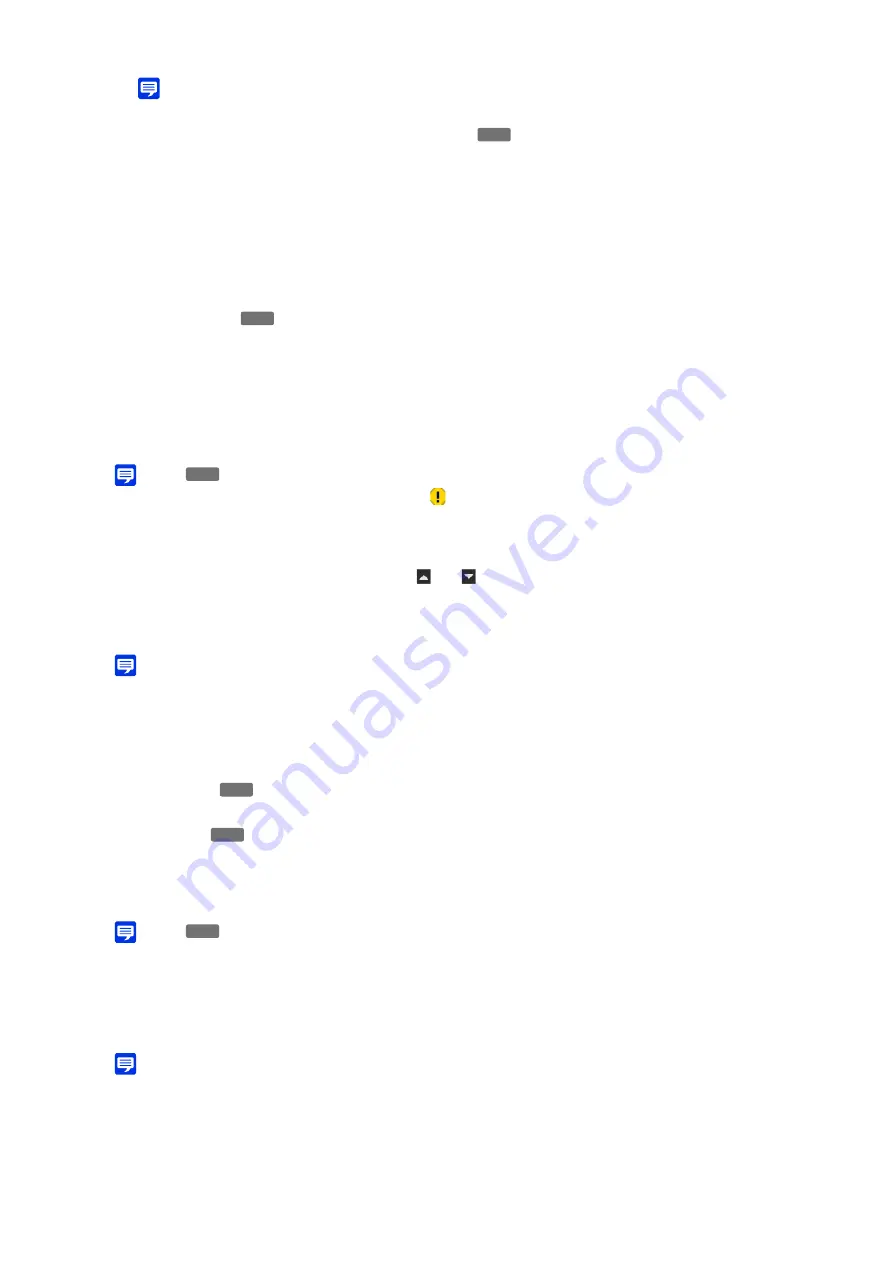
74
Note
• If [Disable] is selected, the following preset tour route settings, 3 to 6, cannot be configured.
[Route Name], [Route Name (alphanumeric characters)]
Enter the tour route name.
When the [Route Name] is entered, the [Route Name] listed will be displayed with priority in the [Route List].
[
S
pecify Active Time]
For performing a preset tour at a predetermined time, select [Specified] and enter the start time and end time for
the preset tour.
If [Viewers Connected] is set for [Conditions to Enable Settings], the preset tour operates when the Viewer is
connected to the camera at the tour start time. If [Always] is set for [Conditions to Enable Settings], the preset tour
always operates.
[Reverse Route]
By selecting [Enable], the preset tour order in [Edit Tour Route] will be reversed.
Multiple presets can be specified.
Note
• If the preset position is outside the view restriction area,
(a warning icon) is displayed on the left.
The preset is added to the [Edit Tour Route].
Select a preset in [Edit Tour Route] and click [
] or [
] to change its position in the list.
By selecting a preset in [Edit Tour Route] and then clicking [Delete], the preset will be deleted.
By Selecting a preset name in the [Preset List] or [Edit Tour Route] list, and clicking [Preview], the preset settings
can be checked in the video display area.
Note
• If a preset has already been added to [Edit Tour Route] when another preset is added from [Preset List], the added preset will be
displayed below the preset selected in [Edit Tour Route].
Select the preset to configure in [Edit Tour Route] and set the tour operation.
[
S
peed (PT)]
Select the camera pan/tilt speed for moving to the next preset.
[
S
peed (Z)]
Select the camera zoom speed for moving to the next preset.
[Pause (sec)]
Enter the time the camera pauses at the preset position.
Note
• For viewing the video moving between presets, select a slower speed. For viewing the video only at the preset position switching
quickly, select a faster speed.
Click [Apply] after setting the route. The set value will be saved to the camera.
Note
• Click [Clear] to set the route again. The settings saved in the camera are restored. However, note that presets only added to the
[Edit Tour Route] by clicking [Add] are all discarded.
3
Click [Add] in [Edit Tour Route].
4
S
elect a preset to tour from the [Preset List].
5
Click [Add].
6
Configure the preset speed and pause duration.
7
Click [Apply].
HM4x
HM4x
HM4x
HM4x
HM4x
HM4x
Содержание VB-H47
Страница 194: ...194 Z Zoom 36 38 ...






























