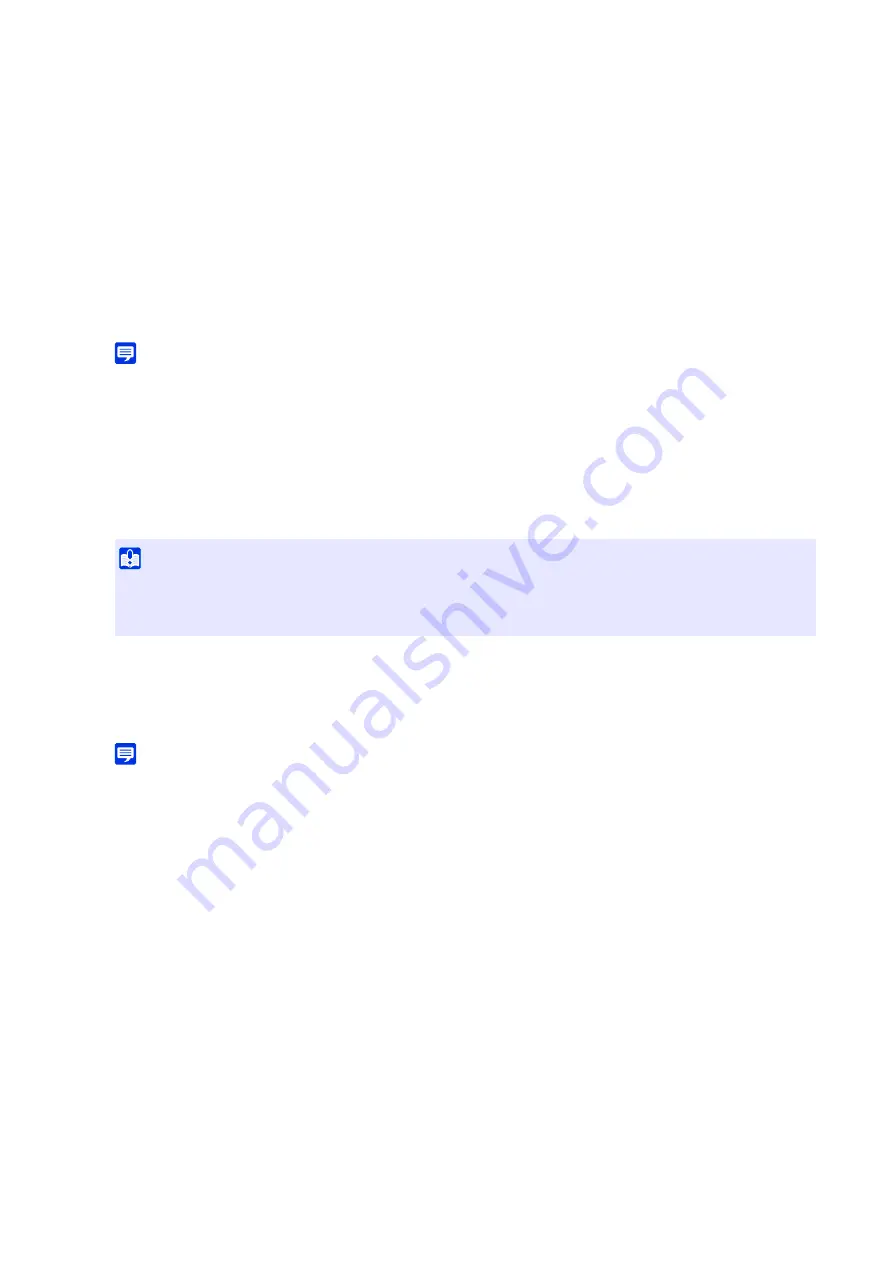
113
• To disable the detection settings, clear the [Enable these detection settings] checkbox.
Detection conditions are set in the video display area and on the [Detection Conditions] tab, and events are set in
the [Event] tab. The detection conditions differ according to the detection type. Operate and confirm the
detection conditions to set for each type of detection in the video display area.
The settings are saved in the camera.
Able to check the detection status of the configured detection settings in video display area, the [Event] column
in [Detection Settings] or the [Event and Input/Output Menu] in the Camera Viewer (P. 50).
Note
• If wanting to redo the settings, click [Clear] before applying and it will revert to the settings saved on the camera. However, note
that detection settings only added to the detection setting area will all be discarded.
Setting a Non-Detection Area
Able to set an area where changes are not detected, to prevent mis-detection and non-detection.
If there are too many objects in the screen preventing the detection of movement as intended in the targeted area,
setting a non-detection area may suppress unnecessary detection and improve the detection status.
The details of detection settings added to the non-detection settings list are displayed and [Enable non-detection
area] is selected.
Note
• To disable non-detection area settings, clear the [Enable non-detection area] checkbox.
• Enter [Non-detection Area Name (within 64 characters)] or [Non-detection Area Name (within 64 half-width alphanumeric
characters)] as necessary. If both are entered, [Non-detection Area Name (within 64 characters)] takes precedence.
Click on the video display area to create a polygon. For instructions, refer to “Area Setting” (P. 116).
The non-detection area is shown in the video display area in black. The display color cannot be selected.
The settings are saved in the camera.
The status of the specified non-detection settings can be checked in the video display area and the [Status]
column in [Non-Detection Settings]. If the [Enable non-detection area] checkbox is cleared, [Disable] is
displayed for the [Status] column in [Non-Detection Settings], and the non-detection area is not shown in the
video display area.
3
S
et Detection Conditions and Event
4
To register multiple detection settings, repeat steps 2 to 3.
5
Click [Apply].
Important
• The contents set in the non-detection settings are reflected in detection settings excluding camera tampering detection and
face detection.
• If the area in the detection settings and the area in the non-detection settings overlap, the non-detection settings are used.
1
Click [Non-Detection
S
ettings] to display the list of non-detection settings and then click [Add].
2
S
et a non-detection area in the video display area.
3
To register multiple non-detection areas, repeat steps 1 and 2.
4
Click [Apply].
Содержание VB-H47
Страница 194: ...194 Z Zoom 36 38 ...






























