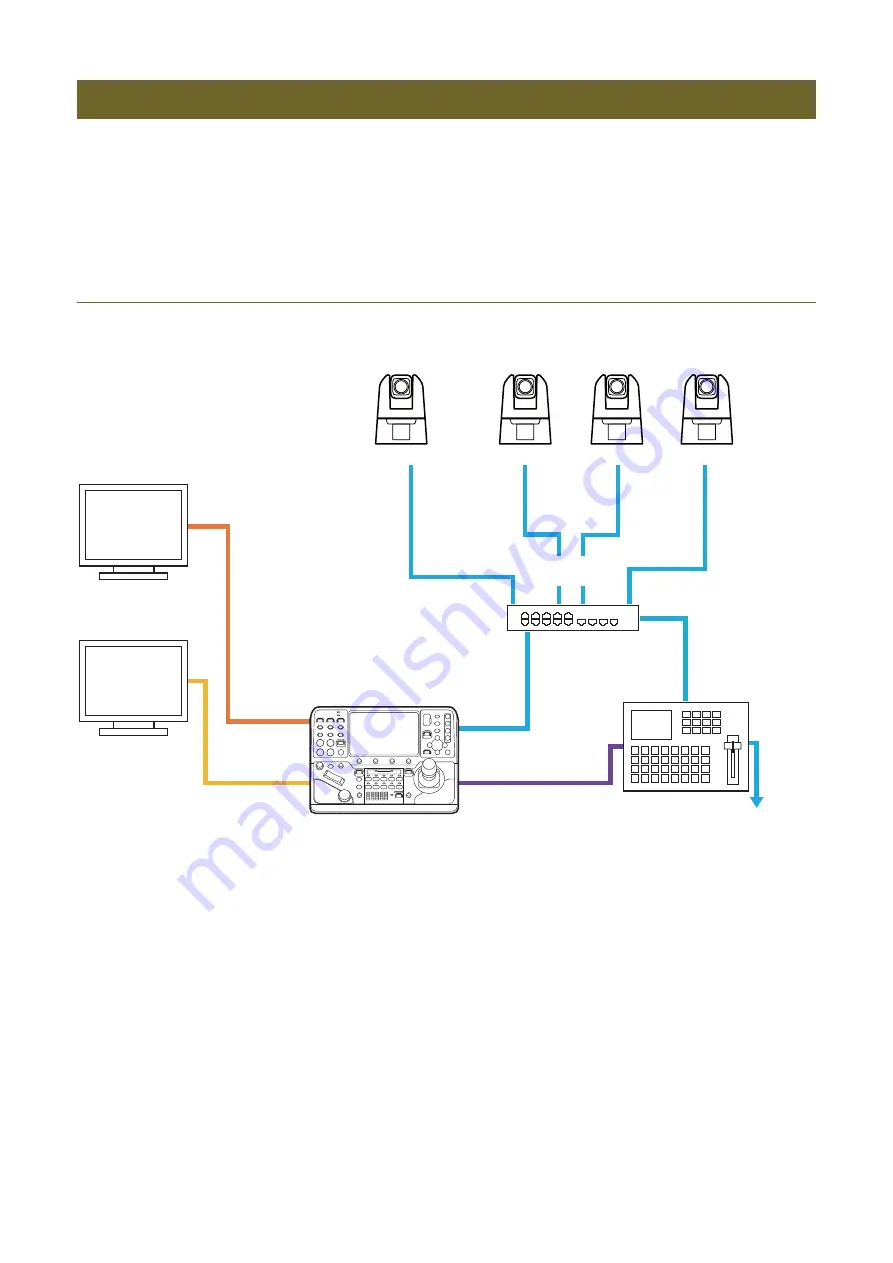
21
This section explains system configuration examples, as well as power supply methods. Communication with cameras* is
done using XC protocol for IP connections, and NU protocol for serial connections.
* In the example below, the terms “IP camera” and “serial camera” are used for convenience depending on the connection type for
communication with the camera.
IP Connection System Example (Multiple Remote Cameras)
For IP Video Transmission
Connections
Monitor
PoE+ hub
IP Camera
IP
S
witcher
Monitor
Device
IP Camera
IP Camera
IP Camera
Video
Video
Video
Video
Video
Video
Control
Control
LAN
Control
Control
Video
Control
Control
GPIO
HDMI OUT
S
DI OUT
LAN
LAN
LAN
LAN
S
treaming/
recording
Video
Содержание RC-IP1000
Страница 1: ...ENGLISH Remote Camera Controller User Manual...
Страница 18: ...Chapter Preparations This chapter explains the installation connection and initialization of the device...
Страница 58: ...Chapter Menu This chapter explains the menu settings of the device...
Страница 80: ...Chapter Appendix This chapter explains the measures to take when trouble occurs or a log message is displayed...
Страница 94: ...DIE 0583 000 CANON INC 2023...
















































