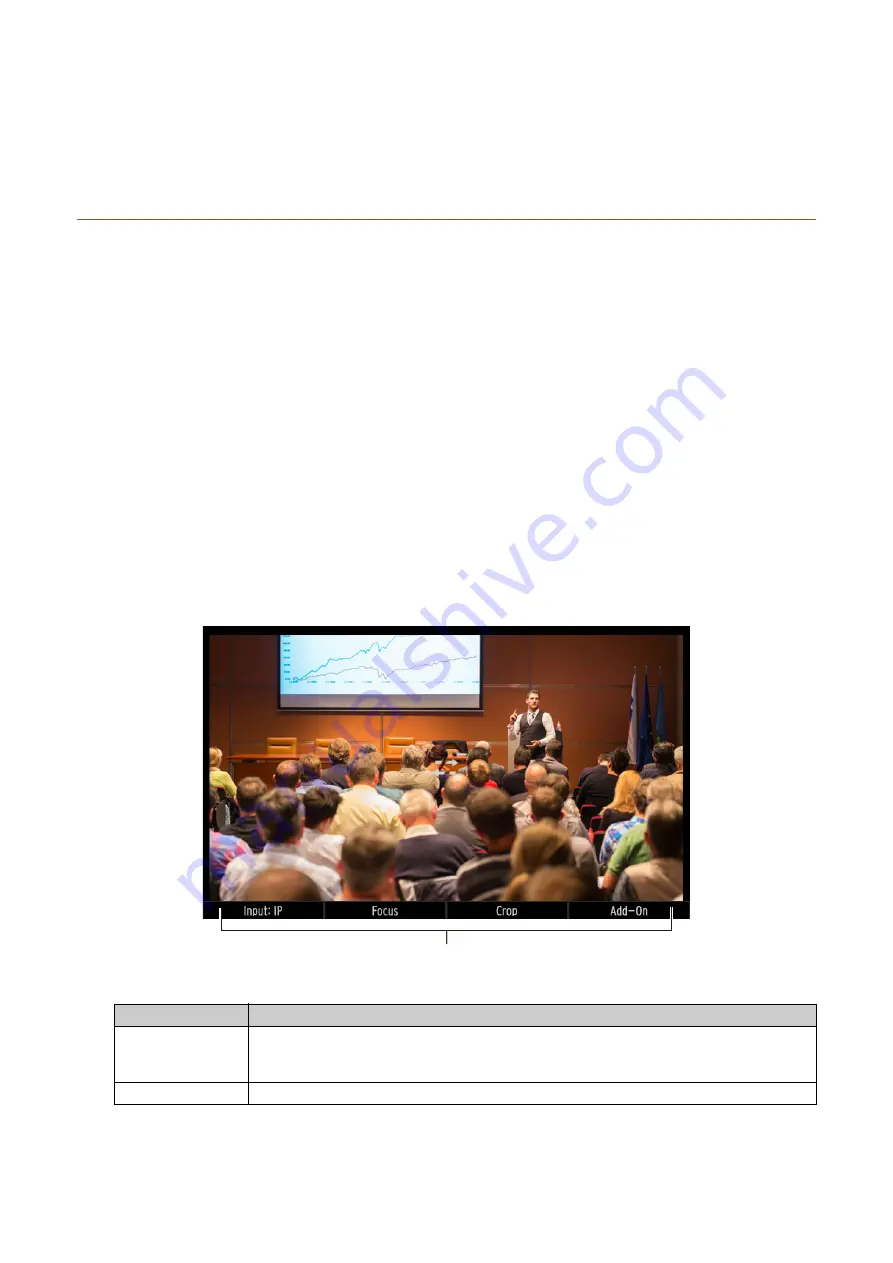
35
• The menu screen reappears.
• If you touch [Cancel] or press the BACK button the input operation will be interrupted.
Checking Video on the PICTURE Screen
You can check camera video input to the SDI IN terminal or the LAN terminal (IP connection) on the device's LCD
panel. For IP connected cameras, you can simultaneously display video of up to 9 cameras.
• The PICTURE screen is displayed.
• You can select Multi View for IP input.
• Turning the dials allows you to change the settings, and pressing the dials switches the options in order. The
current setting value is displayed to the right of the colon (“:”) in the setting item.
• For items with sub-setting items ([Focus], [Crop], [Add-On]), press the dial to access the settings. To go back,
select [Back].
Single View Checking
Display input video from the SDI IN terminal or input video of the selected camera (IP connection) on the LCD panel.
4
Touch [OK] or press the
S
ET button.
1
Press the PICTURE button.
2
Turn the F1 dial to select the input ([
S
DI], [IP] or [IP Multi View]).
3
Use the dial corresponding to the desired setting item on the screen (F1 to F4) to change the setting.
Functions operated with the F1-F4 dials.
S
etting item
S
etting Values / Description
Input:
S
DI
, IP, IP Multi View
Input selection options. [SDI] and [IP] are single display settings, while [IP Multi View] allows
for multiple display.
Focus
Changes the AF frame size and performs face detection and tracking operations.
Содержание RC-IP1000
Страница 1: ...ENGLISH Remote Camera Controller User Manual...
Страница 18: ...Chapter Preparations This chapter explains the installation connection and initialization of the device...
Страница 58: ...Chapter Menu This chapter explains the menu settings of the device...
Страница 80: ...Chapter Appendix This chapter explains the measures to take when trouble occurs or a log message is displayed...
Страница 94: ...DIE 0583 000 CANON INC 2023...






























