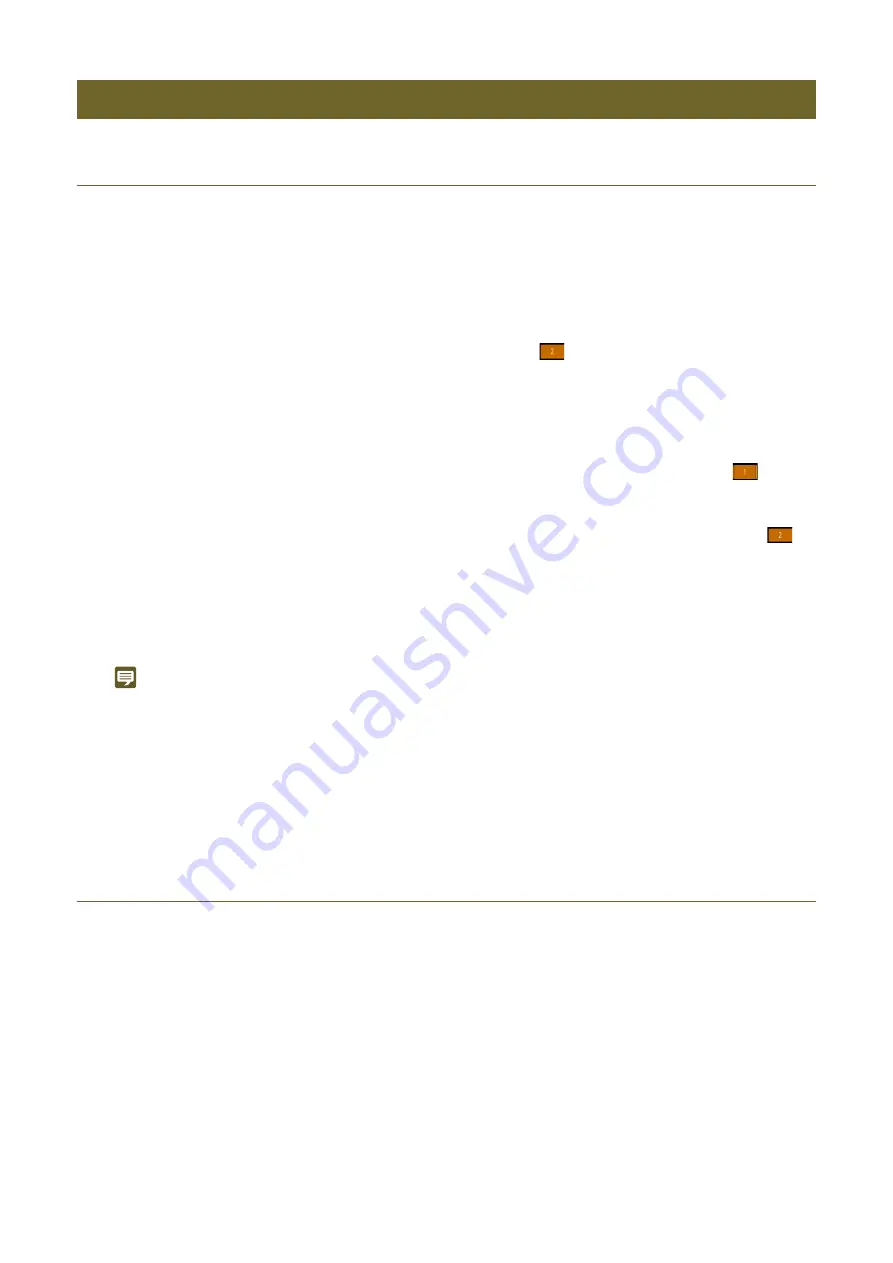
51
Operating Buttons/Dials/Levers of Multiple Cameras (Multi Control)
You can select multiple cameras on the top menu’s camera list or the PICTURE screen to control them simultaneously.
Selecting and controlling cameras from the PICTURE screen
From the PICTURE screen, you can select cameras to be controlled with Multi Control and control them.
• The currently selected camera number is displayed in orange (
).
Off: Only the currently selected camera is controlled.
Select: The currently selected camera and cameras selected within the same group are controlled.
Group: The currently selected camera and cameras in the same group are controlled.
• If an option other than [Off] is selected, the number display of the selected camera changes to
.
• The touched cameras are selected and the background of the camera numbers changes to orange (
).
• Touch again to cancel the selection.
• Operating the Camera Settings Area, Iris/Zoom/Focus Operation Area, CAMERA / PRESET Select Area and
Pan/Tilt Operation Area allows you to control multiple target cameras simultaneously.
Note
Depending on the function, control is performed using the status of the currently selected camera as the base. If the model or status
of cameras to be controlled is different, the operated function may not work.
Selecting cameras to be controlled from the top menu’s camera list
You can also select cameras to be operated with Multi Control from the top menu’s camera list. For details, refer to
“Camera List Page Display/Operation” (P. 28)
Executing Presets on Multiple Cameras Simultaneously (Multi Preset)
You can register a camera group and presets of cameras belonging to that group as Multi Preset. Using Multi Preset allows
you to execute presets of multiple cameras simultaneously. You can register up to five Multi Presets.
Additionally, you can execute the presets of all cameras simultaneously.
Group: Cameras belonging to the specified camera group are controlled.
All: All registered cameras are controlled.
Controlling Multiple Cameras Simultaneously
1
Display the PICTURE screen (Multi View) (P. 35).
2
Turn the F2 dial ([Multi Control:]) to select Multi Control.
3
If set to [
S
elect], touch the video image of cameras to be added to Multi Control.
4
Control the cameras as required.
1
S
elect the PRE
S
ET / TRACE menu > [Multi Preset] tab (P. 71).
2
S
elect the registration destination from [Multi Preset].
3
S
elect [Control Range].
Содержание RC-IP1000
Страница 1: ...ENGLISH Remote Camera Controller User Manual...
Страница 18: ...Chapter Preparations This chapter explains the installation connection and initialization of the device...
Страница 58: ...Chapter Menu This chapter explains the menu settings of the device...
Страница 80: ...Chapter Appendix This chapter explains the measures to take when trouble occurs or a log message is displayed...
Страница 94: ...DIE 0583 000 CANON INC 2023...






























