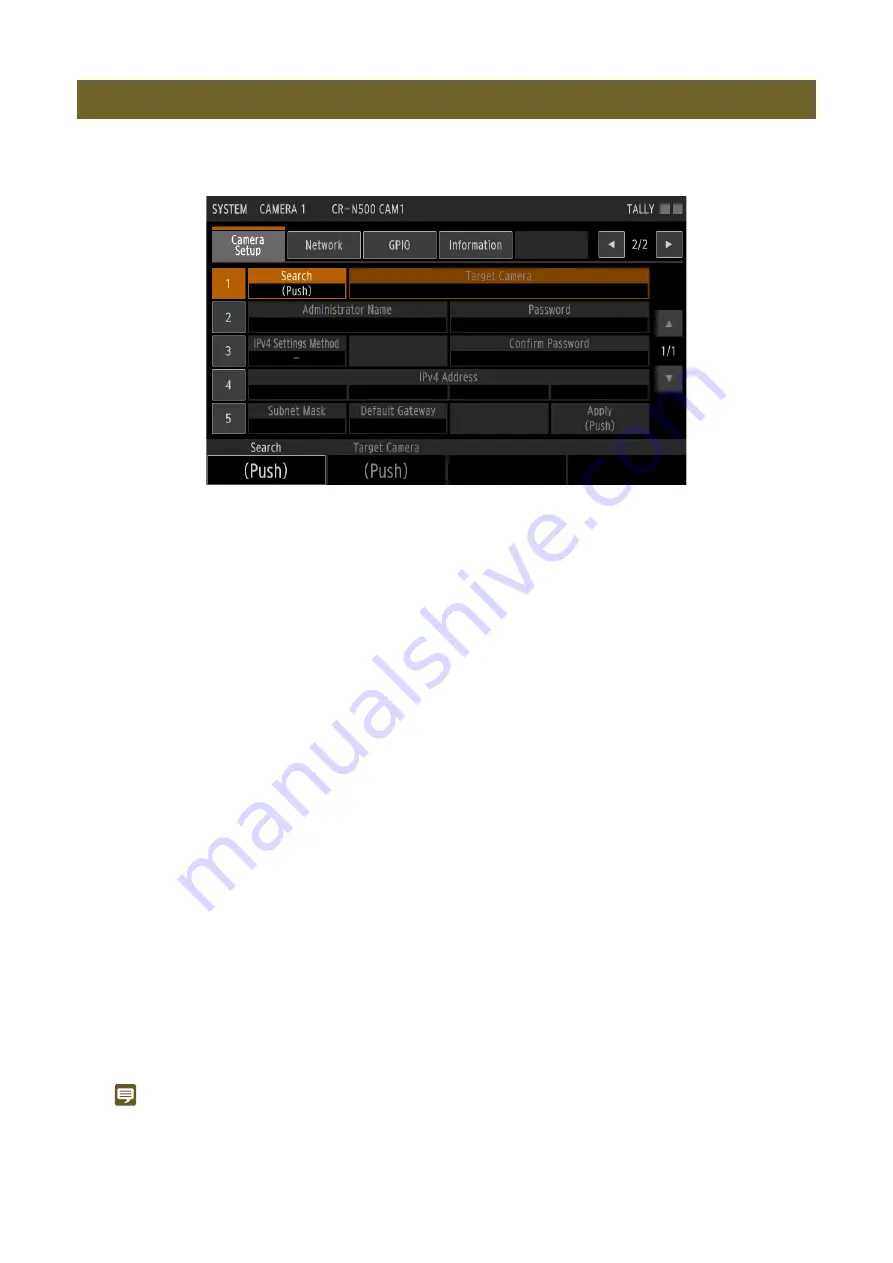
43
From the device, you can perform the setup of multiple factory-set remote cameras at once. Once set up, remote cameras
are configured with an administrator account and network information, and are ready to use.
• The device will search for factory-set cameras. You can check the cameras found from [Target Camera].
• To set up all cameras found, select [All].
• If [Auto (DHCP)] is selected, proceed to step 8.
– [IPv4 Address]
– [Subnet Mask]
– [Default Gateway]
• The target cameras will be set up.
• If all cameras are to be set up and an IPv4 address is specified, the address is set by adding one or more to
the input value. IP addresses that are in use (by the device and registered cameras) or cannot be set are not
used.
• Once set up, the cameras are automatically registered to an unused camera number.
• If you cannot connect to a camera using an IPv4 address, register using an IPv6 address.
Note
• After setup, some system settings such as the output signal format can be set from the CAMERA menu > [System] tab. Use the
camera's Settings Page for settings that cannot be configured from the device, such as [Date and Time].
• If the IP address is set using [Manual] during camera setup, it may be duplicated with the IP address being used by another
device. Check that the IP address is not duplicated.
Setting Up Multiple Factory-Set Cameras At Once
1
Connect the cameras to be set up to the same network as the device.
2
S
elect the
S
Y
S
TEM menu > [Camera
S
etup] tab.
3
S
elect [
S
earch].
4
S
elect the camera to set up from [Target Camera].
5
Input [Administrator Name], [Password] and [Confirm Password] (P. 34).
6
S
elect [Auto (DHCP)] or [Manual] for [IPv4
S
ettings Method].
7
Input the required network settings manually (P. 41).
8
S
elect [Apply].
Содержание RC-IP1000
Страница 1: ...ENGLISH Remote Camera Controller User Manual...
Страница 18: ...Chapter Preparations This chapter explains the installation connection and initialization of the device...
Страница 58: ...Chapter Menu This chapter explains the menu settings of the device...
Страница 80: ...Chapter Appendix This chapter explains the measures to take when trouble occurs or a log message is displayed...
Страница 94: ...DIE 0583 000 CANON INC 2023...






























