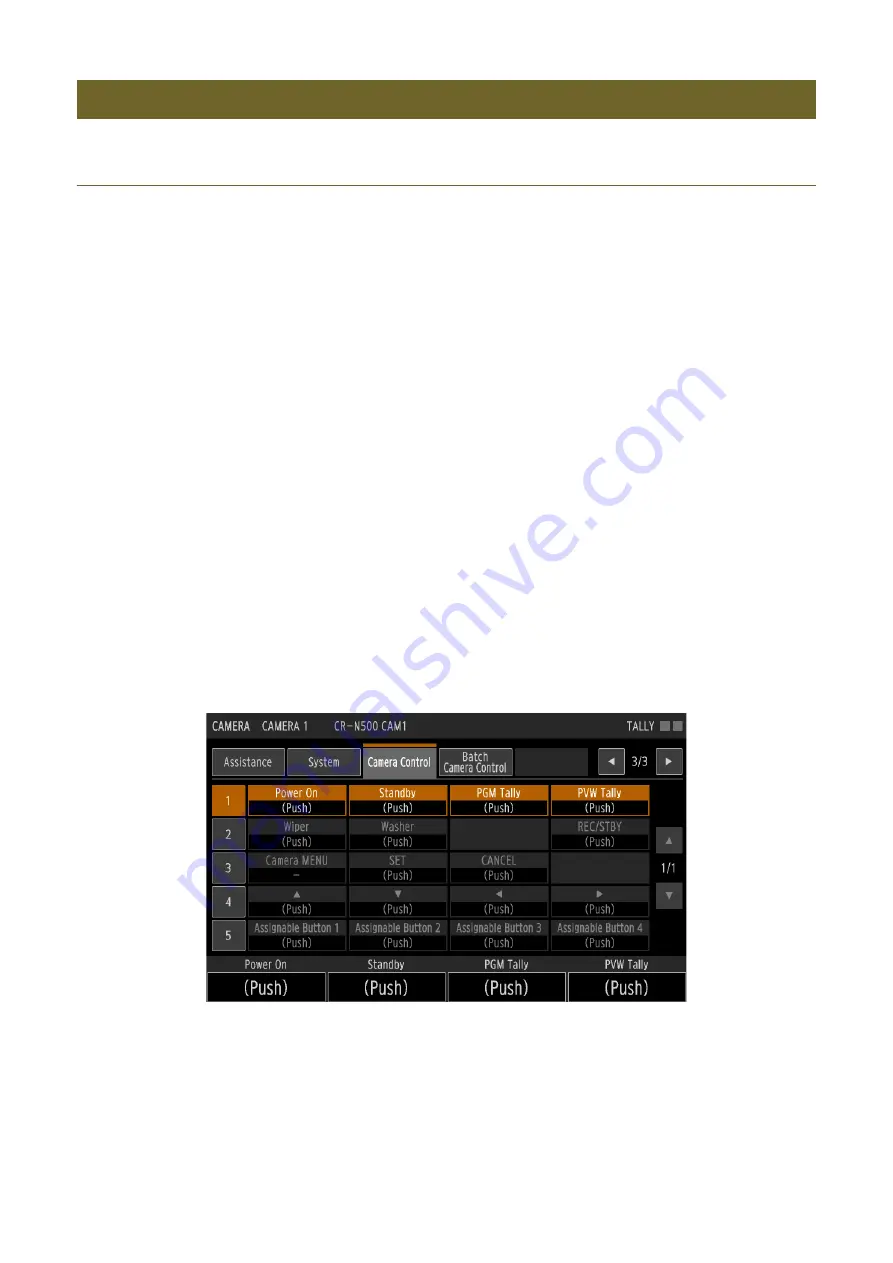
49
Changing the Camera’s Menu Settings
For cameras that allow you to change settings from the menu, you can operate the camera’s menu and change the
camera’s settings from the device.
Displaying the camera’s menu on the LCD panel to change camera settings
You can display the camera’s menu on the device’s LCD panel and operate it to change camera settings.
• The selected menu is displayed on the LCD panel’s camera image.
• Each time you press the USER button, the displayed menu will change.
Displaying the camera’s menu on an external monitor to change camera
settings
You can operate a camera’s menu displayed on an external monitor to change camera settings from the device.
Changing Camera Settings
1
Connect the camera’s
S
DI output to the device’s
S
DI IN terminal.
2
Display the PICTURE screen (P. 35).
3
Press a U
S
ER button assigned to [Camera MENU] (P. 60) to display the camera menu.
4
Use the
,
,
,
,
S
ET and BACK buttons on the menu operation area to perform settings on the camera’s
menu.
5
When menu settings are finished, press the U
S
ER button assigned to [Camera MENU] to close the menu.
1
Connect the camera’s
S
DI output to the device’s
S
DI IN terminal.
2
Connecting an External Monitor to the Device’s
S
DI OUT or HDMI OUT Terminal
3
S
et
S
Y
S
TEM menu > [
S
ystem] tab > [
S
DI Output] or [HDMI Output] to an option other than [Auto (IP Priority)].
4
S
elect the CAMERA menu > [Camera Control] tab.
Содержание RC-IP1000
Страница 1: ...ENGLISH Remote Camera Controller User Manual...
Страница 18: ...Chapter Preparations This chapter explains the installation connection and initialization of the device...
Страница 58: ...Chapter Menu This chapter explains the menu settings of the device...
Страница 80: ...Chapter Appendix This chapter explains the measures to take when trouble occurs or a log message is displayed...
Страница 94: ...DIE 0583 000 CANON INC 2023...






























