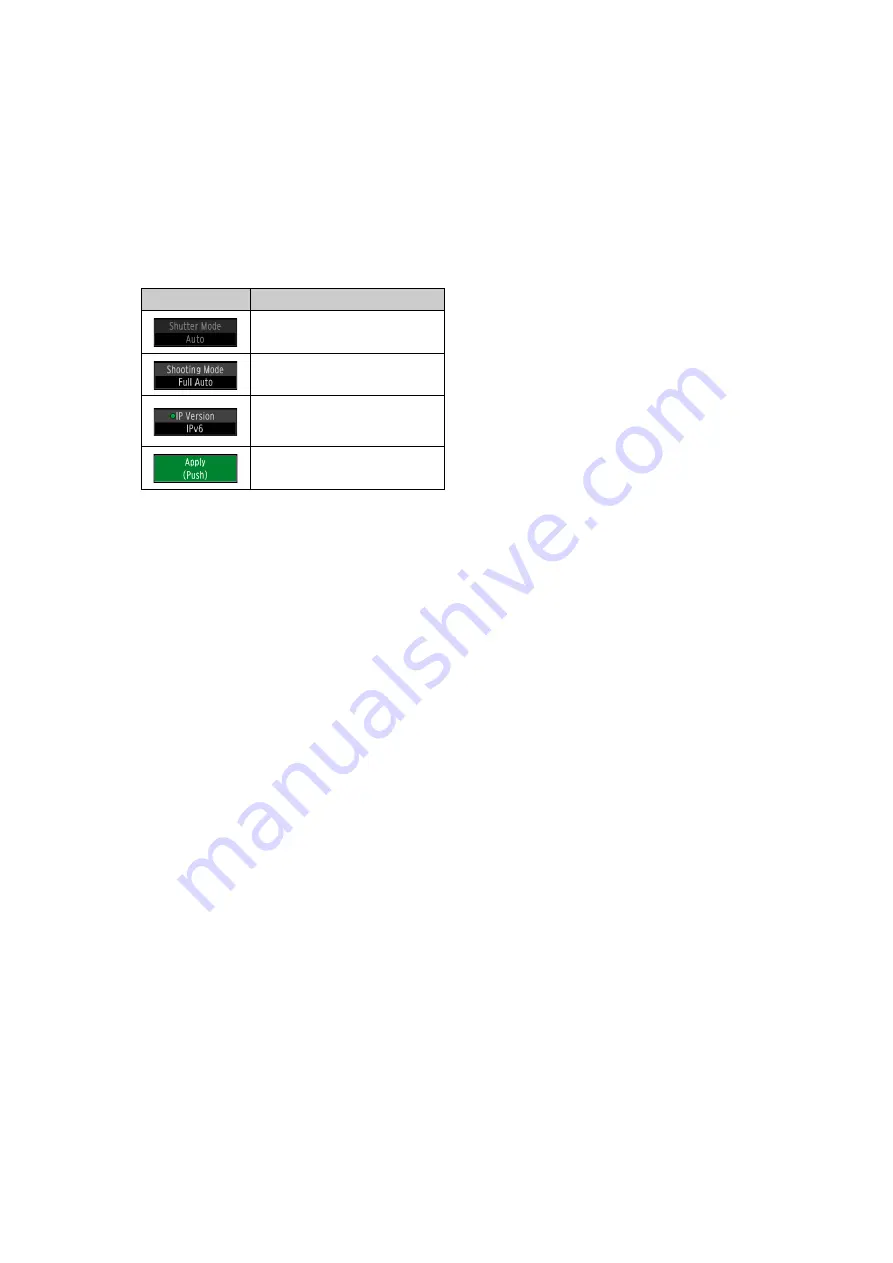
33
3
Tab Page Switch
/
Buttons, Current Tab
Page Position/Total Tab Page Number
Switches to the previous/next tab page.
4
Setting Items List
One line number button on the left and four setting
item buttons are displayed per line (up to five lines
are displayed per page).
Each setting item button contains the setting name
(top part) and the current setting value (bottom
part).
5
Page Switch
/
Buttons, Current Page
Position/Total Page Number
Switches to the previous/next page.
6
FUNCTIONS
Setting items of the currently selected line are
displayed, and can be assigned to the F1-F4 dials.
Operating the Menu
You can use the LCD panel and the buttons on the menu operation area to operate the menu. Touch operation is also
possible on the LCD panel. For details on the setting items, refer to
Menu List
• SYSTEM Menu Button
• PRESET / TRACE Menu Button
• CAMERA Menu Button
• An orange bar will be displayed on the selected tab.
• Touch the tab page switch [
] / [
] buttons to switch the page, or touch the desired tab button.
• The line number button and setting items of the selected line will be displayed in orange, and the current
setting values will be displayed under FUNCTION.
• Touch the page switch [
] / [
] buttons to switch the setting items page, or touch the desired line number
button.
• The selected value is set.
• Continue to step 7.
• The corresponding list of setting items or slider will open (or, depending on the item, the function is executed).
• When the keyboard screen (P. 34) is displayed, perform the necessary input by touching the onscreen letters/
numbers, then touch [OK].
Display
Meaning
Disabled
Enabled (Can be set)
Enabled (Can be set)
The last setting has not been
applied.
Enabled. Multiple settings are
applied at once.
1
Press the desired menu button.
2
Press the
/
buttons on the menu operation area to select the desired tab button.
3
Press the
/
buttons on the menu operation area to select the desired line.
4
To adjust without displaying the list or slider, turn the F1-F4 dials to select the setting value.
5
Press the desired F1-F4 dial or touch the desired setting item button.
Содержание RC-IP1000
Страница 1: ...ENGLISH Remote Camera Controller User Manual...
Страница 18: ...Chapter Preparations This chapter explains the installation connection and initialization of the device...
Страница 58: ...Chapter Menu This chapter explains the menu settings of the device...
Страница 80: ...Chapter Appendix This chapter explains the measures to take when trouble occurs or a log message is displayed...
Страница 94: ...DIE 0583 000 CANON INC 2023...






























